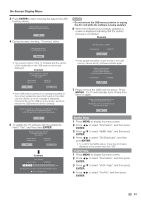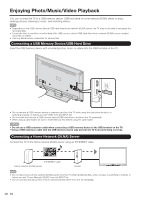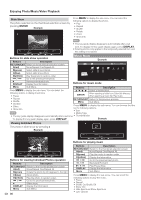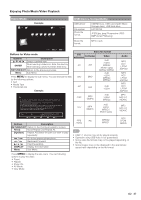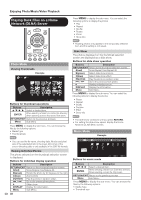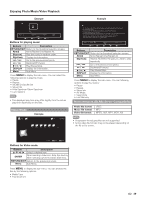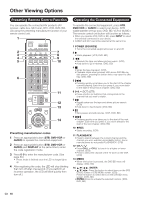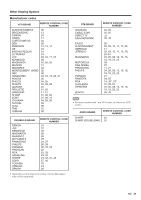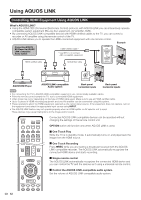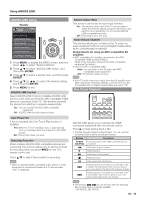Sharp LC-46LE540U LC-42LE540U LC-46LE540U Operation Manual - Page 38
Playing Back Files on a Home, Network DLNA Server
 |
View all Sharp LC-46LE540U manuals
Add to My Manuals
Save this manual to your list of manuals |
Page 38 highlights
Enjoying Photo/Music/Video Playback Playing Back Files on a Home Network (DLNA) Server Press MENU to display the sub-menu. You can select the following options to display the photos • Play • Repeat • Shuffle • Rotate • Zoom • Show Info ▲ ▲ Photo Mode Viewing Thumbnails Example Photo \Photo 01/01 USB Media cd ▲ c d Select Enter Enter RETURN Back Buttons for thumbnail operations Buttons Description ▲/▼/ / ENTER Select a desired item. When selecting a folder icon: Enter this directory. When selecting a photo thumbnail: Slide show. RETURN/EXIT Return to the previous process. Menu Sub Menu Press MENU to display the sub-menu. You can browse the files by the following options. • Media Type • Thumbnail size • You can see the file name, shooting date, file size and pixel size of the selected photo in the lower-left corner of the screen (shooting date is only available in the EXIF file format). Viewing Individual Photos The photo selected on the thumbnail selection screen is displayed. Buttons for individual display operation Buttons Description RETURN/EXIT Return to the thumbnail selection screen. A(red) None/Repeat One/Repeat All. B(green) Rotate the photo by 90 degrees to the right. C(blue) Zoom photo. D(yellow) Play the photo in random order. / Go to the previous/next photo. Slider show. DISPLAY Display the information. Menu Sub Menu. 38 • Rotating photos only applies to the temporarily selected item and this setting is not saved. Slide Show The photos displayed on the thumbnail selection screen are displayed as a slide show. Buttons for slide show operation Buttons Description RETURN/EXIT Return to the thumbnail selection screen. A(red) None/Repeat One/Repeat All. B(green) Select slide show interval. C(blue) Select slide show effect. D(yellow) Play the photo in random order. / Go to the previous/next photo. Viewing individual photo. DISPLAY Display the information. Menu Sub Menu. Press MENU to display the sub-menu. You can select the following options to display the photos • Pause • Repeat • Shuffle • Duration • Effect • Show Info • The slide show continues until you press RETURN. • For setting the slide show speed, display the Home Network (DLNA) Menu screen. Music Mode Example Music \Music 01/01 USB Media 2011-05-27 001 1.mp3 003 2.mp3 3.mp3 4.mp3 5.mp3 6.mp3 7.mp3 cd ▲ Buttons for music mode c d Select Enter Enter RETURN Back Buttons Description ▲/▼/ / ENTER Select a desired item. When selecting a folder icon: Enter this directory. When selecting a music file: Play music. RETURN/EXIT Return to the previous process. Menu Sub Menu. Press MENU to display the sub-menu. You can browse the files by the following options. • Media Type • Thumbnail size