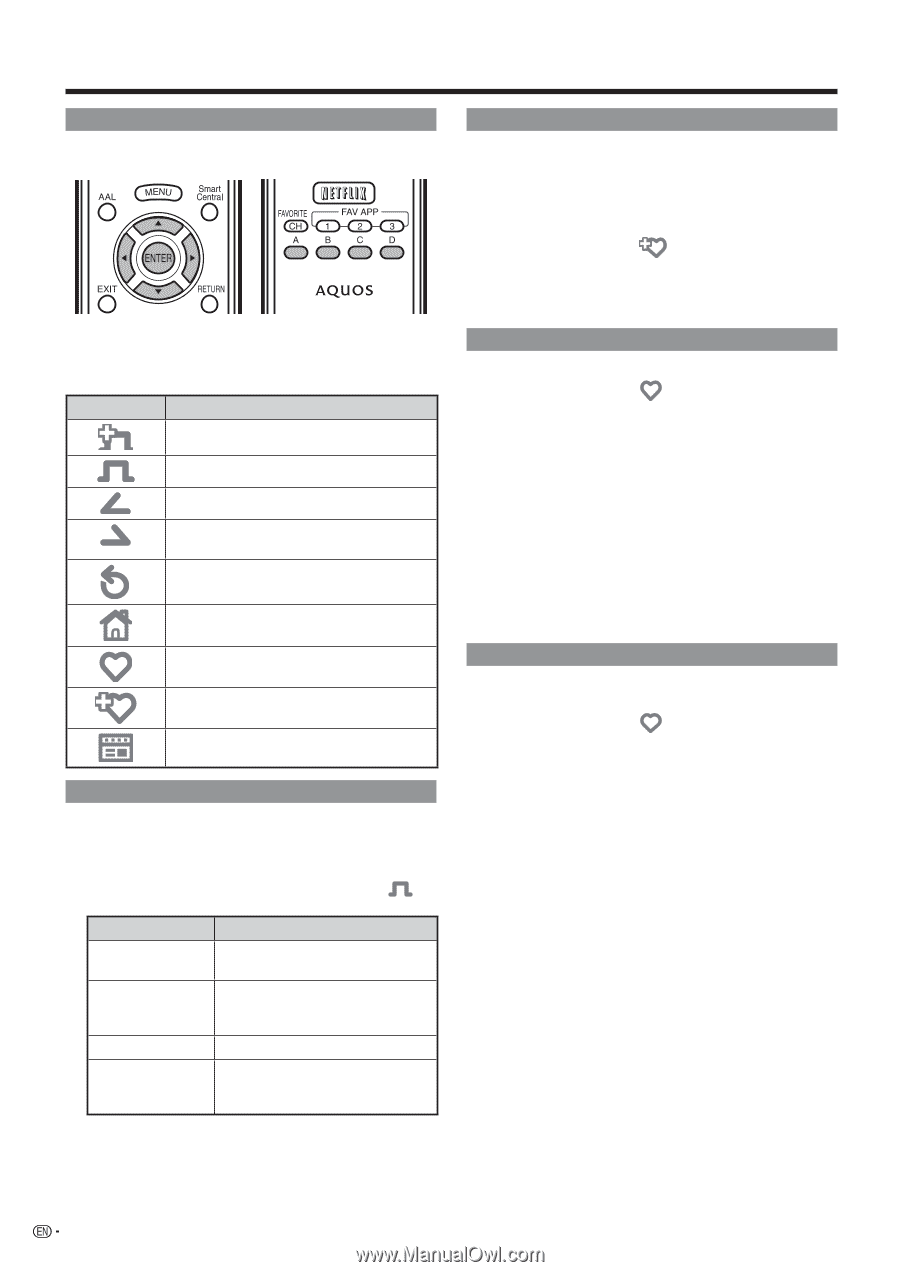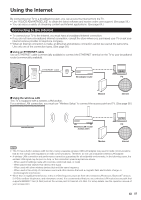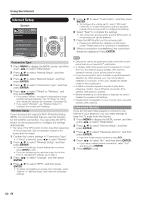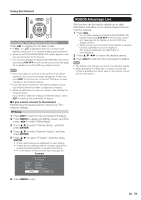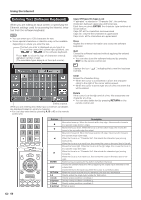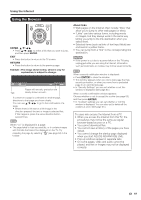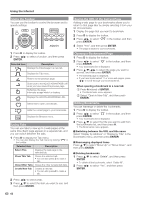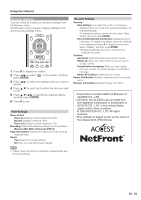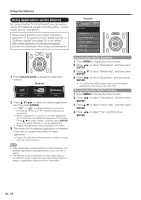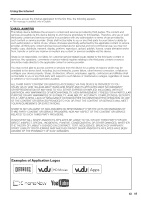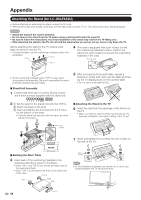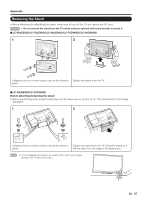Sharp LC-52LE640U LC-52LE640U LC-52C6400U LC-60LE640U LC-60C6400U LC-7 - Page 64
Using the Toolbar, Using Tabs, Saving the URL of the Current Opening a Bookmarked - refresh
 |
View all Sharp LC-52LE640U manuals
Add to My Manuals
Save this manual to your list of manuals |
Page 64 highlights
Using the Internet Using the Toolbar You can use the toolbar to control the browser and to specify settings. 1 Press D to display the toolbar. 2 Press c/d to select a function, and then press ENTER. Selected item Description Displays the linked page in a new tab. Displays the Tab menu. Returns to the previous page. Goes back to the AQUOS ADVANTAGE LIVE when you have viewed the previous page. Refreshes the page. Interrupts a page while it is loading. Displays the AQUOS ADVANTAGE LIVE. Select this to open a bookmark. Adds the current page to your bookmarks. Displays the Browser menu. Using Tabs You can use tabs to view up to 3 web pages at the same time. Each page appears in a separate tab, and you can switch between the tabs. 1 Press B to display the Tab menu. • You can also display the Tab menu by clicking " " in the toolbar. Selected item Description Select This Displays the web page in the selected tab. Close This Tab Closes the selected tab. • You can also press C to close a tab. Close Other Tabs Closes the other (unselected) tabs. Create New Tab Creates a new tab. • You can also press A to create a tab. 2 Press c/d to select a tab. 3 Press a/b to select the item you want to use, and then press ENTER. Saving the URL of the Current Page Adding a web page to your bookmarks allows you to return to that page later by simply selecting it from your list of bookmarks. 1 Display the page that you want to bookmark. 2 Press D to display the toolbar. 3 Press c/d to select " " in the toolbar, and then press ENTER. 4 Select "Yes", and then press ENTER. • The page is added to your bookmarks. Opening a Bookmarked Page 1 Press D to display the toolbar. 2 Press c/d to select " " in the toolbar, and then press ENTER. • Your bookmarks list is displayed. 3 Press a/b/c/d to select the page you want to access, and then press ENTER. • The selected page is displayed. • If you have bookmarked 11 or more web pages, press c/d to scroll through your bookmarks list. When opening a bookmark in a new tab: 1 Press A instead of ENTER. • The Bookmarks menu appears. 2 Select "Open in New Tab", and then press ENTER. Editing Bookmarks You can rearrange or delete the bookmarks. 1 Press D to display the toolbar. 2 Press c/d to select " " in the toolbar, and then press ENTER. • Your bookmarks list is displayed. 3 Press a/b to select the title you want to edit from the bookmarks list, and then press A. • The Bookmarks menu appears. ■ Switching between the URL and title name Select "Display by Address" or "Display by Title" in the Bookmarks menu, and then press ENTER. ■ Rearranging displayed items Press a/b to select "Move Up" or "Move Down", and then press ENTER. ■ Deleting bookmarks 1 Press a/b to select "Delete", and then press ENTER. • To delete all the bookmarks, select "Delete All". 2 Press c/d to select "Yes", and then press ENTER. 62