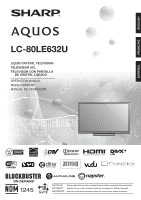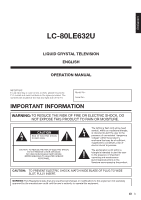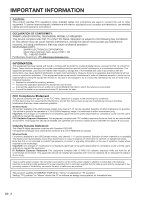Sharp LC-80LE632U LC-80LE632U Operation Manual
Sharp LC-80LE632U Manual
 |
View all Sharp LC-80LE632U manuals
Add to My Manuals
Save this manual to your list of manuals |
Sharp LC-80LE632U manual content summary:
- Sharp LC-80LE632U | LC-80LE632U Operation Manual - Page 1
ENGLISH FRANÇAIS ESPAÑOL LC-80LE632U LIQUID CRYSTAL TELEVISION TÉLÉVISEUR ACL TELEVISOR CON PANTALLA DE CRISTAL LÍQUIDO OPERATION MANUAL MODE D'EMPLOI MANUAL DE OPERACIÓN IMPORTANT : Please read this operation manual before starting operating the equipment. IMPORTANT : Veuillez lire ce mode d' - Sharp LC-80LE632U | LC-80LE632U Operation Manual - Page 2
- Sharp LC-80LE632U | LC-80LE632U Operation Manual - Page 3
LC-80LE632U LIQUID CRYSTAL TELEVISION ENGLISH OPERATION MANUAL IMPORTANT: To aid reporting in case of loss or theft, please record the TV's model and serial numbers in the space provided. The numbers are located at the rear and right side of the TV and maintenance (servicing) instructions in the - Sharp LC-80LE632U | LC-80LE632U Operation Manual - Page 4
. DECLARATION OF CONFORMITY: SHARP LIQUID CRYSTAL TELEVISION, MODEL LC-80LE632U This device complies with set forth for an uncontrolled environment. This equipment should be installed and operated with minimum distance 20cm between the radiator & your body. Industry Canada Statement This Class - Sharp LC-80LE632U | LC-80LE632U Operation Manual - Page 5
Thank you for your purchase of the Sharp Liquid Crystal Television. To ensure safety and many years of trouble-free operation of your product, please read the Important Safety Instructions carefully before using this product. IMPORTANT SAFETY INSTRUCTIONS Electricity is used to perform many useful - Sharp LC-80LE632U | LC-80LE632U Operation Manual - Page 6
Code, ANSI/NFPA 70, provides information with regard to proper grounding of the mast and supporting mounting the product on a wall, be sure to follow the manufacturer's instructions. Use only the mounting near the TV set. • To prevent fire or shock hazard, do not place the AC cord under the TV set or - Sharp LC-80LE632U | LC-80LE632U Operation Manual - Page 7
Sharp in single (00Z-LCD-CLOTH) or triple (00Z-LCD-CLOTH-3) packs. Call 1-800-BE-SHARP always supported on instructions for proper use of this product. • Don't allow children to climb on or play with furniture and television sets all instructions supplied by the display and wall mount manufacturers. - Sharp LC-80LE632U | LC-80LE632U Operation Manual - Page 8
Updated Information and Support Service 63 Entering Text (Software Keyboard 64 Using the Browser 65-68 Using Applications via the Internet 69-70 Appendix Removing the Stand 71 Setting the TV on the Wall 72 Wall Mount Kit Specifications 72 Troubleshooting 73-74 Troubleshooting - Error - Sharp LC-80LE632U | LC-80LE632U Operation Manual - Page 9
Make sure the following accessories are provided with the product. Remote control unit (x1) "AAA" size battery (x2) AC cord (x1) Page 9 Stand unit (x1) Page 10 Operation manual (x1) 70 7/8 inches 1,800 mm (approx.) Page 9 Connection guide (x1) Page 8 • Always use the AC cord supplied with the - Sharp LC-80LE632U | LC-80LE632U Operation Manual - Page 10
• Do not remove the stand from the TV unless using a wall mount bracket to mount it. • Be sure to follow the instructions. Incorrect installation of the stand may result in the TV falling over. • After attaching the stand to the TV, do not hold the stand when you put up, set up, move or lay down the - Sharp LC-80LE632U | LC-80LE632U Operation Manual - Page 11
tie. • For information on updating to HD programming, ask your cable/satellite service provider. Using the Remote Control Unit Use the remote control unit by pointing it towards the remote control sensor on the TV. Objects between the remote control unit and the remote control sensor may prevent - Sharp LC-80LE632U | LC-80LE632U Operation Manual - Page 12
TV set. (The breaking of internal circuit, etc.) 75-ohm coaxial cable Installing Batteries in the Remote Control Unit If the remote control fails to operate TV functions, replace the batteries in the remote leakage or explosion. Be sure to follow the instructions below. • Do not mix batteries of - Sharp LC-80LE632U | LC-80LE632U Operation Manual - Page 13
(Front/Side) *1 POWER button MENU button INPUT button Channel buttons (CHU/V) Volume buttons (VOLk/l) TV (Rear ) AC INPUT terminal *1 OPC sensor *2 Remote control sensor Center Icon illumination (See page 33.) *1 See pages 18 and 25 for button operations. *2 OPC: Optical Picture Control (See page - Sharp LC-80LE632U | LC-80LE632U Operation Manual - Page 14
page 22.) 10 MUTE: Mute the sound. (See page 21.) 11 VOLk/l: Set the volume. (See page 21.) 12 MENU: Display the menu screen. (See page 25.) 13 AQUOS NET: Switches the display to the TVkWeb, Web or TV screen. (See pages 62 to 68 for details.) 14 a/b/c/d, ENTER: Select a desired item on - Sharp LC-80LE632U | LC-80LE632U Operation Manual - Page 15
an External Equipment Image To view external source images, select the input source by pressing INPUT on the remote control unit or on the TV. INPUT Example Input Menu AIR INPUT TV 1 Press INPUT. • The INPUT list screen displays. 2 Press a/b to select the input source. • You can also select - Sharp LC-80LE632U | LC-80LE632U Operation Manual - Page 16
display capability, connect your external equipment using an HDMI-certified cable or a component cable and set the equipment to 1080p output. • Supported Audio format: Linear PCM, sampling rate 32/44.1/48kHz. • When you connect external equipment using a DVI-HDMI conversion cable or when you connect - Sharp LC-80LE632U | LC-80LE632U Operation Manual - Page 17
certified cable or a component cable and set the equipment to 1080p output. • See page 14 for connecting a Blu-ray disc player, DVD player or an HD cable/satellite set-top box to the HDMI terminal. Connecting a VCR, Game Console, Camcorder or Cable/Satellite Set-top Box ■ When using Composite cable - Sharp LC-80LE632U | LC-80LE632U Operation Manual - Page 18
System ■ When connecting an AV amplifier for surround system HDMI-certified cable *1 HD Cable/Satellite set-top box HDMI OUT OPTICAL DIGITAL AUDIO INPUT HDMI OUT HDMI IN Optical fiber cable *2 • Letting the TV output the audio to an AV amplifier: *1 When you connect ARC-compatible equipment, use the - Sharp LC-80LE632U | LC-80LE632U Operation Manual - Page 19
PC Refer to page 57 for a list of PC signals compatible with the TV. ■ When using HDMI cable (HDMI 1, 2, 3 or 4): HDMI-certi minijack cable to the AUDIO IN terminal and set "Audio Select" to "HDMI+Analog". (See page 57.) • The HDMI terminals only support digital signal. ■ When using DVI-HDMI - Sharp LC-80LE632U | LC-80LE632U Operation Manual - Page 20
" on the Initial Setup menu on page 34. Press POWER on the TV or on the remote control unit again to turn the power off. • The TV enters standby and the image on the screen disappears. Language (Language setting) Select from among 3 languages: English, French and Spanish. 1 Press a/b to select the - Sharp LC-80LE632U | LC-80LE632U Operation Manual - Page 21
to the terminal connected to the set-top box. When doing so, you must make the setting to skip "TV". Press c/d to select "On", and then press ENTER. On Off • When this is set to "On", the channel on the TV cannot be changed using the remote control unit or menu. (e.g. CH U/V, Favorite - Sharp LC-80LE632U | LC-80LE632U Operation Manual - Page 22
incorrect. Please check your Antenna/Cable connection and Air/Cable setup. OK When "Set-top box" was selected in step 3 and a search was carried out. Language TV Location Antenna & Cable/STB TV Input Skip : English : Home : Set-top box : On Please make sure to change INPUT to the specific input - Sharp LC-80LE632U | LC-80LE632U Operation Manual - Page 23
pressing VOLk/l on the TV or on the remote control unit. • To set a time when the TV automatically switches to standby. Press SLEEP. • The remaining time displays when the sleep timer has been set. • Each time you press SLEEP, the remaining time switches as shown below. Off 30 60 90 120 • When set - Sharp LC-80LE632U | LC-80LE632U Operation Manual - Page 24
"GAME" or "PC" when the TV is connected to the Internet or when the input source is "Home Network (DLNA)" or "USB". • You can have the same settings by choosing "AV MODE" on the menu items. (See page 27.) INPUT To view external source images, select the input source by pressing INPUT on the remote - Sharp LC-80LE632U | LC-80LE632U Operation Manual - Page 25
33 for detailed closed caption settings. • When the program contains no closed caption, "--" displays in the closed caption information. • If the language code, e.g. "ENG", is not found on Digital TV programs, "--" will be shown. • Four kinds of closed caption service (CC1, CC2, Text1, Text2) are - Sharp LC-80LE632U | LC-80LE632U Operation Manual - Page 26
a View Mode that has its own aspect ratio. • You can have the same settings by choosing "View Mode" on the menu items. (See page 31.) ■ For HD DVDs in full screen. ■ For USB-Video, DLNA-Video or Internet applications Example: Screen size images Input signal Auto Original This mode is - Sharp LC-80LE632U | LC-80LE632U Operation Manual - Page 27
screen. LCFONT: • This product is embedded with LC Font technology, which was developed by SHARP Corporation for clearly displaying easyto-read characters on LCD screens. Menu Operation Buttons Using the remote control Use the following buttons on the remote control to operate the menu. MENU: Press - Sharp LC-80LE632U | LC-80LE632U Operation Manual - Page 28
No Page 35 Parental CTRL Pages 35-37 Wall Mount Audio Setup Page 35 FAV APP Key Assign Page 35 Reset Page 35 Information Identification Page 38 Digital Caption Info Page 38 Software Update Pages 38-40 Manual Update Pages 38-40 Auto Update Setting Page 38 Netflix Help Page 69 VUDU Help - Sharp LC-80LE632U | LC-80LE632U Operation Manual - Page 29
greenish For more sharpness • For GAME/PC/USER/DYNAMIC/ DYNAMIC(Fixed) • The selectable items vary depending on the input source. • You can select AV MODE by pressing AV MODE on the remote control unit. See page 22 for details of AV MODE settings. OPC Setting Picture Settings This TV provides - Sharp LC-80LE632U | LC-80LE632U Operation Manual - Page 30
noise. If this occurs, turn the function "Off". • When AV MODE is set to "GAME" or "PC", or PC format is being input, "Motion Enhancement" is not , 720p, or 1080p. • "Film Mode" is not available during PC format input. • "Advanced(High)" and "Advanced(Low)" do not function when you set AV MODE to - Sharp LC-80LE632U | LC-80LE632U Operation Manual - Page 31
Control (Auto Volume) reduces this problem by equalizing levels. High: Reducing the manual of your BD/DVD player. Bass Enhancer This function allows you to enjoy bass-enhanced sound. On: Bass Enhancer function is on. Off: Normal sound. • Audio Settings menu is grayed out when "Output Select" is set - Sharp LC-80LE632U | LC-80LE632U Operation Manual - Page 32
Saving leaf icon appears to the left of "OPC" in the Picture Settings menu screen. • You can select Power Saving by pressing POWER SAVING on the remote control unit. (See page 22.) No Signal Off This function allows the TV to automatically shut the power down when there is no signal received. Enable - Sharp LC-80LE632U | LC-80LE632U Operation Manual - Page 33
AQUOS LINK Setup Input Terminal Setting Menu Design Operation Lock Out [Off] Icon Light Up Setting Obtain a clearer sound by manually switching to fixed mono- remote control unit. -See page 24 for adjusting the video being input from a TV, other audiovisual equipment, USB-Video, DLNAVideo or Internet - Sharp LC-80LE632U | LC-80LE632U Operation Manual - Page 34
digital audio system does not support Dolby Digital, select "PCM". Dolby Digital: The optical output terminal outputs audio signal in Dolby Digital form. It reproduces sound from surround program of digital. Input Skip This setting allows you to skip the TV, HDMI or PC IN Input ("TV", "PC IN", "HDMI - Sharp LC-80LE632U | LC-80LE632U Operation Manual - Page 35
Setting When this function is set to "On", the LED on the front of the TV turns on. • "On" is the factory preset value. If you want to turn off the LED, set when you press EXIT on the remote control unit. • When "Demo Mode" is set to "80o Size Comparison", "Connected TV" or "Feature Demo", pressing - Sharp LC-80LE632U | LC-80LE632U Operation Manual - Page 36
channels in your region, follow the instructions below to manually memorize the channels. Air/Cable: Make sure what kind of connection is made with your TV when selecting "Air" or "Cable". CH Search: Channel auto search makes the TV look for all channels viewable in the set area. CH Memory: You can - Sharp LC-80LE632U | LC-80LE632U Operation Manual - Page 37
. Wall Mount Audio Setup This selects the optimal audio for the program you are currently watching even when the TV is mounted to a wall. Yes: Selects the optimal audio. No: No adjustment. FAV APP Key Assign You can assign your favorite applications to the FAV APP 1, 2, and 3 buttons on the remote - Sharp LC-80LE632U | LC-80LE632U Operation Manual - Page 38
children. TV-G: General audience. TV-PG: Parental Guidance suggested. TV-14: Parents strongly cautioned. TV-MA: Mature audience only. Example MPAA TV Guidelines TV-Y Can. English Ratings TV-Y7 D Can. French Ratings TV-G L TV-PG S TV-14 V TV-MA FV NONE When setting an individual - Sharp LC-80LE632U | LC-80LE632U Operation Manual - Page 39
English ratings and Canadian French ratings) • The TV rating systems in Canada are based on the Canadian Radio-Television and . • Select "Status" setting from the Parental CTRL menu to reactivate BLOCK. (See page 35.) • Select "V-Chip" setting ("MPAA", "TV Guidelines", "Can. English - Sharp LC-80LE632U | LC-80LE632U Operation Manual - Page 40
factors. Auto Update Setting When the TV is on, or when an Internet application is being accessed, this function enables the TV to connect to the network and check for updates automatically. Yes: Enables Auto Update Setting. No: Disables Auto Update Setting. When an update is available, a message - Sharp LC-80LE632U | LC-80LE632U Operation Manual - Page 41
connection and Internet Setup. Cannot reach the server. Check the network settings and try again. OK The TV does not need to be updated. OK availability of a software update, visit http://www.sharpusa.com/products/support/. If you have any questions, please call 1-800-BE-SHARP (800-237-4277). - Sharp LC-80LE632U | LC-80LE632U Operation Manual - Page 42
software update file is in the USB memory device. Example Now updating Update Version : UXXXXXX2 30% Remote Control operation is disabled during Update Update again. Failed to complete update. Retry Software Update. If system Update fails again, contact the customer service center. Update - Sharp LC-80LE632U | LC-80LE632U Operation Manual - Page 43
characters for naming files. • File names over 80 characters (may vary depending on character set) may not be displayed. Connecting a USB Memory Do not insert and remove a USB memory device/USB hard drive to and from the TV repeatedly. • When using a card reader, be sure to insert Memory first before - Sharp LC-80LE632U | LC-80LE632U Operation Manual - Page 44
". • The key guide display disappears automatically after a particular time has elapsed. To display the key guide display again, press DISPLAY DLNA) mode, check your TV's network settings and connection. • You can also display the Media screen by pressing FAV APP on the remote control unit. See page - Sharp LC-80LE632U | LC-80LE632U Operation Manual - Page 45
the right. • Rotating photos only applies to the temporarily selected item and this setting is not saved. • The key guide display disappears automatically after a particular time has elapsed. To display the key guide display again, press DISPLAY. Slide Show The photos displayed on the thumbnail - Sharp LC-80LE632U | LC-80LE632U Operation Manual - Page 46
or reset the images to be displayed. 1 Press D to display the USB MENU screen. 2 Press a/b to select "Set All Slide Show Image"/"Reset All Slide Show Image", and then press ENTER. • When you select "Set All Slide Show Image", checkmarks are added to all the images. • When you select "Reset All Slide - Sharp LC-80LE632U | LC-80LE632U Operation Manual - Page 47
speed changes every time you press d. After playing to the end, the TV goes to the next file and starts to play. The reverse speed changes * During playback of a file without chapters, playback points are set automatically. Playback points are set at intervals of a one-tenth of playback time. Example for - Sharp LC-80LE632U | LC-80LE632U Operation Manual - Page 48
the previous chapter. Press two times to return to the previous file. Sets pauses and still pictures. Video without chapters: Press one time to advance to Options" > "View Option" > "Change CC" or by pressing CC on the remote control unit. • Use "Audio" on the operation panel to change the audio. You - Sharp LC-80LE632U | LC-80LE632U Operation Manual - Page 49
registration code on this menu. You need to register the TV at TV at http://www.divx.com to release the registration. USB Device Compatibility USB device File system Photo file format Music file format USB Memory, USB card reader (Mass Storage class jpeg files are not supported. • USB 1.1 devices - Sharp LC-80LE632U | LC-80LE632U Operation Manual - Page 50
-left corner of the screen (shooting date is only available in the EXIF file format). • The slide show continues until you press RETURN. • For setting the slide show speed, display the Home Network (DLNA) Menu screen. Home Network (DLNA) Menu Example Home Network (DLNA) Menu 5sec 10sec 30sec 60sec - Sharp LC-80LE632U | LC-80LE632U Operation Manual - Page 51
format Music file format Video file format JPEG LPCM, MP3 MPEG2-PS, MPEG2-TS, WMV, ASF, MP4, MOV, AVI • Progressive format jpeg files are not supported. • Some video file formats may not be played depending on the file or the server. 49 - Sharp LC-80LE632U | LC-80LE632U Operation Manual - Page 52
LED will blink quickly then turn off.) Operating the Connected Equipment To operate the connected equipment, press STB, DVD•VCR or AUDIO to select your device. (STB (cable/satellite set-top box), BD, DVD, VCR or AUDIO.) The remote the channel of the TV tuner on the VCR. on the STB GUIDE screen or STB - Sharp LC-80LE632U | LC-80LE632U Operation Manual - Page 53
PHILIPS PIONEER RANDTEK RCA S.ATLANTA VIEWSTAR ZENITH REMOTE CONTROL CODE NUMBER 04, 05 04, 05 05 02 are SAT codes, all others are STB codes. AUDIO BRAND SHARP SHARP (SOUND BAR) REMOTE CONTROL CODE NUMBER 01 PROSCAN RCA SAMSUNG SHARP SONY TOSHIBA YAMAHA ZENITH REMOTE CONTROL CODE NUMBER 24 31 - Sharp LC-80LE632U | LC-80LE632U Operation Manual - Page 54
cause interruptions to the image and/or sound. Connected AQUOS LINK-compatible devices can be operated without changing the settings of the remote control unit. OPTION button will function only when AQUOS LINK is used. ■ One Touch Play While the TV is in standby mode, it automatically turns on and - Sharp LC-80LE632U | LC-80LE632U Operation Manual - Page 55
AQUOS LINK-compatible devices are connected, this function allows you to set the recorder for recording when you press (REC on the TV's remote to the operation manual of the ARC-compatible equipment for details.) • Use of an ARC-compatible cable. Auto: You can listen to the TV audio with - Sharp LC-80LE632U | LC-80LE632U Operation Manual - Page 56
function allows easy one-touch recording of the program being viewed on the TV to AQUOS LINKcompatible equipment with a recording function by simply pressing (REC on the remote control. Prepare the connected AQUOS LINK-compatible recorder for recording. Check the following items. • Make sure that - Sharp LC-80LE632U | LC-80LE632U Operation Manual - Page 57
Timer Recording You can call up the AQUOS LINK-compatible recorder's EPG and preset timer recordings using the TV's remote control. 1 Press OPTION to display /l and MUTE. Select "By AQUOS SP", and then press ENTER to listen to the TV sound. Manually Changing AQUOS AUDIO Speaker System's Sound Mode - Sharp LC-80LE632U | LC-80LE632U Operation Manual - Page 58
. • Connect the PC before making adjustments. (See page 17.) • Selectable screen size may vary with input signal type. • You can have the same settings by choosing "View Mode" on the menu items. (See page 31.) Example: Screen size images Input signal Normal Zoom Stretch Dot by Dot 4:3 Input - Sharp LC-80LE632U | LC-80LE632U Operation Manual - Page 59
kHz 60 Hz 72 Hz O O 46.9 kHz 75 Hz O 48.4 kHz 60 Hz O XGA 1024 x 768 56.5 kHz 70 Hz O 60.0 kHz 75 Hz O WXGA 1360 x 768 47.7 kHz 60 Hz O SXGA 1280 x 1024 64.0 kHz 60 Hz O SXGA+ 1400 x 1050 65.3 kHz 60 Hz O UXGA 1600 x 1200 75.0 kHz 60 Hz O 1080p 1920 x 1080 67.5 kHz 60 Hz VGA and - Sharp LC-80LE632U | LC-80LE632U Operation Manual - Page 60
format".) Any numerical value can replace the "x" on the table. 0 0009 a30 When "?" is input for some commands, the present setting ? value responds. ???? ■ Response code format Normal response OK Return code (0DH) Problem response (communication error or incorrect command) ERR Return - Sharp LC-80LE632U | LC-80LE632U Operation Manual - Page 61
T V NM 1 _ _ _ The device name set in "IP Control Setup" is displayed. MODEL NAME MNRD 1 _ _ _ The model name of the TV SOFTWARE VERSION SWV N 1 _ _ _ The current version of the TV software is displayed. IP PROTOCOL VERSION I PPV1 _ _ _ The currently supported version of IP protocol is - Sharp LC-80LE632U | LC-80LE632U Operation Manual - Page 62
LIVE" to obtain the latest software and receive online user support. • You can enjoy a variety of streaming content and Internet applications. * About the original home page • The original home page is a website set up specifically for AQUOS owners. • The website is worth visiting as it provides - Sharp LC-80LE632U | LC-80LE632U Operation Manual - Page 63
to connect the TV to the Internet using a wireless LAN. See the operation manual of your access point for setup. • If your access point is set to a access point that supports IEEE802.11a/n (5 GHz) and set the access point to transmit at 5 GHz. For setup details, see the operation manual of your - Sharp LC-80LE632U | LC-80LE632U Operation Manual - Page 64
or " " is displayed after you connect to the Internet, check your TV's network settings and connection. • When the original home page appears, now you are connected to the Internet. • You can also display the AQUOS NET screen by pressing FAV APP on the remote control unit. See page 35 for details on - Sharp LC-80LE632U | LC-80LE632U Operation Manual - Page 65
"Change" is highlighted, press ENTER again. 3 Enter your zip code. • Use 0-9 on the remote control unit, or use the software keyboard. 4 After "Complete" is highlighted, press ENTER. 5 Press MENU to exit. Displaying Updated Information and Support Service This function can be used to display up-to - Sharp LC-80LE632U | LC-80LE632U Operation Manual - Page 66
are editing an input screen or specifying the Ethernet settings used for accessing the Internet, enter text from the software keyboard. • You can typed in. • You can also enter text by pressing A, B or C on the remote control unit. Delete If the cursor is at the right end of a line, this erases - Sharp LC-80LE632U | LC-80LE632U Operation Manual - Page 67
Click this but ton to go to AQUOS Network. Page 1 of 3 Legal AQUOS Console D :Tool :Scroll Pages set whether or not this window is displayed. You can also opt to delete all the cookies at once. (See page 68.) To users who access the Internet from a PC • When you access the Internet from this TV - Sharp LC-80LE632U | LC-80LE632U Operation Manual - Page 68
Using the Internet Using the Toolbar You can use the toolbar to control the browser and to specify settings. 1 Press D on the remote control unit to display the toolbar. 2 Press c/d to select a function, and then press ENTER. Selected item Description Displays the linked page in a new tab. - Sharp LC-80LE632U | LC-80LE632U Operation Manual - Page 69
Using the Internet Saving the URL of the Current Page Adding a web page to your bookmarks allows you to return to that page later by simply selecting it from your list of bookmarks. 1 Display the page that you want to bookmark. 2 Press D on the remote control unit to display the toolbar. 3 Press - Sharp LC-80LE632U | LC-80LE632U Operation Manual - Page 70
Using the Internet Browser Settings You can check or modify your browser settings from the Browser menu. The Browser menu includes a display settings menu and a security settings menu. 1 Press D to display the toolbar. 2 Press c/d to select " " in the toolbar, and then press ENTER. 3 Press c/d to - Sharp LC-80LE632U | LC-80LE632U Operation Manual - Page 71
to the Internet, you can enjoy a variety of broadband content, including videos, movies, music, photos, and games. Please check that the most current software is loaded on TV by selecting "Auto Update Setting" on "Software Update" (see page 38) or by visiting http://www.sharpusa.com/products/support - Sharp LC-80LE632U | LC-80LE632U Operation Manual - Page 72
, ACCURACY, COMPLETENESS, SECURITY, TITLE, USEFULNESS, LACK OF NEGLIGENCE OR ERROR-FREE OR UNINTERRUPTED OPERATION OR USE OF THE CONTENT OR SERVICES PROVIDED TO YOU OR THAT THE CONTENT OR SERVICES WILL MEET YOUR REQUIREMENTS OR EXPECTATIONS. SHARP IS NOT AN AGENT OF AND ASSUMES NO RESPONSIBILITY FOR - Sharp LC-80LE632U | LC-80LE632U Operation Manual - Page 73
) the stand, unplug the AC cord. CAUTION • Do not remove the stand from the TV unless using a wall mount bracket to mount it. Before attaching/detaching the stand • Before performing work, make sure to turn off the TV. 1 2 Unfasten the four screws used to secure the stand in Detach the stand from - Sharp LC-80LE632U | LC-80LE632U Operation Manual - Page 74
Appendix Setting the TV on the Wall The wall mount kit (sold separately) allows you to mount the TV on the wall. For detailed information on installing the wall mount, see the instructions provided with the product. We recommend you to contact a technician for assistance when installing it. SHARP - Sharp LC-80LE632U | LC-80LE632U Operation Manual - Page 75
Appendix Troubleshooting Problem Possible Solution • No power • Check if you pressed POWER on the remote control unit. Page 18 • Is to be operated by the remote control unit set correctly? Press TV to set the remote control unit to the setting for operating the TV. • Are batteries inserted with - Sharp LC-80LE632U | LC-80LE632U Operation Manual - Page 76
. Error code E202 E203 - Possible Solution • Check the antenna cable. Check that the antenna is correctly setup. • Check the broadcast time in the program guide. • This message is displayed when an audio format other than PCM is input. (Dolby Digital and DTS audio formats are not supported.) - Set - Sharp LC-80LE632U | LC-80LE632U Operation Manual - Page 77
Setup menu). • "Parental CTRL" ( "Individual Setup" Initial Setup menu). • "Interactive Service" ( "Internet Setup" Initial Setup menu). • "Software Update" ( Information menu). 2 Press and hold both CHU and VOLk on the TV simultaneously until the message appears on the screen. The secret number is - Sharp LC-80LE632U | LC-80LE632U Operation Manual - Page 78
/French/Spanish Power Requirement AC 120 V, 60 Hz Power Consumption 307 W (0.1 W Standby with AC 120 V) Weight TV + stand TV only Dimension*2 (W g H g D) TV + stand TV only Operating temperature 131.2 lbs./59.5 kg 122.4 lbs./55.5 kg 73 5/16 g 45 3/32 g 17 3/32 inch 73 5/16 g 43 /25 - Sharp LC-80LE632U | LC-80LE632U Operation Manual - Page 79
, and may not cause harmful interference to systems operating on a primary basis. CONTAINS TRANSMITTER MODULE COFETEL ID: RCPSHRU10-1387 Brand: SHARP Model: RUNTKA810WJQZ Standard Frequency Band Security Modulation Transmit Power and Sensitivity Specification IEEE 802.11a/b/g/n 2412-2484 MHz 5150 - Sharp LC-80LE632U | LC-80LE632U Operation Manual - Page 80
: http://www.sharpusa.com/gpl We are unable to answer any questions about the source code for the open source software. The source code for the software components whose copyrights are held by SHARP is not distributed. ■ Acknowledgements The following are some of the open source software components - Sharp LC-80LE632U | LC-80LE632U Operation Manual - Page 81
Information on the Software License for This Product ■ Software Copyrights XMLRPC-EPI Copyright 2000 © Epinions, Inc. libjpeg This software is copyright © 1991-1998, Thomas G. Lane. Portions of this software are based in part on the work of the Independent JPEG Group. OpenSSL Copyright © 1998- - Sharp LC-80LE632U | LC-80LE632U Operation Manual - Page 82
OF COLUMBIA AND PUERTO RICO. Model Specific Section Your Product Model Number & Description: LC-80LE632U LCD Color Television (Be sure to have this information available when you need service for your Product.) Warranty Period for this Product: Additional Exclusions from Warranty Coverage (if - Sharp LC-80LE632U | LC-80LE632U Operation Manual - Page 83
81 - Sharp LC-80LE632U | LC-80LE632U Operation Manual - Page 84
NOTE - Sharp LC-80LE632U | LC-80LE632U Operation Manual - Page 85
) Dimensional Drawings 73 5/16 (1862) 69 47/64 (1771.20)*1 29 1/32 (737) 23 5/8 (600) 39 15/64 (996.30)*1 23 63/64 (609) Unit: inch (mm) Unité: pouce (mm) Unidad: pulgada (mm) 7 1/16 (179) 2 31/64 (63)*2 3 1/2 (89) 3 29/32 (99) 17 3/32 (434) 7 7/8 (200) 15 3/4 (400) 13 15/64 - Sharp LC-80LE632U | LC-80LE632U Operation Manual - Page 86
SHARP ELECTRONICS CORPORATION Sharp Plaza, Mahwah, New Jersey 07495-1163 SHARP CORPORATION Printed in Mexico Imprimé au Mexique Impreso en México TINS-F316WJZZ 11P09-MX-NM
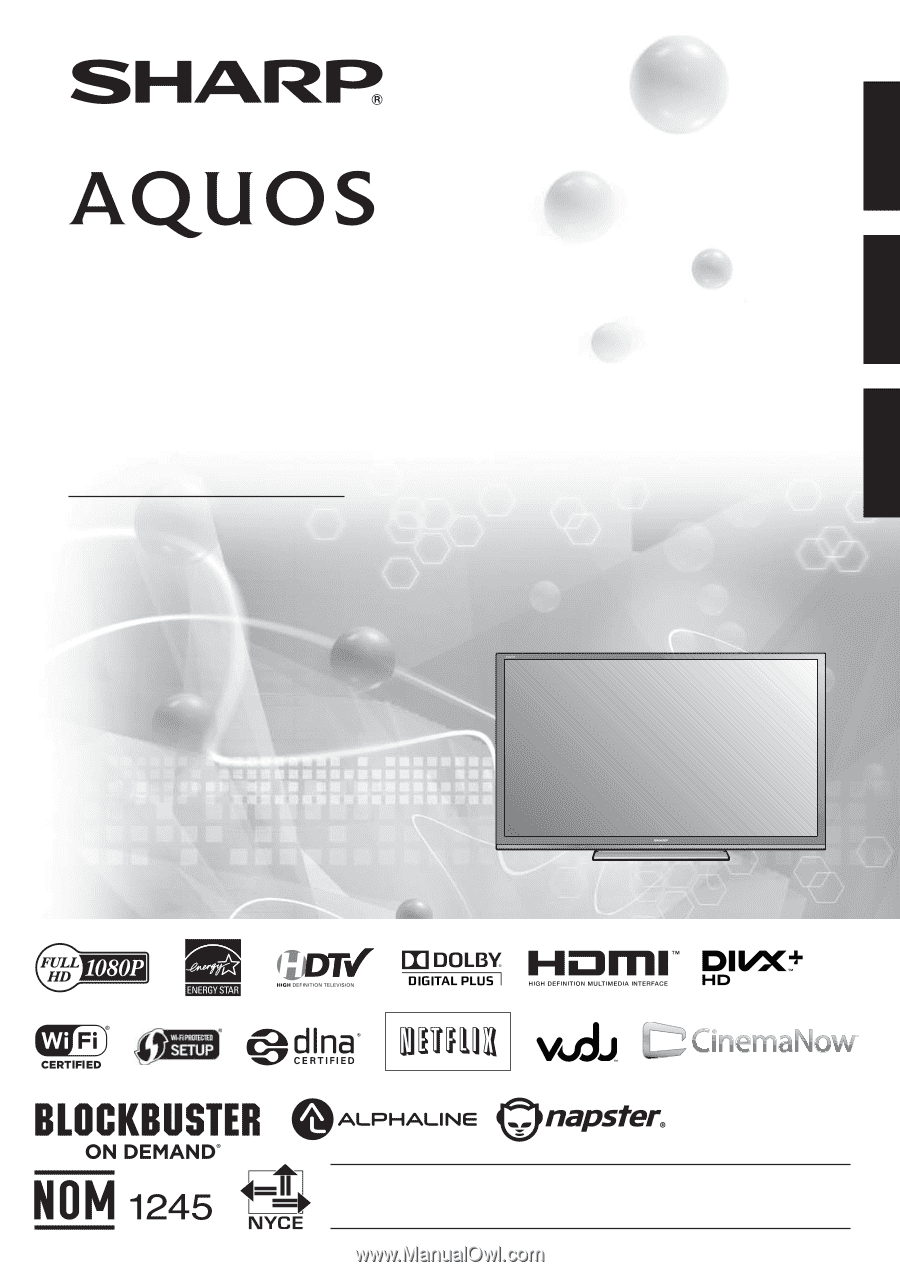
IMPORTANT
: Please read this operation manual before starting operating the equipment.
IMPORTANT
: Veuillez lire ce mode d'emploi avant de commencer à utiliser l'appareil.
IMPORTANTE : Lea este manual de operación antes de comenzar a operar el equipo.
LC-80LE632U
LIQUID CRYSTAL TELEVISION
TÉLÉVISEUR ACL
TELEVISOR CON PANTALLA
DE CRISTAL LÍQUIDO
OPERATION MANUAL
MODE D'EMPLOI
MANUAL DE OPERACIÓN
ENGLISH
FRANÇAIS
ESPAÑOL