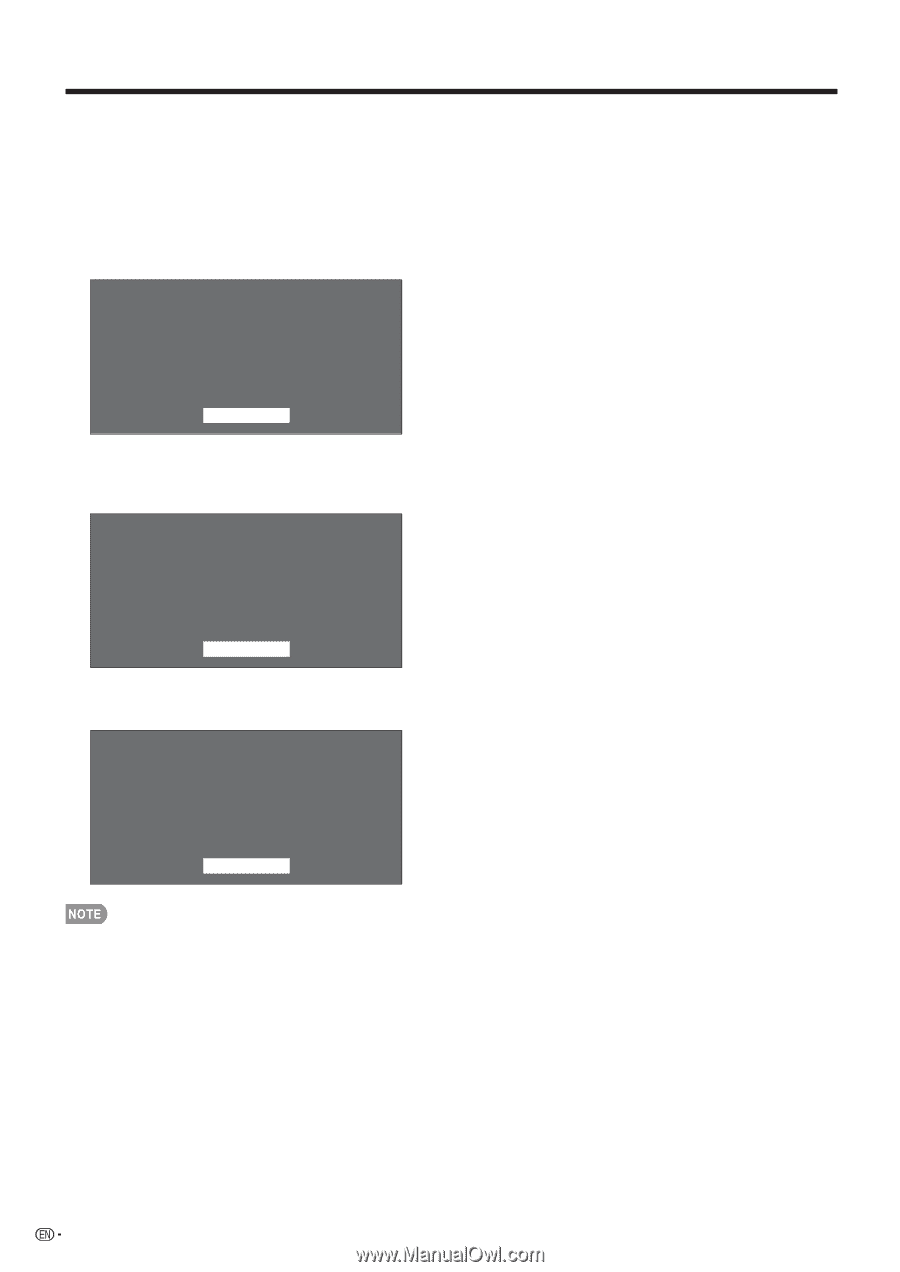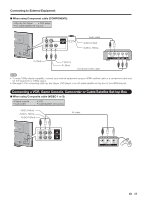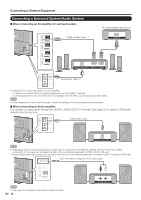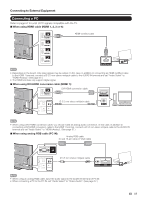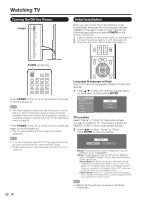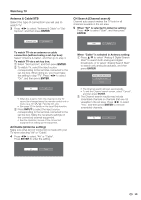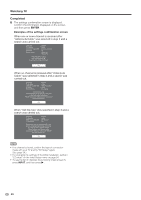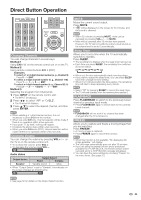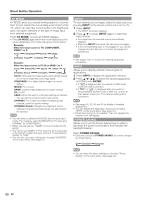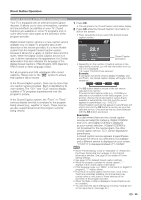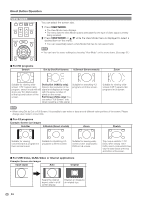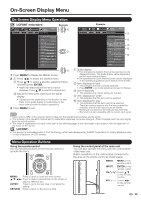Sharp LC-80LE632U LC-80LE632U Operation Manual - Page 22
Completed, Watching TV - what else do i need other than tv
 |
View all Sharp LC-80LE632U manuals
Add to My Manuals
Save this manual to your list of manuals |
Page 22 highlights
Watching TV Completed 6 The settings confirmation screen is displayed. Confirm the information displayed on the screen, and then press ENTER. Examples of the settings confirmation screen When one or more channel is received after "Antenna & Cable" was selected in step 3 and a search was carried out. Language TV Location Antenna & Cable/STB Air/Cable Search Result : English : Home : Antenna & Cable : Air : Digital 4ch Analog 7ch Press the INPUT button, then the right arrow d, to see the list of channels found. OK When no channel is received after "Antenna & Cable" was selected in step 3 and a search was carried out. Language TV Location Antenna & Cable/STB Air/Cable Search Result : English : Home : Antenna & Cable : Cable : No channel Channel not found. Antenna/Cable are not properly connected or Air/Cable setup is incorrect. Please check your Antenna/Cable connection and Air/Cable setup. OK When "Set-top box" was selected in step 3 and a search was carried out. Language TV Location Antenna & Cable/STB TV Input Skip : English : Home : Set-top box : On Please make sure to change INPUT to the specific input terminal you are connecting your set-top box to get the picture. Closed caption, sub-channel audio and channel selection need to be selected with your set-top box. OK • If no channel is found, confirm the type of connection made with your TV and try "EZ Setup" again. (See page 34.) • For changing the settings of the Initial Installation, perform "EZ setup" on the Initial Setup menu on page 34. • To see the list of channels found during Channel search, press INPUT, and then press d. 20