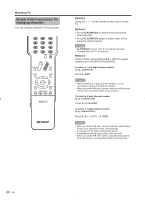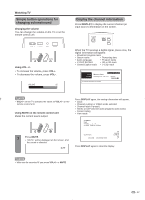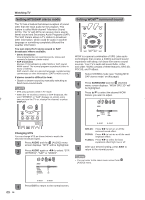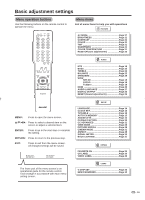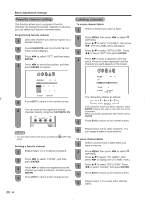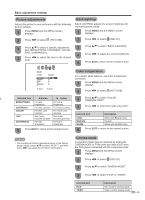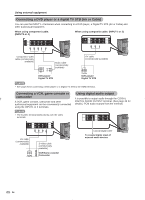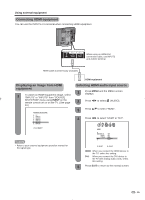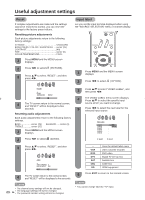Sharp LC26D40U LC-26D40U LC-32D40U Operation Manual - Page 21
Picture adjustments, Color temperature, Cinema mode, Back lighting
 |
UPC - 074000363229
View all Sharp LC26D40U manuals
Add to My Manuals
Save this manual to your list of manuals |
Page 21 highlights
Basic adjustment settings Picture adjustments Adjusts the picture to your preference with the following picture settings. 1 Press MENU and the MENU screen displays. 2 Press / to select (PICTURE). 3 Press / to select a specific adjustment item (BRIGHTNESS, CONTRAST, COLOR, TINT, SHARPNESS). 4 Press / to adjust the item to the desired level. Back lighting BACK LIGHTING adjusts the screen brightness for improved picture clarity. 1 Press MENU and the MENU screen displays. 2 Press / to select (SETUP). 3 Press / to select "BACK LIGHTING". 4 Press / to adjust the screen brightness. 5 Press EXIT to return to the normal screen. PICTURE AV MODE BRIGHTNESS CONTRAST COLOR TINT SHARPNESS :SELECT STANDARD 25 40 25 0 25 :ADJUST Selected item BRIGHTNESS CONTRAST COLOR TINT SHARPNESS button For less brightness For less contrast For less color intensity Skin tones become purplish For less sharpness button For more brightness For more contrast For more color intensity Skin tones become greenish For more sharpness 5 Press EXIT to return to the normal screen. Color temperature For a better white balance, use color temperature correction. 1 Press MENU and the MENU screen displays. 2 Press / to select (PICTURE). 3 Press / to select "COLOR TEMPARATURE". 4 Press / to select the mode you prefer. Selected item Description COOL MEDIUM WARM White with Blueish tone Neutral White with Reddish tone 5 Press EXIT to return to the normal screen. NOTE • For resetting all Picture adjustment items to the factory preset values, press / to select "RESET", and then press / (see page 26 for further information). Cinema mode A smoother motion may be obtained by setting the CINEMA MODE to FILM when you view a DVD from the DVD player connected with the component input. 1 Press MENU and the MENU screen displays. 2 Press / to select (SETUP). 3 Press / to select "CINEMA MODE". 4 Press / to select "FILM" or "VIDEO". Selected item FILM VIDEO Description Film content viewing mode Video content viewing mode 21