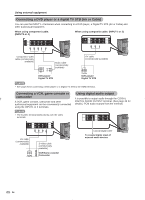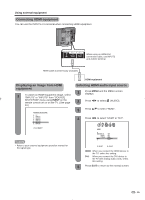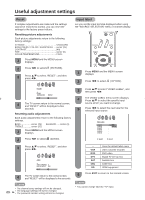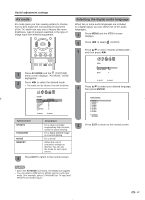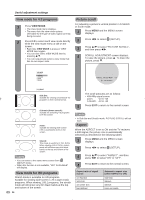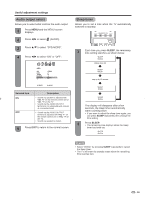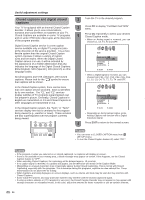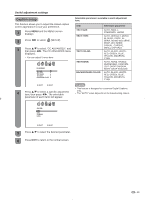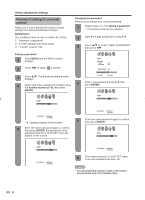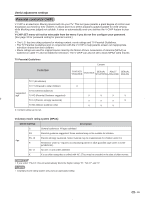Sharp LC26D40U LC-26D40U LC-32D40U Operation Manual - Page 28
View mode for 4:3 programs, View mode for HD programs, Picture scroll, Aspect
 |
UPC - 074000363229
View all Sharp LC26D40U manuals
Add to My Manuals
Save this manual to your list of manuals |
Page 28 highlights
Useful adjustment settings View mode for 4:3 programs 1 Press VIEW MODE. • The View mode menu displays. • The menu lists the view mode options selectable for the type of video signal currently being received. 2 Press 0-3 to select each view mode directly while the view mode menu is still on the screen. • Each time VIEW MODE is pressed, VIEW MODE item toggles. • You can also select VIEW MODE item by pressing / . • You can sequentially select a view mode that has its own aspect ratio. Picture scroll For adjusting a picture's vertical position in S.Stretch or Zoom mode. 1 Press MENU and the MENU screen displays. 2 Press / to select (SETUP). 3 Press / to select "PICTURE SCROLL", and then press / . 4 SCROLL ADJUSTMENT screen displays. To raise the picture, press . To lower the picture, press . VIEW MODE 0. Side Bar 1. S.Stretch 2. Zoom 3. Stretch SCROLL ADJUSTMENT +10 : TO ADJUST [0-3]:SELECT Side Bar: Suitable for viewing conventional 4:3 programs in their normal format. S.Stretch (Smart stretch): Suitable for stretching 4:3 programs to fill the screen. Zoom: Suitable for viewing wide-screen 2.35:1 anamorphic DVDs in full screen. Stretch: This mode is useful for 1.78:1 DVDs. When viewing 1.85:1 DVDs, stretch mode will still show very thin black bands at the top and bottom of the screen. NOTE • You can enter to the same menu screen from (SETUP) menu. • When this function is not available, "NOT AVAILABLE" will display. View mode for HD programs Stretch mode is available for HD programs. Suitable for viewing wide-screen 1.78:1 aspect-ratio programs. When viewing 1.85:1 programs, the stretch mode will still show very thin black bands at the top and bottom of the screen. 28 The scroll amounts are as follows: • 480i/480p signal source: Zoom: -10 to +20 S.Stretch: -10 to +20 5 Press EXIT to return to the normal screen. NOTE • In Side Bar and Stretch mode, PICTURE SCROLL will not work. Aspect When the ASPECT is set to ON and the TV recieves a 480i signal, the picture size is automatically selected (as described in the following table). 1 Press MENU and the MENU screen displays. 2 Press / to select (SETUP). 3 Press / to select "ASPECT", and then press / to select "ON" or "OFF". 4 Press EXIT to return to the normal screen. Aspect ratio of signal source 4:3 Normal 16:9 Full 4:3 Letter box Not defined Automatic aspect size (when ASPECT is ON) Side Bar Stretch Stretch User-set mode