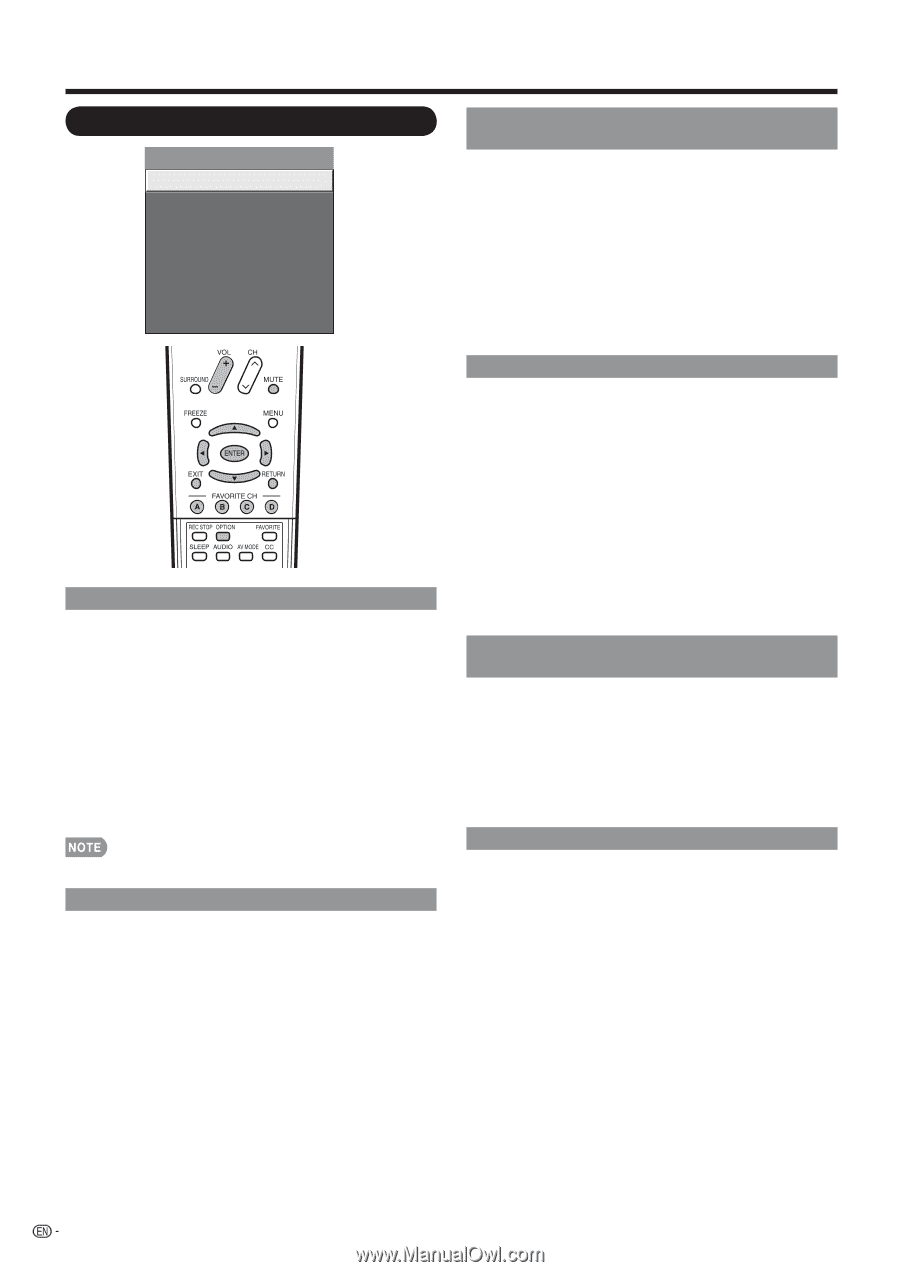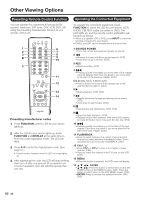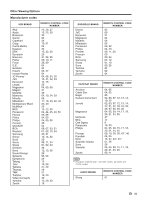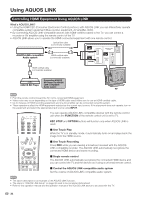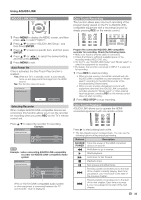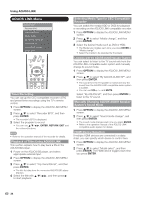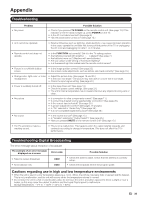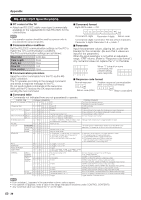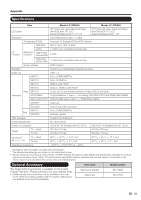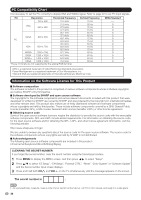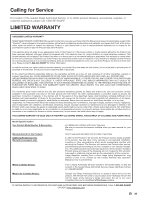Sharp LC37D64U LC-32D64U LC-37D64U Operation Manual - Page 36
Aquos Link Menu - tv model
 |
UPC - 074000370753
View all Sharp LC37D64U manuals
Add to My Manuals
Save this manual to your list of manuals |
Page 36 highlights
Using AQUOS LINK AQUOS LINK Menu AQUOS LINK Recorder EPG Top menu/title list Media change By AQUOS AUDIO SP By AQUOS SP Sound mode change Model select Timer Recording You can call up the CEC-compatible recorder's EPG and preset timer recordings using the TV's remote control. 1 Press OPTION to display the AQUOS LINK MENU screen. 2 Press a/b to select "Recorder EPG", and then press ENTER. • The recorder's EPG is displayed. 3 Select the program to record. • You can use a/b/c/d, ENTER, RETURN, EXIT and the coloured buttons. • Refer to the operation manual of the recorder for details. Playback of Titles Using AQUOS LINK This section explains how to play back a title in the AQUOS BD player. 1 Power on the AQUOS BD player, and select appropriate external input. 2 Press OPTION to display the AQUOS LINK MENU screen. 3 Press a/b to select "Top menu/title list", and then press ENTER. • The title list data from the connected AQUOS BD player displays. 4 Select the title with a/b/c/d, and then press d to start playback. Selecting Media Type for CEC-Compatible Recorder You can switch the media (HDD or DVD) for playback or recording on the AQUOS LINK-compatible recorder. 1 Press OPTION to display the AQUOS LINK MENU screen. 2 Press a/b to select "Media change", and then press ENTER. 3 Select the desired media such as DVD or HDD. • The Media type toggles each time you press ENTER in "Media change". • Select the media to be operated by the player. Listening with the AQUOS AUDIO Speaker System You can select to listen to the TV sound only from the AQUOS LINK-compatible audio system and manually change its sound mode. 1 Press OPTION to display the AQUOS LINK MENU screen. 2 Press a/b to select "By AQUOS AUDIO SP", and then press ENTER. • The sound from the TV speaker is muted and only the sound from the AQUOS LINK-compatible audio system is audible. • You can use VOLk/l and MUTE. Select "By AQUOS SP", and then press ENTER to listen to the TV sound. Manually Changing AQUOS AUDIO Speaker System's Sound Mode 1 Press OPTION to display the AQUOS LINK MENU screen. 2 Press a/b to select "Sound mode change", and then press ENTER. • The sound mode changes each time you press ENTER. • Refer to the operation manual of the AQUOS LINK- compatible audio system for details. HDMI Device Selection If multiple HDMI devices are connected in a daisy chain, you can specify which device to control here. 1 Press OPTION to display the AQUOS LINK MENU screen. 2 Press a/b to select "Model select", and then press ENTER. The HDMI device toggles each time you press ENTER. 34