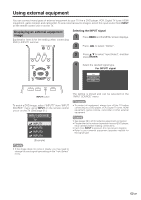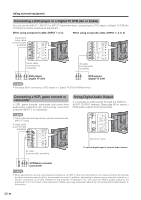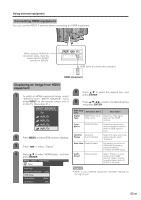Sharp LC37DB5U LC-37DB5U Operation Manual - Page 29
Connecting HDMI equipment, Displaying an image from HDMI, equipment
 |
UPC - 074000363045
View all Sharp LC37DB5U manuals
Add to My Manuals
Save this manual to your list of manuals |
Page 29 highlights
Using external equipment Connecting HDMI equipment You can use the INPUT 4 terminal when connecting an HDMI equipment. When using an HDMI-DVI conversion cable, input the audio signal to AUDIO terminal of INPUT4. HDMI cable (Commercially available) HDMI equipment Displaying an image from HDMI equipment 1 To watch an HDMI equipment image, select "INPUT4" from "INPUT SOURCE" menu using INPUT on the remote control unit or on the TV. (See page 31.) INPUT SOURCE TV INPUT1 INPUT2 INPUT3 INPUT4 2 Press MENU and the MENU screen displays. 3 Press c/d to select "Option". 4 Press a/b to select "HDMI Setup", and then press ENTER. MENU [Option ... HDMI Setup] Option Audio Only Digital Noise Reduction [Low] HDMI Setup Output Select [Fixed] Quick Shoot [Off] 5 Press a/b to select the desired item and press ENTER. 6 Press a/b/c/d to select the desired setting and press ENTER. HDMI Setup items Selectable items Signal Type RGB/YCbCr 4:4:4/ YCbCr 4:2:2 Description Select the video signal type from the HDMI terminal. Color Matrix ITU601/ITU709 Select the internal color space conversion method when an RGB signal is input. Dynamic Standard/ Range Out of standard Select the signal amplitude range. Usually, select "Standard". Auto View Enable/Disable Set whether or not to use VIEW MODE based on signal recognition, including an HDMI signal. Audio Select Digital/Analog Select "Digital" for audio signal via the HDMI terminal. Select "Analog" for audio signal via the RAUDIO -L terminal. NOTE • Refer to your external equipment operation manual for the signal type. 29