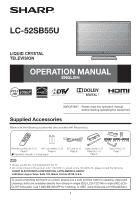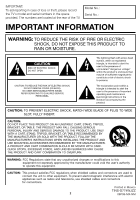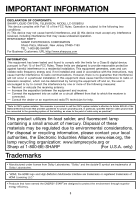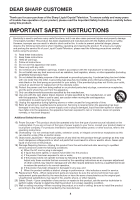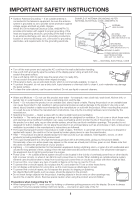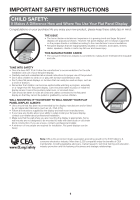Sharp LC52SB55U Operation Manual
Sharp LC52SB55U - LC - 52" LCD TV Manual
 |
UPC - 074000371347
View all Sharp LC52SB55U manuals
Add to My Manuals
Save this manual to your list of manuals |
Sharp LC52SB55U manual content summary:
- Sharp LC52SB55U | Operation Manual - Page 1
LC-52SB55U LIQUID CRYSTAL TELEVISION OPERATION MANUAL ENGLISH IMPORTANT : Please read this operation manual before starting operating the equipment. Supplied Accessories Make sure the following accessories are provided with the product. Remote control unit (g1) "AA" size battery (g2) Page 8 Page - Sharp LC52SB55U | Operation Manual - Page 2
(OR BACK). NO USER-SERVICEABLE PARTS INSIDE. REFER SERVICING TO QUALIFIED SERVICE PERSONNEL. The lightning fl the user to the presence of important operating and maintenance (servicing) instructions in MANUFACTURER'S INSTRUCTIONS WHEN INSTALLING THE PRODUCT AND USE MOUNTING ACCESSORIES RECOMMENDED - Sharp LC52SB55U | Operation Manual - Page 3
SHARP LIQUID CRYSTAL TELEVISION, MODEL LC-52SB55U This device complies with Part 15 of the FCC Rules. Operation off and on, the user is encouraged to try to the dealer or an experienced radio/TV technician for help. "Note to -40 of the National Electrical Code that provides guidelines for proper - Sharp LC52SB55U | Operation Manual - Page 4
not sure of the type of power supply to your home, consult your product dealer or local power company. For products intended to operate from battery power, or other sources, refer to the operating instructions. 16) Overloading-Do not overload wall outlets, extension cords, or integral convenience - Sharp LC52SB55U | Operation Manual - Page 5
EQUIPMENT GROUNDING CONDUCTORS (NEC SECTION 810-21) GROUND CLAMPS POWER SERVICE GROUNDING ELECTRODE SYSTEM (NEC ART 250, PART H) NEC - NATIONAL ELECTRICAL CODE • Turn off the main power and unplug the AC cord from the wall outlet before handling. • Use a soft cloth and gently wipe the surface - Sharp LC52SB55U | Operation Manual - Page 6
displays are not always supported on the proper stands or installed according to instructions for proper use of this product. • Don't allow children to climb on or play with furniture and television sets ETL). • Follow all instructions supplied by the display and wall mount manufacturers. • If you - Sharp LC52SB55U | Operation Manual - Page 7
post for the stand unit onto the box. 2 Attach the base to the post. 3 Insert and tighten the 8 screws into the 8 holes on the bottom of the base. Hex key 3 Screws Setting the TV on the Wall CAUTION • This TV should be mounted on the wall only with the AN-52AG4 (SHARP) wall mount bracket. The use - Sharp LC52SB55U | Operation Manual - Page 8
the remote control sensor on the TV. Objects between the remote control unit and the remote control sensor may prevent proper operation. AC outlet • Place the TV close to the AC outlet, and keep the power plug within reach. • TO PREVENT RISK OF ELECTRIC SHOCK, DO NOT TOUCH UN-INSULATED PARTS OF - Sharp LC52SB55U | Operation Manual - Page 9
type connector, plug it into the antenna terminal at the rear of the TV set. 1. A 75-ohm system is generally a round cable with F-type TV antenna terminal Installing Batteries in the Remote Control Unit If the remote control fails to operate TV functions, replace the batteries in the remote - Sharp LC52SB55U | Operation Manual - Page 10
Part Names TV (Front) * OPC: Optical Picture Control TV (Rear/Side) *2 POWER button MENU button INPUT button Channel buttons (CHU/V) Volume buttons (VOLk/l) *1 INPUT 5 terminal (HDMI) Remote control sensor OPC sensor* (See page 18.) OPC indicator (See page 18.) SLEEP indicator (See page 13.) POWER - Sharp LC52SB55U | Operation Manual - Page 11
remote control unit or on the TV. (See page 15.) CAUTION • To protect equipment, always turn off the TV before connecting any external equipment. • Please read the relevant operation manual with INPUT 6, set "PC Audio Select" to "Input 6 (HDMI)". (See page 24.) • To enjoy 1080p display capability, - Sharp LC52SB55U | Operation Manual - Page 12
settings of the initial setup, perform EZ setup on the Setup menu on page 20. Press POWER on the TV or on the remote control unit again to turn the power off. • The TV AV MODE is set to "STANDARD". • If you select "Store", AV MODE is set to "DYNAMIC (Fixed)". If there is no operation for 30 minutes, - Sharp LC52SB55U | Operation Manual - Page 13
Operation ԥ ԝ Ԙ Ԧ ԟ Ԝ Ԡ ԛ ԙ Ԟ Ԣ ԧ ԣ ԡ Ԥ Ԛ POWER You can turn on the TV or put it on standby by pressing POWER on the TV or on the remote for details of favorite channel settings. Changing Volume You can change the volume by pressing VOLk/l on the TV or on the remote control unit. • To - Sharp LC52SB55U | Operation Manual - Page 14
Operation AV MODE AV MODE gives you several viewing options to choose from to best match the surrounding environment of the TV : off] USER: Allows the user to customize settings as desired. You can set the mode for : ST(SAP) SAP(ST) MONO MAIN + SAP mode: MAIN SAP MONO mode: MONO ■ Digital - Sharp LC52SB55U | Operation Manual - Page 15
. See page 19 for details of Power Saving settings. • See page 25 for detailed closed caption settings. • When the program contains no closed caption, "--" displays in the closed caption information. • If the language code, e.g. "ENG", is not found on Digital TV programs, "--" will be shown. • Four - Sharp LC52SB55U | Operation Manual - Page 16
Operation VIEW MODE You can select the screen size. 1 Press VIEW MODE. • The View Mode menu displays. • The menu lists the View Mode options selectable for the type of video signal currently being received. 2 Press VIEW MODE or a/b while the View Mode menu ■ For HD programs Stretch: in full screen - Sharp LC52SB55U | Operation Manual - Page 17
a30 Tint [ 0] a30 Sharpness [ b2] a10 Advanced Reset On : Display b16 b40 b30 b30 b30 b10 : Select ENTER : Enter RETURN : Back MENU : Exit The bar above is an operational guide for the remote control. The bar will change in accordance with each menu setting screen. 1 Press MENU to display the - Sharp LC52SB55U | Operation Manual - Page 18
images Slow: Suitable for smooth images with low amounts of flickers • "I/P Setting" is not selectable when channel display shows an input resolution of 480P, 720P or 1080P. Film Mode (3:2 pull-down) Automatically detects a film-based source (originally encoded at 24 frames/second), analyzes it then - Sharp LC52SB55U | Operation Manual - Page 19
refer to the operation manual of your DVD player. Bass Enhancer This function allows you to enjoy bass-enhanced sound. On: Bass Enhancer function is on. Off: Normal sound. • Audio menu is grayed out when Output Select is set to "Variable". Power Control Menu Power control setting allows you to - Sharp LC52SB55U | Operation Manual - Page 20
channels in your region, follow the instructions below to manually memorize the channels. Air/Cable: Make sure what kind of connection is made with your TV when selecting "Air" or "Cable". CH Search: Channel auto search makes the TV look for all channels viewable in the set area. CH Memory: You can - Sharp LC52SB55U | Operation Manual - Page 21
you have already set the Secret No., input the 4-digit secret number here. 2 Select "Yes". • "Now, TV will restart automatically. OK?" displays on the screen. 3 Select "Yes". • "Now initializing..." displays on the screen and blinks. After the reset has been completed, the power shuts off and then - Sharp LC52SB55U | Operation Manual - Page 22
-PG: Parental Guidance suggested. TV-14: Parents strongly cautioned. TV-MA: Mature audience only. Example MPAA TV Guidelines TV-Y Can. English Ratings TV-Y7 D Can. French Ratings TV-G L TV-PG S TV-14 V TV-MA FV NONE When setting an individual content-based rating item: 1 Press d or - Sharp LC52SB55U | Operation Manual - Page 23
Select "Status" setting from the Parental CTRL menu to reactivate BLOCK. (See page 22.) • Select "V-Chip" setting ("MPAA", "TV Guidelines", "Can. English Ratings" or "Can. French Ratings") from the Parental CTRL to reactivate BLOCK. (See pages 22 and 23.) • Switch off the TV power. • Performing any - Sharp LC52SB55U | Operation Manual - Page 24
menu using INPUT on the remote control unit or on the TV. Auto View: Enable: To use View Mode based on signal recognition, including an HDMI signal. Disable: No function. • Refer to your external equipment operation manual cable. • When "PC Audio Select" is set to "Input 6 (HDMI)", sound will not be - Sharp LC52SB55U | Operation Manual - Page 25
the USB memory device with the update file into the SERVICE terminal on the TV. 2 Press MENU to display the MENU screen, and then press c/d to select "Digital Setup". 3 Press a/b to select "Software Update", and then press ENTER. • If you have already set the Secret No., go to step 4. Digital - Sharp LC52SB55U | Operation Manual - Page 26
OK 6 During the data checking, "Checking" blinks. Now checking the data in the USB memory device. Checking • The current version of the TV software and the version of the update file on the USB memory device are displayed. To update the TV software with the update file, select "Yes", and then press - Sharp LC52SB55U | Operation Manual - Page 27
Appendix Troubleshooting Problem • No power Possible Solution • Check if you pressed POWER on the remote control unit. (See page 12.) If the indicator on the TV does not light up, press POWER on the TV. • Is the AC cord disconnected? (See page 8.) • Has the power been turned on? (See page 12.) • - Sharp LC52SB55U | Operation Manual - Page 28
code (0DH) Problem response (communication error or incorrect command) ERR Return code (0DH) ■ Command table • Commands not indicated here are not guaranteed to operate. CONTROL ITEM COMMAND PARAMETER CONTROL CONTENTS POWER ON COMMAND SETTING R S P W 0 _ _ _ Off 1 _ _ _ On POWER SETTING - Sharp LC52SB55U | Operation Manual - Page 29
in with HDCP SERVICE Software update OSD language English/French/Spanish Power Requirement AC 120 V, 60 Hz (FOR NORTH AMERICA) AC 110-240 V, 50/60 Hz (FOR OTHERS) Power Consumption 285 W (0.4 W Standby with AC 120 V) Weight TV + stand TV only 60.6 lbs./27.5 kg 52.9 lbs./24.0 kg Dimension - Sharp LC52SB55U | Operation Manual - Page 30
" on the Option menu. • "Software Update" on the Digital Setup menu. 2 Press and hold both CHU and VOLk on the TV simultaneously until the message appears on the screen. The secret number is . • As a precautionary measure, make a note of your secret number above, cut it from this manual, and keep - Sharp LC52SB55U | Operation Manual - Page 31
): LC-52SB55U LCD Color Television (Be sure to have this information available when you need service for your Product.) One (1) year parts, Warranty (see Operation Manual on how to prevent this). Where to Obtain Service: What to do to Obtain Service: From a Sharp Authorized Servicer located in the - Sharp LC52SB55U | Operation Manual - Page 32
32
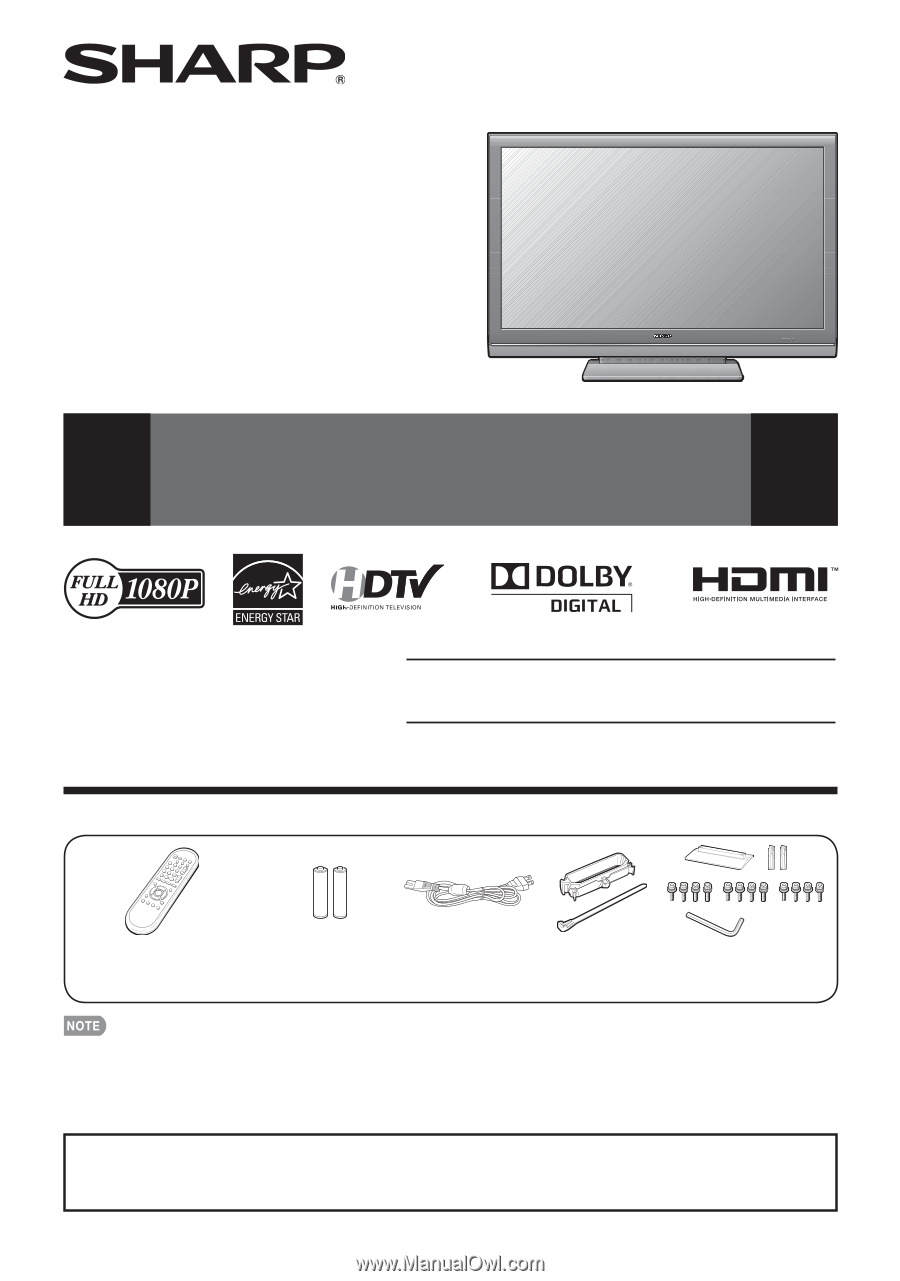
1
Supplied Accessories
Make sure the following accessories are provided with the product.
Remote control unit (
g
1)
Page 8
“AA” size battery (
g
2)
Page 9
AC cord (
g
1)
Page 8
Stand unit (
g
1)
Page 7
Cable clamp (
g
1)
Cable tie (
g
1)
Page 8
LC-52SB55U
LIQUID CRYSTAL
TELEVISION
OPERATION MANUAL
ENGLISH
To avoid scratching the frame or screen, please use a soft, lint free cloth for cleaning. Approved
cleaning cloths are available directly from Sharp in single (00Z-LCD-CLOTH) or triple (00Z-LCD-
CLOTH-3) packs. Call 1-800-BE-SHARP for ordering, or VISIT www.sharpusa.com/SharpDirect.
Always use the AC cord supplied with the TV.
AC cord enclosed in this product is for 110-125V. In using it on the 125-240V AC, please consult the following.
SHARP ELECTRONICS CORPORATION, LATIN AMERICA GROUP
6100 Blue Lagoon Drive, Suite 150, Miami, Florida 33126, U.S.A.
•
•
IMPORTANT : Please read this operation manual
before starting operating the equipment.
■
Operation manual (
g
3 languages)