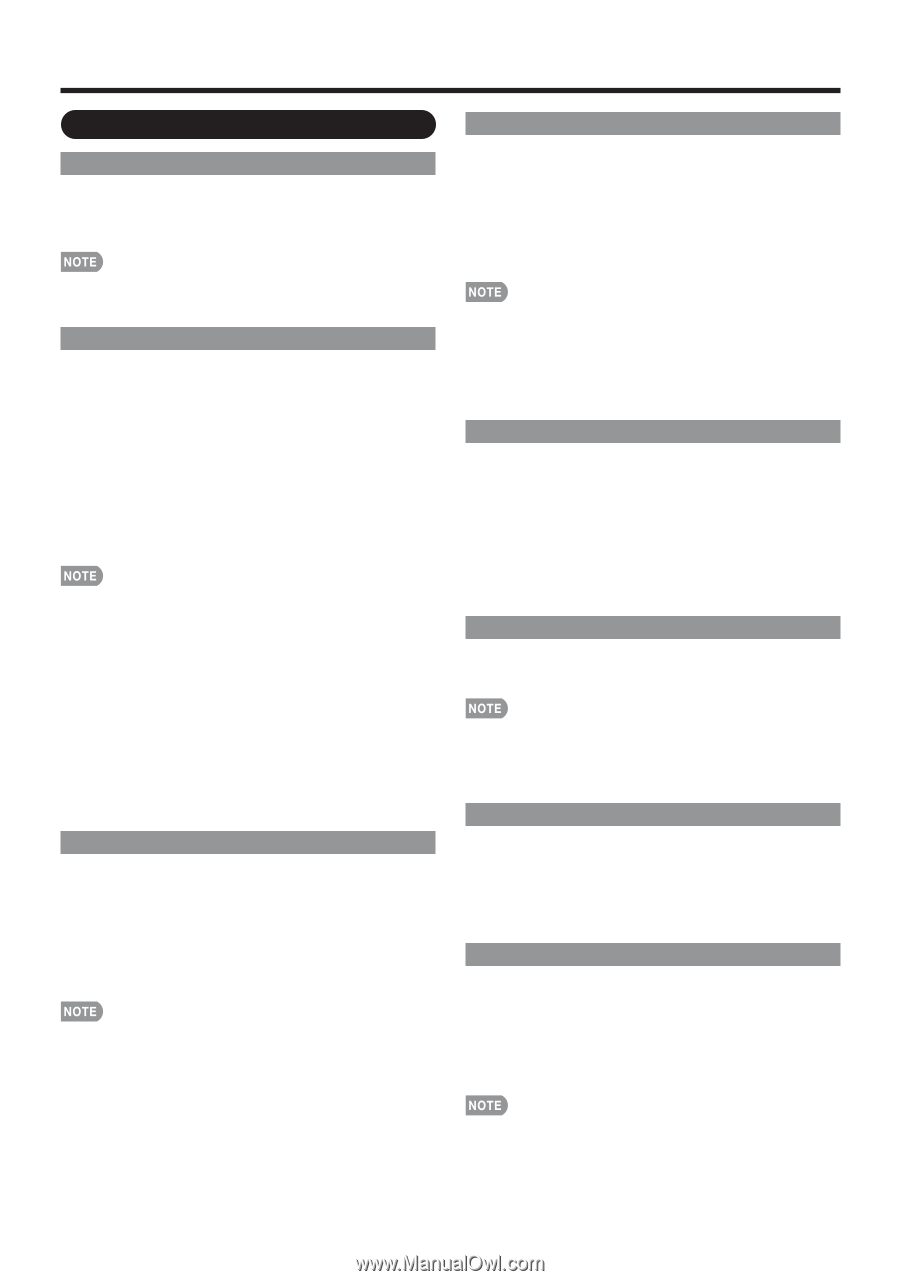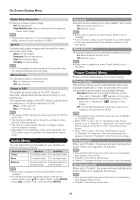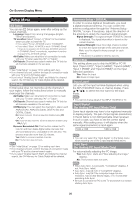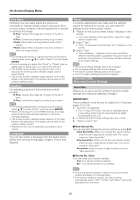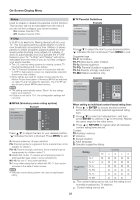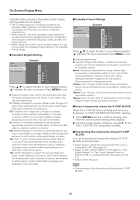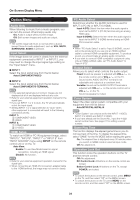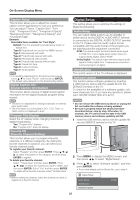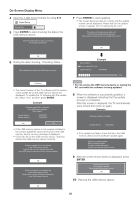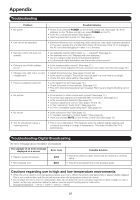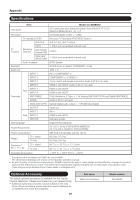Sharp LC52SB55U Operation Manual - Page 24
Option Menu - connections
 |
UPC - 074000371347
View all Sharp LC52SB55U manuals
Add to My Manuals
Save this manual to your list of manuals |
Page 24 highlights
On-Screen Display Menu Option Menu Audio Only When listening to music from a music program, you can turn the screen off and enjoy audio only. On: Audio is output without screen image. Off: Both screen images and audio are output. • The screen image will return to normal when a button (except those for audio adjustment, such as VOL, MUTE, SURROUND, AUDIO) is pressed. Input Select If the image does not come in clearly from the external equipment connected to INPUT 1 or INPUT 2, you may need to change the input signal type setting on the "Input Select" menu. ■ INPUT 1 Select the input signal type from the list below: Auto/COMPONENT/VIDEO ■ INPUT 2 Select the input signal type from the list below: Auto/COMPONENT/S-TERMINAL • If the selected signal type is incorrect, images are not displayed at all or are displayed without any color. • Refer to your external equipment operation manual for the signal type. • If you set INPUT 1 or 2 to Auto, the TV will automatically select the input signal. • Setting INPUT 1 or 2 signal selection to "Auto" when other equipment is connected will result in the following connection priority. INPUT 1: 1 COMPONENT VIDEO 2 VIDEO INPUT 2: 1 COMPONENT VIDEO 2 S-VIDEO HDMI Setup To watch an HDMI or PC-IN equipment image, select "INPUT5", "INPUT6", "INPUT7" or "INPUT 8" from "INPUT SOURCE" menu using INPUT on the remote control unit or on the TV. Auto View: Enable: To use View Mode based on signal recognition, including an HDMI signal. Disable: No function. • Refer to your external equipment operation manual for the signal type. • When connecting an HDMI-DVI conversion adapter/cable to the HDMI terminal, the image may not come in clearly. PC Audio Select Determines whether the AUDIO terminal is used for INPUT 4 (PC-IN) or INPUT 6 (HDMI). Input 4 (PC): Select this item when the audio signal is input via the INPUT 4 (PC-IN) terminal using an analog RGB cable. Input 6 (HDMI): Select this item when the audio signal is input via the INPUT 6 (HDMI) terminal using an HDMIDVI conversion cable. • When "PC Audio Select" is set to "Input 6 (HDMI)", sound will not be produced if you use only an HDMI-certified cable to connect HDMI-compatible equipment. To produce sound, you should make an analog audio connection. • If you want to connect HDMI-compatible equipment using only an HDMI-certified cable, set "PC Audio Select" to "Input 4 (PC)". Output Select Allows you to select what controls the audio output. Fixed: Sound via speaker is adjusted with VOLk/l on the remote control unit or VOLk/l on the TV. Sound via the AUDIO OUTPUT terminal is not adjustable and outputs at a consistent level. Variable: Sound via the AUDIO OUTPUT terminals is adjusted with VOLk/l on the remote control unit or VOLk/l on the TV. Sound via speaker is muted. Color System Select the video signal system compatible with your equipment from the list below: Auto/NTSC/PAL-M/PAL-N • "Color System" can only be set for the INPUT 1 VIDEO, INPUT 2 S-VIDEO and INPUT 3 VIDEO. • If you have already set the Secret No., input the 4-digit secret number here. See page 21 for setting a secret number. Game Play Time This function displays the elapsed game time so you do not lose track of the time. To display the elapsed time, select "GAME" for the AV MODE before starting the game. On: The elapsed time is displayed every 30 minutes when you switch to GAME mode in external input mode. Off: No adjustment. Operation Lock Out This function locks the operation buttons on the TV and the remote control. Off: No adjustment. RC Control Lock: All buttons on the remote control are locked. Button Control Lock: All buttons on the TV, except POWER, are locked. • To unlock the buttons on the remote control, press MENU on the TV, and then select "Off" on the MENU screen. • To unlock the buttons on the TV, press MENU on the remote control, and then select "Off" on the MENU screen. 24