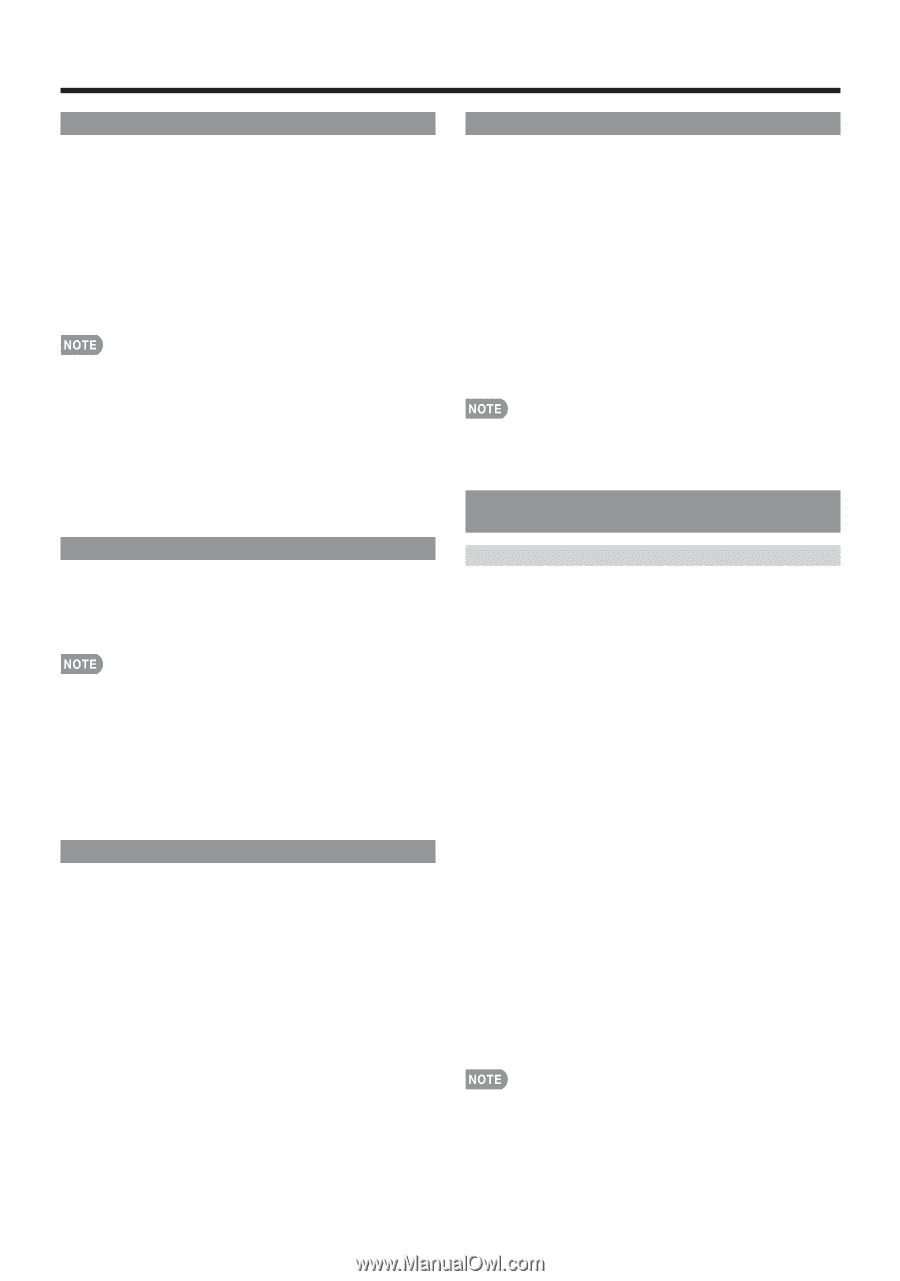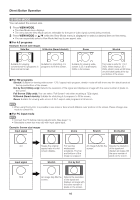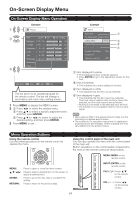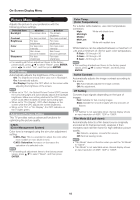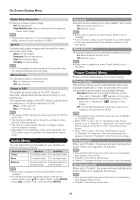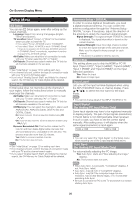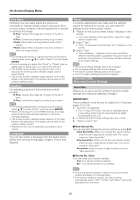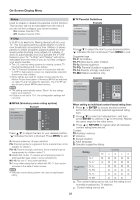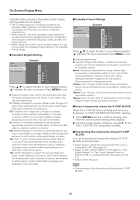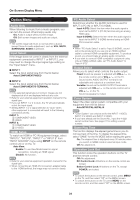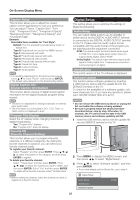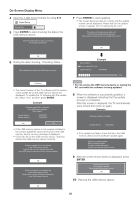Sharp LC52SB55U Operation Manual - Page 21
Fine Sync., Position, Language, Reset, Parental CTRL, Parental Control Setting - rating
 |
UPC - 074000371347
View all Sharp LC52SB55U manuals
Add to My Manuals
Save this manual to your list of manuals |
Page 21 highlights
On-Screen Display Menu Fine Sync. Ordinarily you can easily adjust the picture as necessary to change image position using Auto Sync. In some cases, however, manual adjustment is needed to optimize the image. H-Pos.: Centers the image by moving it to the left or right. V-Pos.: Centers the image by moving it up or down. Clock: Adjust when the image flickers with vertical stripes. Phase: Adjust when characters have low contrast or when the image flickers. • For resetting all Fine Sync. adjustment items to the factory preset values, press a/b to select "Reset", and then press ENTER. • It is not necessary to adjust the "Clock" or "Phase" when a digital signal is being input, so it cannot be selected. • The default cursor position may not be in the center, because the screen position variable ranges may be asymmetrical. • The screen position variable ranges depend on the View Mode or the signal type. The ranges can be seen on the position-setting screen. Position For adjusting a picture's horizontal and vertical position. H-Pos.: Centers the image by moving it to the left or right. V-Pos.: Centers the image by moving it up or down. • For resetting adjustments to the factory preset values, press a/b to select "Reset", and then press ENTER. • When connecting a PC to the HDMI terminal, the image position will be automatically adjusted. It cannot be manually adjusted. • The screen position variable ranges depend on the View Mode or the signal type. The ranges can be seen on the position-setting screen. • Adjustments are stored separately according to input source. Language You can also select a language from the Setup menu. Select from among 3 languages: English, French and Spanish. Reset If complex adjustments are made and the settings cannot be restored to normal, you can reset the settings to the factory preset values. 1 "Return to the factory preset values" displays on the screen. • If you have already set the Secret No., input the 4-digit secret number here. 2 Select "Yes". • "Now, TV will restart automatically. OK?" displays on the screen. 3 Select "Yes". • "Now initializing..." displays on the screen and blinks. After the reset has been completed, the power shuts off and then comes back on. The screen will have returned to its original settings. • The Channel Setup settings will not be changed. • The Language settings will not be changed. • The Secret number settings will not be changed. • The TV Location Settings will not be changed. Parental CTRL (Parental Control Setting) Secret No. Allows you to use a secret number to protect certain settings from being accidentally changed. IMPORTANT: Three conditions must be met to enable the V-Chip (see pages 21 to 23): 1. Secret No. is registered. • The "V-Chip (DTV Only)" will only be selectable when a new rating system can be downloaded via digital broadcasting in the U.S. 2. V-Chip/V-Chip (DTV Only) settings have been made. 3. "Status" is set to "On". ■ New Secret No. You can set and change the secret number by using 0-9. Input Secret No.: When you change the secret number, enter the old 4-digit secret number here. The cursor moves to "New Secret No.". New Secret No.: When you set the new secret number, enter the new 4-digit secret number here. The cursor moves to "Reconfirm". Reconfirm: Enter the same 4-digit number you set in "New Secret No.". ■ Secret No. Clear You can clear your secret number. Yes: Your secret number is cleared. No: Your secret number is not cleared. • As a precautionary measure, make a note of your secret number and keep it in a familiar place. • If the secret number is cleared, the Status setting automatically sets to "Off". "V-Chip" and "Status" will not be selectable from the menu. 21