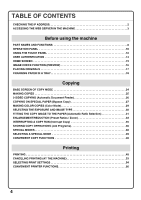Sharp MX-4101N Quick Start Guide
Sharp MX-4101N Manual
 |
View all Sharp MX-4101N manuals
Add to My Manuals
Save this manual to your list of manuals |
Sharp MX-4101N manual content summary:
- Sharp MX-4101N | Quick Start Guide - Page 1
MODEL: MX-4100N MX-4101N MX-5001N DIGITAL FULL COLOR MULTIFUNCTIONAL SYSTEM Quick Start Guide Before using the machine Functions of the machine and procedures for placing originals and loading paper. Copying Using the copy function. Printing Using the printer function. Faxing Using the fax - Sharp MX-4101N | Quick Start Guide - Page 2
, troubleshooting, and detailed procedures for using the machine, see the manuals in PDF format. Please read before using the machine. Safety Guide Contains important safety information and the specifications of the machine. Software Setup Guide Explains the procedures for installing the printer - Sharp MX-4101N | Quick Start Guide - Page 3
on what you want to know. The contents of the Operation Guide are as follows: BEFORE USING THE MACHINE COPIER PRINTER FACSIMILE SCANNER / INTERNET FAX DOCUMENT FILING SYSTEM SETTINGS TROUBLESHOOTING * To view the Operation Guide in PDF format, Adobe® ReaderTM or Acrobat® Reader of Adobe Systems - Sharp MX-4101N | Quick Start Guide - Page 4
the [SYSTEM SETTINGS] key. System Settings Total Count Paper Tray Settings Printer Condition Settings Default Settings Address Control Document Filing Control Admin Password Exit List Print (User) (1) Fax Data Receive/Forward USB-Device Check 2 Select the all custom setting list in the touch - Sharp MX-4101N | Quick Start Guide - Page 5
the administrator of the machine for the password that is required for user authentication. Downloading the Operation Guide The Operation Guide, which is a more detailed manual, can be downloaded from the machine's Web pages. Downloading the Operation Guide. (1) Click [Operation Manual Download] in - Sharp MX-4101N | Quick Start Guide - Page 6
the machine PART NAMES AND FUNCTIONS 8 OPERATION PANEL 10 USING THE TOUCH PANEL 12 USER AUTHENTICATION 14 HOME SCREEN 15 IMAGE CHECK FUNCTION (PREVIEW COPY FUNCTIONS 40 Printing PRINTING 48 CANCELING PRINTING (AT THE MACHINE 53 SELECTING PRINT SETTINGS 54 CONVENIENT PRINTER FUNCTIONS 56 4 - Sharp MX-4101N | Quick Start Guide - Page 7
A FAX 61 CHANGING THE SIZE OF A FAX 62 CHANGING THE EXPOSURE 64 CHANGING THE RESOLUTION 65 STORING A FAX NUMBER 66 FORWARDING RECEIVED FAXES ( MODE 75 CONVENIENT FAX FUNCTIONS 76 Scanning NETWORK SCANNER FUNCTION 80 BASE SCREEN OF SCAN MODE 81 SCANNING AN ORIGINAL 82 CHANGING THE EXPOSURE - Sharp MX-4101N | Quick Start Guide - Page 8
96 QUICKLY SAVING A JOB (Quick File 98 APPENDING INFORMATION WHEN STORING A FILE (File 99 SAVING A DOCUMENT ONLY (Scan to HDD 101 PRINTING A SAVED FILE 102 System settings SYSTEM SETTINGS 104 SYSTEM SETTINGS MENU 106 Troubleshooting FREQUENTLY ASKED QUESTIONS 110 REMOVING MISFEEDS 114 6 - Sharp MX-4101N | Quick Start Guide - Page 9
its peripheral devices, and the procedures for placing originals and loading paper. X PART NAMES AND FUNCTIONS 8 X OPERATION PANEL 10 X USING THE TOUCH PANEL 12 X USER AUTHENTICATION 14 X HOME SCREEN 15 X IMAGE CHECK FUNCTION (PREVIEW 16 X PLACING ORIGINALS 17 X CHANGING PAPER IN A TRAY 18 - Sharp MX-4101N | Quick Start Guide - Page 10
scanned at once. (2) Document feeder tray Place the originals in this tray when using the automatic document feeder. (3) Operation panel (4) Output tray (center tray) Copy jobs and print staple output. The machine is also equipped with the staple function, which folds paper and staples staple (10 staple - Sharp MX-4101N | Quick Start Guide - Page 11
16) Front cover This is used to scan books and other originals that Open to replace a toner cartridge. cannot be scanned using the automatic document feeder. (14 enter a password, file name, or other text. (19) USB connector (type A) This is used to connect a USB memory or other USB (15 Guide. 9 - Sharp MX-4101N | Quick Start Guide - Page 12
reception in fax mode. The indicator also lights up during transmission in scan mode. DATA indicator When a received fax cannot be printed because of a problem such as out of paper, the indicator blinks. The indicator lights in this screen for quick access, making the machine easier to use. 10 - Sharp MX-4101N | Quick Start Guide - Page 13
numbers. [LOGOUT] key ( ) When user authentication is enabled, press this key ) Press this key to use a job program when using the copier function. When using the fax function, press this key to dial key to copy or scan an original in colour.r. [POWER] key Use this key to turn the machine power on - Sharp MX-4101N | Quick Start Guide - Page 14
toner remaining. [IMAGE SEND] key To use the scan or fax function, touch this key to switch to image send mode. [DOCUMENT FILING] key When you wish to print , and other items. Using general keys Special Modes Margin Shift Erase Pamphlet Copy Covers/Inserts Job Build Transparency Inserts - Sharp MX-4101N | Quick Start Guide - Page 15
information. "Maintenance Information" This shows machine maintenance information by means of codes. Job Status MFP Status Maintenance Information DC DC DC DC DC DC be touched to show the job status screen. Print Job Scan to Fax Job Internet Fax 1 Computer01 2 0312345678 3 0312345678 4 Copy 002/001 - Sharp MX-4101N | Quick Start Guide - Page 16
by login name and password. Ask the administrator of the machine for the information that is required to log in. For details on user authentication, see "USER AUTHENTICATION" in "1. BEFORE USING THE MACHINE" in the Operation Guide. Login by user number User Authentication This method requires - Sharp MX-4101N | Quick Start Guide - Page 17
keys Use these keys to switch between copy, image send, document filing, and Sharp OSA modes. (3) Title This shows the title of the home screen. (3) home screen to quickly and conveniently access those functions. When user authentication is used, the home screen of "Favorite Operation Guide. 15 - Sharp MX-4101N | Quick Start Guide - Page 18
scanned images and received faxes on the touch panel. Convenient uses of image check You can view images scanned for copying, fax/image send, and Scan printing it, allowing you to save paper and toner. "Checking the content of a file stored in the machine" Before printing 0001 0010 Print Example: - Sharp MX-4101N | Quick Start Guide - Page 19
scan many originals at once. This saves you the trouble of manually feeding each original. For originals that cannot be scanned the document glass. Adjust the original guides to the width of the originals. will be copied black, causing excessive use of toner. Place the original face down. Align the - Sharp MX-4101N | Quick Start Guide - Page 20
in each tray, see the following manuals: • Operation Guide, "Paper Tray Settings" in "7. SYSTEM SETTINGS" • Safety Guide, "SPECIFICATIONS" (6) (5) (1) Tray 1 (2) Tray 2 (3) Tray 3 (1) (4) Tray 4 (2) (5) Tray 5 (large capacity tray) (3) (4) (6) Bypass tray Print side face up or face down - Sharp MX-4101N | Quick Start Guide - Page 21
tray. If paper remains in the tray, remove it. Move the two guides on the tray. For example, move the guides from 8-1/2" x 14" (B4) to 8-1/2" x 11" (A4). Do not load as shown below. Insert the paper with the print side face up. Fan the paper well before inserting it. Otherwise, multiple sheets - Sharp MX-4101N | Quick Start Guide - Page 22
Printer Condition Settings Default Settings Address Control Document Filing Control Admin Password Exit List Print (User) Fax Data Receive/Forward USB Staple Back Change (3) Disable Punch Copy Print "7. SYSTEM SETTINGS" in the Operation Guide. (6) Touch the [OK] key. The above steps change - Sharp MX-4101N | Quick Start Guide - Page 23
paper and approximately 20 for envelopes. Example: Loading an envelope Place paper that is 7-1/4" x 10-1/2" (A5) or smaller in the horizontal orientation. Only the address side of envelopes can be printed on. Place envelopes with the address side face down. Special types of paper that cannot be - Sharp MX-4101N | Quick Start Guide - Page 24
Large capacity tray The paper size of tray 5 can only be changed by a service technician. Gently pull out the paper tray. Do not load as shown below. Insert the paper with the print side face down. Fan the paper well before inserting it. Otherwise, multiple sheets may feed at once and cause a - Sharp MX-4101N | Quick Start Guide - Page 25
Copying This section explains the basic procedures for using the copier function. This section also introduces the various types of copying that can be performed using the special modes. X BASE SCREEN OF COPY MODE 24 X MAKING - Sharp MX-4101N | Quick Start Guide - Page 26
the tray. This will cause a paper misfeed. (9) Number of copies display This shows the number of copies set. (10) [Special Modes] key Touch this key to select special modes such as Margin Shift, Erase, and Dual Page Copy. (11) [2-Sided Copy] key Touch this key to select the 2-sided copying function - Sharp MX-4101N | Quick Start Guide - Page 27
Plain 8½x11 Copy Ratio 100% Original Auto Paper Select Auto 8½x11 Plain 0 Special Modes 2-Sided Copy Output File Quick File Preview The side to be scanned must be face up! 1 Touch the [COPY] key. The base screen of copy mode appears. 2 Place the originals. When using the document glass, place - Sharp MX-4101N | Quick Start Guide - Page 28
to make automatic 2-sided copies without the bother of manually turning the originals over and re-inserting them. This section explains both sides of the paper. 1-sided original 2-sided copy The side to be scanned must be face up! 1 Place the originals. Color Mode Full Color Exposure Auto - Sharp MX-4101N | Quick Start Guide - Page 29
tray. Original Copy on heavy paper The side to be scanned must be face up! 1 Place the originals. When using the document glass, place the Bypass Tray Type/Size Setting Cancel Select the paper type. Plain Pre-Printed Recycled 1 Letter Head 2 Pre-Punched Color Thin Paper Labels Heavy - Sharp MX-4101N | Quick Start Guide - Page 30
),A3,A4,A4R,A5R,B4 B5,B5R,216x330(8½x13) 11x17,8½x11 X17 Y11 Manual Paper Select Paper Tray 1. 8½x11 Plain 2. 8½x11R Plain 3. 8½x14 START] key or the [BLACK & WHITE START] key. Correct sets Cancel scanning Cancel copying Selecting a tray Color Mode Full Color Exposure Auto Copy Ratio 100% - Sharp MX-4101N | Quick Start Guide - Page 31
must be face up! 1 Place the originals. When using the document glass, place the original with the side to be scanned face down. Color Mode Full Color (1) Exposure Auto Copy Ratio 100% 1. 8½x11 2. 8½x11R 3. 8½x14 4. 11x17 Plain 8½x11 Original Auto 8½x11 Paper Select Auto 8½x11 Plain - Sharp MX-4101N | Quick Start Guide - Page 32
x11 Plain Special Modes 2-Sided Copy Output File Quick File Preview Exposure Auto OK (4) Manual 1 3 5 (3) Original Image Type Text Text/ Prtd.Photo Printed Photo Photo Light Original (2) Text/Photo Map Scan Resolution 2 Select settings in the touch panel. (1) Touch the [Exposure] key - Sharp MX-4101N | Quick Start Guide - Page 33
must be face up! 1 Place the originals. When using the document glass, place the original with the side to be scanned face down. Color Mode Full Color Exposure Auto Copy Ratio 100% 1. 8½x11 2. 8½x11R 3. 8½x14 4. 11x17 Plain 8½x11 Original Auto 8½x11 Paper Select Auto 8½x11 Plain (1) - Sharp MX-4101N | Quick Start Guide - Page 34
3 Set the number of copies. Correct sets 4 Press the [COLOR START] key or the [BLACK & WHITE START] key. Cancel scanning Cancel copying 32 - Sharp MX-4101N | Quick Start Guide - Page 35
When using the document glass, place the original with the side to be scanned face down. Color Mode Full Color Exposure Auto Copy Ratio 100% (1) Plain Special Modes 2-Sided Copy Output File Quick File Preview Copy Ratio OK 11x17 8½x11 64% 8½x11 5½x8½ 11x17 8½x14 77% 8½x14 8½x11 100 % Zoom 100% - Sharp MX-4101N | Quick Start Guide - Page 36
3 Set the number of copies. Correct sets 4 Press the [COLOR START] key or the [BLACK & WHITE START] key. Cancel scanning Cancel copying 34 - Sharp MX-4101N | Quick Start Guide - Page 37
2-Sided Copy Output File Quick File Copy Ratio 100% Original Auto Paper Select Auto 8½x11 Plain Preview The side to be scanned must be face up! Printing Interrupt 1 Touch the [Interrupt] key while the machine is printing. The [Interrupt] key appears in the base screen while the machine is - Sharp MX-4101N | Quick Start Guide - Page 38
saves you the trouble of manually selecting the settings each time you need to use them. Storing a job program 1 Press the [#/P] key ( ). Job Programs Press program number. 1 2 4 5 7 8 10 11 Recall Job Programs Press program number. 1 2 4 5 7 8 10 - Sharp MX-4101N | Quick Start Guide - Page 39
12 Store/Delete A job program has been already stored in this location. Cancel Delete (3) Store Job Programs Press program number. 1 2 4 5 7 8 10 11 Recall Exit (4) 3 1 4 6 9 12 Store/Delete 2 Select settings in the touch panel. (1) Touch the [Store/Delete] tab. (2) Touch the - Sharp MX-4101N | Quick Start Guide - Page 40
the special modes, see "SPECIAL MODES" in "2. COPIER" in the Operation Guide. Special modes Color Mode Full Color Exposure Auto Copy Ratio Count Mixed Size Original Slow Scan Mode Photo Repeat 11x17 Full OK RGB Adjust Color Balance Sharpness Brightness Suppress Background Intensity When - Sharp MX-4101N | Quick Start Guide - Page 41
A SPECIAL MODE The procedure for selecting settings for "Adding margins (Margin Shift)" is explained below as an example. Although the specific settings for each special mode vary, the general procedure is the same. The side to be scanned must be face up! 1 Place the originals. When using - Sharp MX-4101N | Quick Start Guide - Page 42
Shift) Use this function to shift the image on the copy to create binding margins. This function is convenient when you will be binding the copies with a string stitch finisher is 2 1 4 installed, the output is automatically folded at the center and stapled. 4 3 6 5 5 2 1 3 5 7 8 7 7 40 - Sharp MX-4101N | Quick Start Guide - Page 43
Copying a large number of originals at once (Job Build) A stack of originals higher than the indicator line on the automatic document feeder cannot be fed through the feeder. The job build function lets you divide the stack of originals into sets, feed each set, and copy the sets as a single job. - Sharp MX-4101N | Quick Start Guide - Page 44
be arranged in the same pamphlet-style layout. When a saddle stitch finisher is installed, the output is automatically folded at the center and stapled. 1 1 3 3 5 5 7 7 Copying captions onto tab paper (Tab Copy) Use this function to copy captions onto the tabs of tab paper. Original Tab - Sharp MX-4101N | Quick Start Guide - Page 45
to 24 copies of one photo on one sheet of paper. Creating a large poster (Multi-Page Enlargement) Use this function to enlarge a copy image and print it using multiple sheets of paper. The sheets of paper can be attached together to form one large copy. Inverting the image (Mirror Image) Use - Sharp MX-4101N | Quick Start Guide - Page 46
in a copy to create a negative image. Use this function to save toner when copying an original with large black areas. Adjusting red/green/blue in of this function is shown at the end of this manual. Adjusting the sharpness of an image (Sharpness) Use this function to sharpen or soften a copy image - Sharp MX-4101N | Quick Start Guide - Page 47
end of this manual. Checking copies before printing (Proof Copy) Regardless of the number of copies specified, this function initially prints only the first printed. 5 sets Check 1 set 4 sets Checking the number of scanned original sheets before copying (Original Count) The number of scanned - Sharp MX-4101N | Quick Start Guide - Page 48
in combination with the auto image function, the copies can all be printed on the same size of paper. 5-1/2x8-1/2 8-1/2x11 5-1/2x8-1/2 8-1/2x11 Copying thin originals (Slow Scan Mode) This function lets you scan thin originals, which are normally difficult to handle, in the automatic document - Sharp MX-4101N | Quick Start Guide - Page 49
and procedures are primarily for Windows Vista® in Windows® environments, and Mac OS X v10.4 in Macintosh environments. The window varies depending on the operating system version, the printer driver version, and the application. X PRINTING 48 X CANCELING PRINTING (AT THE MACHINE 53 X SELECTING - Sharp MX-4101N | Quick Start Guide - Page 50
environment, see "2. SETUP IN A WINDOWS ENVIRONMENT" in the Software Setup Guide. For information on the available printer drivers and the requirements for their use, see "PRINTER FUNCTION OF THE MACHINE" in "3. PRINTER" in the Operation Guide. (1) (2) 1 Select the print command in the application - Sharp MX-4101N | Quick Start Guide - Page 51
(1) (2) (3) 3 Select print settings. (1) Click the [Paper] tab. (2) Select [Letter]. (3) Click the [OK] button. 4 Click the [Print] button. Printing begins. In Windows 98/Me/NT 4.0, click the [OK] button. 49 - Sharp MX-4101N | Quick Start Guide - Page 52
of the settings. (Only in Windows) 1 Open the printer driver properties window. (1) Select the printer driver of the machine. (2) Click the [Preferences] button. In Windows 2000, the [Preferences] (1) button does not appear. Click the tabs in (2) the "Print" dialog box to adjust the - Sharp MX-4101N | Quick Start Guide - Page 53
ENVIRONMENT" in the Software Setup Guide. Setting the paper size Select paper settings in the printer driver before selecting the print command. 1 Open the page setup window in (1) TextEdit. (1) Open the [File] menu. (2) Select [Page Setup]. In Mac OS 9, select [Print] from the [File - Sharp MX-4101N | Quick Start Guide - Page 54
setting will appear. If the settings do not appear in Mac OS X v10.5 to 10.5.1, click next to the printer name. In Mac OS 9, click next to [General] and select a setting from the pull-down menu. The screen for the selected setting will appear. (3) Click the [Print] button. Printing begins. 52 - Sharp MX-4101N | Quick Start Guide - Page 55
(AT THE MACHINE) You can cancel a print job if you cancel before printing actually begins. JOB STATUS 1 Press the [JOB STATUS] key. Print Job Scan to Fax Job Internet Fax (1) Job Queue Computer01 Sets / Progress Status 020 / 001 Printing Computer02 020 / 000 Waiting 1 0312345678 - Sharp MX-4101N | Quick Start Guide - Page 56
, the settings in the printer driver properties window must be configured. See "PRINTING" (page 48) for the procedure for opening the printer driver properties window and the basic procedure for printing. Windows The procedure for selecting settings in the printer driver is explained below using - Sharp MX-4101N | Quick Start Guide - Page 57
. The procedures for configuring printer driver settings vary by setting. For more information on each setting, see "FREQUENTLY USED FUNCTIONS" and "CONVENIENT PRINTING FUNCTIONS" in "3. PRINTER" in the Operation Guide. (1) (2) (3) (4) Select print settings. (1) Select [Layout]. (2) Select - Sharp MX-4101N | Quick Start Guide - Page 58
sheet of paper by reducing the size of the print images. This is convenient when you wish to show an overall view of multiple pages or conserve paper. 1234 12 34 Stapling printed pages (Staple) Use this function to staple printed output. (When a saddle stitch finisher or finisher is installed - Sharp MX-4101N | Quick Start Guide - Page 59
these functions, see "CONVENIENT PRINTING FUNCTIONS" in "3. PRINTER" in the Operation Guide. Convenient functions for creating pamphlets and posters • Creating a pamphlet (Pamphlet/Pamphlet Staple) • Increasing margin (Margin Shift) • Creating a large poster (Poster Printing) Functions to adjust the - Sharp MX-4101N | Quick Start Guide - Page 60
- Sharp MX-4101N | Quick Start Guide - Page 61
to use the fax function. X BASE SCREEN OF FAX MODE 60 X SENDING A FAX 61 X CHANGING THE SIZE OF A FAX 62 X CHANGING THE EXPOSURE 64 X CHANGING THE RESOLUTION 65 X STORING A FAX NUMBER 66 X FORWARDING RECEIVED FAXES (Fax Data Forward 68 X CONVENIENT DIALING METHODS 69 X SENDING THE SAME IMAGE - Sharp MX-4101N | Quick Start Guide - Page 62
to send. Speaker Resend Scan Internet Fax Fax USB Mem. Scan PC Scan Address Book Original Scan: Auto Send: Auto Direct TX Sub Address Exposure Auto Resolution Standard Address Review Special Modes File Quick File Preview Auto Reception Fax Memory:100% () (9) (10) (11) (12) (13 - Sharp MX-4101N | Quick Start Guide - Page 63
COPY Ready to send. IMAGE SEND DOCUMENT FILING Speaker Resend Scan Internet Fax Fax USB Mem. Scan PC Scan Address Book Original Scan: Auto Send: Auto Direct TX Exposure Auto Sub Address Resolution Standard Address Review Special Modes File Quick File Preview Auto Reception Fax - Sharp MX-4101N | Quick Start Guide - Page 64
, place the original with the side to be scanned face down. Scan Internet Fax Fax USB Mem. Scan PC Scan Address Book Direct TX Original Scan: Auto 8½x11 Send: Auto (1) Exposure Auto Sub Address Resolution Standard Address Review Special Modes File Quick File Preview Auto Reception - Sharp MX-4101N | Quick Start Guide - Page 65
3 Enter the fax number of the first destination. Correct a mistake 4 Press the [BLACK & WHITE START] key. Cancel scanning 63 - Sharp MX-4101N | Quick Start Guide - Page 66
Scan: USB Mem. Scan PC Scan Auto 8½x11 Send: Auto Direct TX Sub Address Exposure (1) Resolution Auto Standard Address Review Special Modes File Quick File Preview Auto Reception Fax Memory:100% Fax/Exposure Auto Manual the [BLACK & WHITE START] key. Correct a mistake Cancel scanning 64 - Sharp MX-4101N | Quick Start Guide - Page 67
the document glass, place the original with the side to be scanned face down. Scan Internet Fax Address Book Original Fax Scan: USB Mem. Scan PC Scan Auto 8½x11 Send: Auto Direct TX Sub Address Address Review Exposure Auto Resolution Standard (1) Special Modes File Quick File Preview - Sharp MX-4101N | Quick Start Guide - Page 68
the [SYSTEM SETTINGS] key. System Settings Total Count Paper Tray Settings Printer Condition Settings Default Settings Address Control (1) Document Filing Control Admin Password Exit List Print (User) Fax Data Receive/Forward USB-Device Check 2 Select settings in the touch panel. (1) Touch the - Sharp MX-4101N | Quick Start Guide - Page 69
Optional): Key Name: Custom Index: 1 (1-999) KKK KKK K (6) User 1 Register this Address to be added to the [Frequent Use] index . For details on items entered, see "7. SYSTEM SETTINGS" in the Operation Guide. When sending the same document or image to multiple destinations, it is convenient - Sharp MX-4101N | Quick Start Guide - Page 70
settings (administrator). SYSTEM SETTINGS 1 Press the [SYSTEM SETTINGS] key. System Settings Total Count Paper Tray Settings Printer Condition Settings Default Settings Address Control Document Filing Control Admin Password Exit List Print (User) Fax Data Receive/Forward (1) USB-Device Check - Sharp MX-4101N | Quick Start Guide - Page 71
Internet Fax Fax USB Mem. Scan PC Scan Address Book (1) Direct TX Original Exposure Scan: Auto Auto 8½x11 Send: Auto Sub Address Resolution Standard Address Review Special Modes File Quick File Preview Auto Reception Fax Memory:100% (1) Touch the [Address Book] key. 5 10 15 To Cc - Sharp MX-4101N | Quick Start Guide - Page 72
Reception Fax Memory:100% Enter search number.(001-999) Scan (2) Internet Fax Fax Address Book Original Scan: USB Mem. Scan PC Scan Auto 8½x11 Send: Auto Direct TX Exposure Auto Sub Address Resolution Standard Address Review Special Modes File Quick File Preview Auto Reception Fax - Sharp MX-4101N | Quick Start Guide - Page 73
Internet Fax Address Book Original Speaker Volume Exposure Fax Scan: Auto Speaker Resend USB Mem. Scan PC Scan Auto 8½x11 Send: Auto Resolution Standard Address Review Special Modes File Quick File Fax Memory:100% Fax Manual Reception Touch the [Speaker] key. You will hear the dial - Sharp MX-4101N | Quick Start Guide - Page 74
. Correct a mistake Scan Internet Fax Fax USB Mem. Scan PC Scan Address Book (1) Direct TX Original Exposure Scan: Auto Auto 8½x11 Send: Auto Sub Address Resolution Standard Address Review Special Modes File Quick File Preview Auto Reception Fax Memory:100% 5 10 15 To Cc - Sharp MX-4101N | Quick Start Guide - Page 75
Address Review 001 0123456789 To 002 CCC CCC Cc Select settings in the touch panel. (Continued) OK (5) Check the destinations and then touch the you wish to delete. A message will appear to confirm the deletion. Touch the [Yes] key. 4 Press the [BLACK & WHITE START] key. Cancel scanning 73 - Sharp MX-4101N | Quick Start Guide - Page 76
"SPECIAL MODES" in "4. FACSIMILE" in the Operation Guide. Special modes Scan Internet Fax Fax USB Mem. Scan PC Scan Address Book Original Scan: Auto 8½x11 Send: Auto Direct TX Exposure Auto Sub Address Resolution Standard Address Review Special Modes File Quick File Preview Auto - Sharp MX-4101N | Quick Start Guide - Page 77
scanned face down. Scan Internet Fax Address Book Original Fax Scan: USB Mem. Scan PC Scan Auto 8½x11 Send: Auto Direct TX Sub Address Exposure Auto Resolution Standard Address Review The erase area is set to "Edge Erase" by default. To select "Center Erase", "Edge+Center Erase", or " - Sharp MX-4101N | Quick Start Guide - Page 78
thick originals. Transmission Transmission Without erase With erase Sending the left and right pages of a bound document as two separate pages (Dual Page Scan) Use this function to send the left and right pages of a pamphlet or other bound document as two separate pages. Transmission Sending two - Sharp MX-4101N | Quick Start Guide - Page 79
the printer driver on your computer and then select the Print command in the software application. Image data for transmission will be created and sent as a fax. This function can only be used on a Windows computer. Transmission For more information, see the Help file for the PC-Fax driver. The - Sharp MX-4101N | Quick Start Guide - Page 80
- Sharp MX-4101N | Quick Start Guide - Page 81
introduced. The Internet fax expansion kit is required to use the Internet fax function. X NETWORK SCANNER FUNCTION 80 X BASE SCREEN OF SCAN MODE 81 X SCANNING AN ORIGINAL 82 X CHANGING THE EXPOSURE AND ORIGINAL IMAGE TYPE 83 X CHANGING THE RESOLUTION 84 X CHANGING THE FILE FORMAT 85 X STORING - Sharp MX-4101N | Quick Start Guide - Page 82
to a shared folder on your computer, use Scan to Network Folder To process an image in a specific application, use Scan to Desktop The machine supports Direct SMTP. PC scan mode Use this mode to scan a photo while making corrections on your computer A TWAIN-compliant software application can be - Sharp MX-4101N | Quick Start Guide - Page 83
Address Book Original Fax Scan: USB Mem. Scan PC Scan Auto Send: Auto Address Entry Exposure Auto Send Settings Resolution 200X200dpi Address Review File Format PDF PDF File Color Mode Auto/Grayscale Mono2 Quick File Special Modes Preview (8) (9) (10) (11) (1) Send mode tabs - Sharp MX-4101N | Quick Start Guide - Page 84
Internet Fax (2) Address Book Original Address Entry Exposure Fax Scan: Auto USB Mem. Scan PC Scan Auto Send: Auto Send Settings Resolution 200X200dpi Address Review File Format PDF PDF File Quick File Color Mode Special Modes Auto/Grayscale Mono2 Preview 1 Select settings - Sharp MX-4101N | Quick Start Guide - Page 85
Review File Format PDF PDF File Quick File Color Mode Special Modes Auto/Grayscale Mono2 Preview When Fax/I-Fax address is included, exposure setting shared is selected, and Original Image Type is disabled. OK (2) Scan/Exposure Auto Manual 1 3 5 Original Image Type Text Printed - Sharp MX-4101N | Quick Start Guide - Page 86
with the side to be scanned face down. Scan Internet Fax Address Book Original Address Entry Exposure Fax Scan: Auto USB Mem. Scan PC Scan Auto 8½x11 Send: Auto Send Settings Resolution 200X200dpi Address Review (1) File Format PDF PDF File Color Mode Auto/Grayscale Mono2 - Sharp MX-4101N | Quick Start Guide - Page 87
Scan: Auto USB Mem. Scan PC Scan Auto 8½x11 Send: Auto Send Settings Resolution 200X200dpi Address Review File File Format (1) Color Mode PDF Auto/Grayscale PDF the file type is set to [Encrypt PDF], you will be prompted to enter a password when you start transmission. Cancel scanning 85 - Sharp MX-4101N | Quick Start Guide - Page 88
Scan Guide. Storing an individual key SYSTEM SETTINGS 1 Press the [SYSTEM SETTINGS] key. System Settings Total Count Paper Tray Settings Printer Condition Settings Default Settings Address Control (1) Document Filing Control Admin Password Exit List Print (User) Fax Data Receive/Forward USB - Sharp MX-4101N | Quick Start Guide - Page 89
): File Format: Cancel [email protected] (8) File Type: PDF Black & White: Compression Mode MMR(G4) Color/Grayscale: Compression . For details on items entered, see "7. SYSTEM SETTINGS" in the Operation Guide. When sending the same document or image to multiple destinations, it is convenient - Sharp MX-4101N | Quick Start Guide - Page 90
(1) Address Entry Send Settings Original Scan: Auto 8½x11 Send: Exposure Auto Resolution 200X200dpi Address Review File Format PDF PDF File Quick File Color Mode Special Modes Auto/Grayscale Mono2 Preview Auto (1) Touch the [Address Book] key. 5 10 15 To (3)Cc Condition Settings - Sharp MX-4101N | Quick Start Guide - Page 91
Preview Enter search number.(001-999) Scan Internet Fax Address Book Original Address Entry Exposure Fax Scan: Auto USB Mem. Scan PC Scan Auto 8½x11 Send: Auto Send Settings Resolution 200X200dpi Address Review File Format PDF PDF File Color Mode Auto/Grayscale Mono2 Quick - Sharp MX-4101N | Quick Start Guide - Page 92
(1) Address Entry Original Exposure Fax Scan: Auto USB Mem. Scan PC Scan Auto 8½x11 Send: Auto Send Settings Resolution 200X200dpi Address Review File Format PDF PDF File Quick File Color Mode Special Modes Auto/Grayscale Mono2 Preview 5 10 15 To (4)Cc Condition Settings AAA - Sharp MX-4101N | Quick Start Guide - Page 93
SCANNER / INTERNET FAX" in the Operation Guide. Scan Internet Fax Address Book Original Address Entry Exposure Fax Scan: Auto USB Mem. Scan PC Scan Auto 8½x11 Send: Auto Send Settings Resolution 200X200dpi Address Review File Format PDF PDF File Quick File Color Mode Special Modes - Sharp MX-4101N | Quick Start Guide - Page 94
original with the side to be scanned face down. Scan Internet Fax Address Book Original Fax Scan: USB Mem. Scan PC Scan Auto 8½x11 Send: Auto Address Entry Exposure Auto Send Settings Resolution 200X200dpi Address Review File Format PDF PDF File Color Mode Auto/Grayscale Mono2 - Sharp MX-4101N | Quick Start Guide - Page 95
Background) Use this function to suppress light background areas in the scanned image. This is convenient for scanning an original that is printed on colored paper. This function does not operate in black Scan and white mode. Scanning both sides of a card onto a single page (Card Shot) Use - Sharp MX-4101N | Quick Start Guide - Page 96
RECEPTION FUNCTIONS" in "5. SCANNER / INTERNET FAX" in the Operation Guide. • Sending an image at a specified time (Timer Transmission) • Storing scan operations (Program) • Scanning thin originals (Slow Scan Mode) • Scanning originals of different sizes (Mixed Size Original) • Checking the number - Sharp MX-4101N | Quick Start Guide - Page 97
several of the document filing functions. X DOCUMENT FILING 96 X QUICKLY SAVING A JOB (Quick File 98 X APPENDING INFORMATION WHEN STORING A FILE (File 99 X SAVING A DOCUMENT ONLY (Scan to HDD 101 X PRINTING A SAVED FILE 102 95 - Sharp MX-4101N | Quick Start Guide - Page 98
or Scan to HDD, the file is stored in the main folder. In addition to the main folder, files can be saved in custom folders. Custom folders are created in the system settings. Stored files can be printed or transmitted whenever needed. A file that has been stored using the printer driver cannot - Sharp MX-4101N | Quick Start Guide - Page 99
, "My Folder" can be specified in the user information of the users. When a user retrieves a stored file, "My Folder" appears first, saving the user the trouble of selecting the folder. For information on setting up "My Folder", see "User List" in "7. SYSTEM SETTINGS" in the Operation Guide. 97 - Sharp MX-4101N | Quick Start Guide - Page 100
Auto 8½x11 Paper Select Auto 8½x11 Plain Special Modes 2-Sided Copy Output File Quick File (1) Preview Scanned data is automatically stored in the quick file folder. Do not store confidential data to the folder. OK (2) 2 Select settings in the touch panel. Select settings in the same way as when - Sharp MX-4101N | Quick Start Guide - Page 101
File, a file name, user name, and folder can be specified when saving a file. The side to be scanned must be face up! 1 10 Name 12 OK (4) 1 2 All ABCD EFGH IJKL MNOP QRSTU VWXYZ etc. File Information Confidential Password (5) User Name File Name Name 1 file-01 Stored to: (6) Main Folder - Sharp MX-4101N | Quick Start Guide - Page 102
Stored to: Main Folder User 1 User 3 User 5 User 7 User 9 (7) User 2 User 4 User 6 User 8 User 10 All Folders ABCD EFGHI JKLMN OPQRST UVWXYZ OK (8) 1 2 File Information Confidential Password User Name Name 1 File Name file-01 Stored to: User 1 Cancel OK (9) Select settings in the touch - Sharp MX-4101N | Quick Start Guide - Page 103
the original with the side to be scanned face down. File Retrieve Scan to HDD Folder Select HDD Status Ex Data Access Main Folder Quick File Folder User 1 User 3 User 5 User 7 User 9 All Folders ABCD EFGHI User 2 User 4 User 6 User 8 User 10 JKLMN OPQRST UVWXYZ Search 1 2 File Retrieve - Sharp MX-4101N | Quick Start Guide - Page 104
File Folder EFGHI User 2 User 4 User 6 User 8 User 10 JKLMN OPQRST UVWXYZ Search 1 2 Select the file and print it. (1) Touch the [DOCUMENT FILING] key. (2) Touch the [Main Folder] key. File Retrieve Scan to HDD Main Folder HDD Status Ex Data Access Search Back File Name file-01 file-02 file - Sharp MX-4101N | Quick Start Guide - Page 105
of your workplace. This section briefly introduces several of the system settings. For detailed explanations of the system settings, see "7. SYSTEM SETTINGS" in the Operation Guide. X SYSTEM SETTINGS 104 X SYSTEM SETTINGS MENU 106 103 - Sharp MX-4101N | Quick Start Guide - Page 106
Guide. Displaying the system settings screen SYSTEM SETTINGS Press the [SYSTEM SETTINGS] key. System Settings Total Count Paper Tray Settings Printer Condition Settings Default Settings Address Control Document Filing Control Admin Password Exit List Print (User) Fax Data Receive/Forward USB - Sharp MX-4101N | Quick Start Guide - Page 107
settings, the administrator password must be entered. However, when user authentication is enabled, users who log in with certain user rights may be able to configure these settings without entering the administrator password. Check with your administrator. * Although the manuals for the machine - Sharp MX-4101N | Quick Start Guide - Page 108
SETTINGS MENU System Settings Entering Administrator's Password Total Count Default Settings List Print (User) Paper Tray Settings Address Control Fax Data Receive/Forward Printer Condition Settings Document Filing Control USB-Device Check User Control User Control Energy Save Operation Settings - Sharp MX-4101N | Quick Start Guide - Page 109
Image Send Settings Operation Settings Scan Settings I-Fax Settings Fax Settings Document Filing Settings List Print (Administrator) Security Settings Enable/Disable Settings Change Administrator Password Product Key Data Backup Storing/Calling of System Settings Sharp OSA Settings Other Settings - Sharp MX-4101N | Quick Start Guide - Page 110
- Sharp MX-4101N | Quick Start Guide - Page 111
Troubleshooting This sections contains answers to frequently asked questions and explains how to remove paper misfeeds. X FREQUENTLY ASKED QUESTIONS 110 X REMOVING MISFEEDS 114 109 - Sharp MX-4101N | Quick Start Guide - Page 112
mm), place the original on the document glass. For a thin original, use "Slow Scan Mode". 3 Place paper in the bypass tray. The bypass tray is used here to copy /Size Setting Select the paper type. Plain Pre-Punched Pre-Printed Color Recycled Thin Paper Cancel 1 Letter Head 2 Labels Heavy - Sharp MX-4101N | Quick Start Guide - Page 113
Paper Side Bypass Envelope COM-10 Paper Property Disable Duplex Disable Staple Back Change 5 5 Disable Punch Copy Print Feeding Approved Job Fax I-Fax Doc. Filing Type : Envelope Size : Select the envelope size 3 Select settings in the printer driver. (1) Click the [Paper] tab - Sharp MX-4101N | Quick Start Guide - Page 114
's paper trays, follow the steps below to change the paper size. Paper Empty 1 Check details on the job. Print Job Job Queue 1 Copy 2 Computer01 3 Copy 4 1234567890 Scan to Fax Job Internet Fax Sets / Progress 020 / 001 Status Copying 020 / 000 002 / 000 Paper Empty 1 1 Waiting - Sharp MX-4101N | Quick Start Guide - Page 115
settings (administrator). Press the [SYSTEM SETTINGS] key on the operation panel, touch [Image Send Settings] - [Fax Settings] - [Fax Default Settings] below to print the image sending activity report. The image sending activity report is printed from the system settings (administrator). Press the - Sharp MX-4101N | Quick Start Guide - Page 116
and printing and scanning will stop. In this event, touch the [Information] key in the touch panel. When the key is touched, instructions for removing the misfeed will appear. Follow the instructions. for removing misfeeds, see "REMOVING MISFEEDS" in "8. TROUBLESHOOTING" in the Operation Guide. 114 - Sharp MX-4101N | Quick Start Guide - Page 117
or the software application. • Wherever "MX-xxxx" appears in this manual, please substitute your model name for "xxxx". • Considerable care has been taken in preparing this manual. If you have any comments or concerns about the manual, please contact your dealer or nearest SHARP Service Department - Sharp MX-4101N | Quick Start Guide - Page 118
- Sharp MX-4101N | Quick Start Guide - Page 119
Sharpness Red R+ Green G+ Blue B+ Suppress Background Soft Sharp Color Balance Brightness C Cyan+ Y Yellow+ Intensity M Magenta+ K Black+ Darker Brighter Intensity - Intensity + For details on "Color Adjustments", see "[Color Adjustments] KEY" in "2. COPIER" in the Operation Guide - Sharp MX-4101N | Quick Start Guide - Page 120
MX-4100N/MX-4101N/MX-5001N Quick Start Guide SHARP ELECTRONICS CORPORATION 1 Sharp Plaza, Mahwah, New Jersey 07495-1163. www.sharpusa.com SHARP ELECTRONICS OF CANADA LTD. 335 Britannia Road East, Mississauga, Ontario, L4Z 1W9 This manual has been printed using a vegetable-based soy oil ink to help

MODEL:
Faxing
Using the fax function.
Before using the machine
Functions of the machine and
procedures for placing originals and
loading paper.
Copying
Using the copy function.
Printing
Using the printer function.
Scanning
Using the scan function.
Document filing
Storing jobs as files on the hard
drive.
System settings
Configuring settings to make the
machine easier to use.
Troubleshooting
Frequently asked questions and
how to clear paper misfeeds.
MX-4100N
MX-4101N
MX-5001N
DIGITAL FULL COLOR MULTIFUNCTIONAL SYSTEM
Quick Start Guide
Quick Start Guide
Quick Start Guide
Keep this manual close at hand for reference
whenever needed.