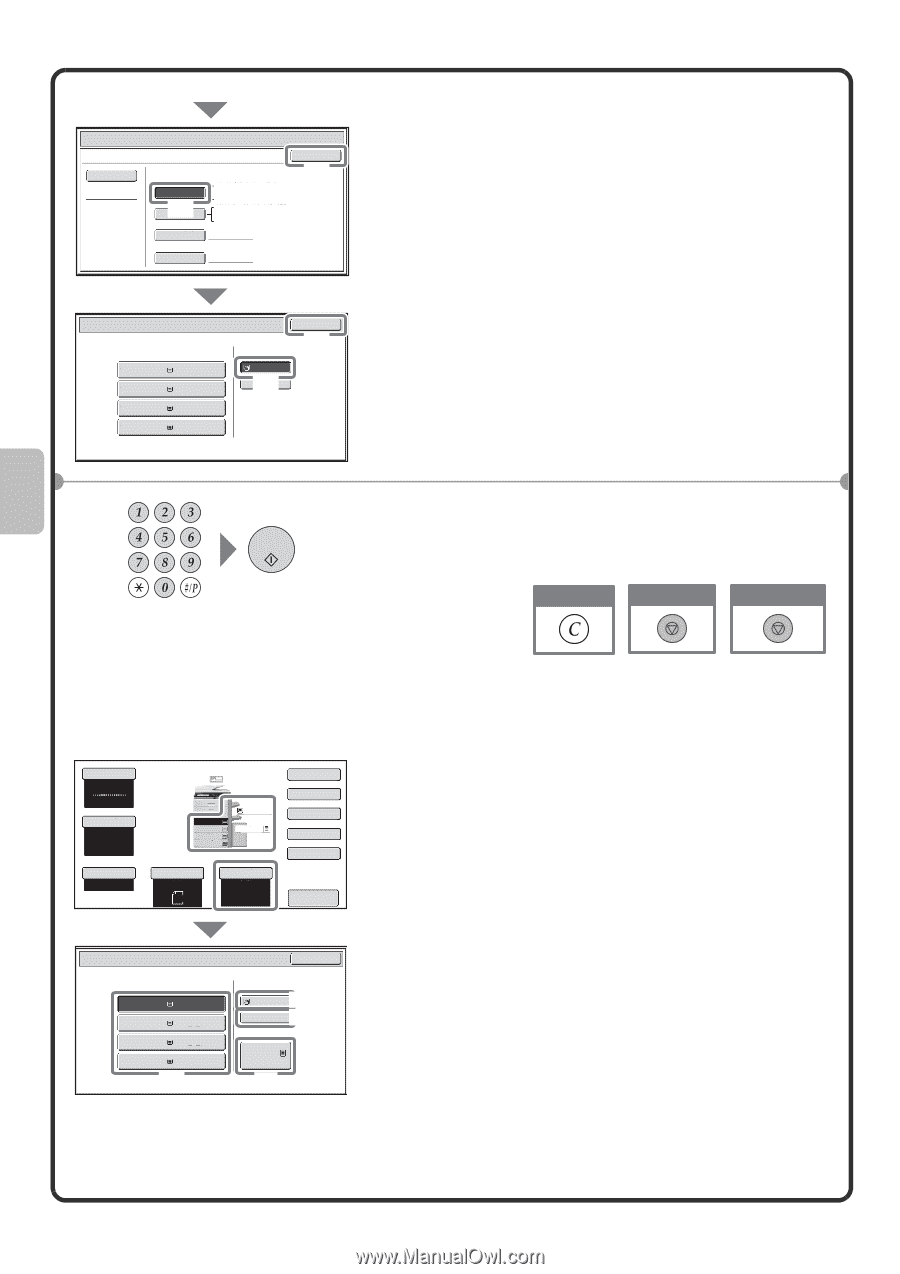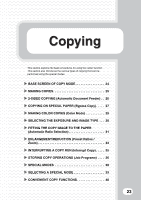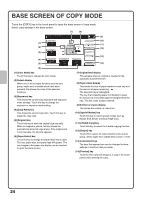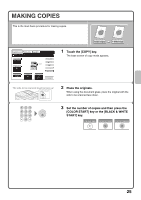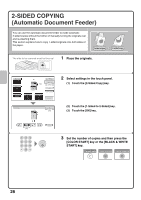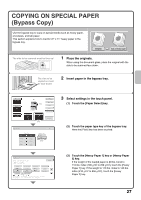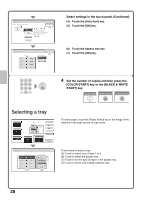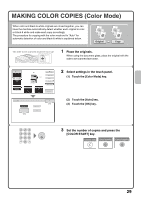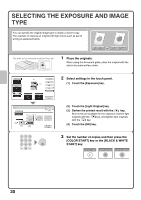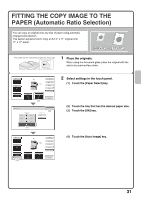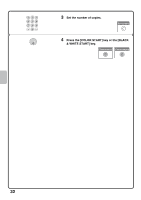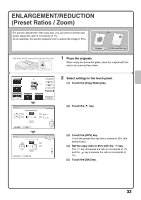Sharp MX-4101N Quick Start Guide - Page 30
Selecting a tray
 |
View all Sharp MX-4101N manuals
Add to My Manuals
Save this manual to your list of manuals |
Page 30 highlights
Paper Select Bypass Tray Type/Size Setting Type Heavy Paper 2 Auto-Inch (4) Auto-AB Custom Size OK Size (5) 12x18(A3W),11x17,8½x14 8½x11,8½x11R,5½x8½R 7¼x10½R,A3,A4,B4,B5 A3W(12x18),A3,A4,A4R,A5R,B4 B5,B5R,216x330(8½x13) 11x17,8½x11 X17 Y11 Manual Paper Select Paper Tray 1. 8½x11 Plain 2. 8½x11R Plain 3. 8½x14 Plain 4. 11x17 Plain Bypass Tray 8½x11 (6) Plain OK (7) Select settings in the touch panel. (Continued) (4) Touch the [Auto-Inch] key. (5) Touch the [OK] key. (6) Touch the bypass tray key. (7) Touch the [OK] key. 4 Set the number of copies and then press the [COLOR START] key or the [BLACK & WHITE START] key. Correct sets Cancel scanning Cancel copying Selecting a tray Color Mode Full Color Exposure Auto Copy Ratio 100% 1. 8½x11 2. 8½x11R 3. 8½x14 4. 11x17 Plain 8½x11 5. 8½x11 Original Auto 8½x11 Paper Select Auto 8½x11 Plain Special Modes 2-Sided Copy Output File Quick File Preview Paper Select Paper Tray 1. 8½x11 Plain 3. 8½x11R Plain 3. 8½x14 Plain 4. 11x17 Plain (A) OK Bypass Tray (B) 8½x11 (C) Plain Large Capacity Tray 5. 8½x11 Plain (D) To select paper, touch the [Paper Select] key or the image of the machine in the base screen of copy mode. Touch a key to select a tray. (A) Touch to select one of trays 1 to 4. (B) Touch to select the bypass tray. (C) Touch to set the type of paper in the bypass tray. (D) Touch to select tray 5 (large capacity tray). 28