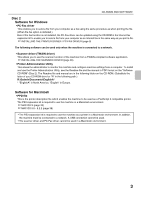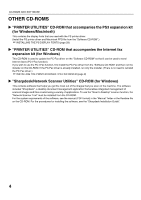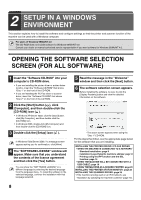Sharp MX-M503 MXM283N MXM363N MXM453N MXM503N Software Setup Guide - Page 10
Setup In A Windows, Environment
 |
View all Sharp MX-M503 manuals
Add to My Manuals
Save this manual to your list of manuals |
Page 10 highlights
2 SETUP IN A WINDOWS ENVIRONMENT This section explains how to install the software and configure settings so that the printer and scanner function of the machine can be used with a Windows computer. For users of Windows 98/Me/NT 4.0 The CD-ROM does not include software for Windows 98/Me/NT 4.0. Contact your dealer or nearest authorized service representative if you want software for Windows 98/Me/NT 4.0. OPENING THE SOFTWARE SELECTION SCREEN (FOR ALL SOFTWARE) 1 Insert the "Software CD-ROM" into your computer's CD-ROM drive. • If you are installing the printer driver or printer status monitor, insert the "Software CD-ROM" that shows "Disc 1" on the front of the CD-ROM. • If you are installing the PC-Fax driver or scanner driver, insert the "Software CD-ROM" that shows "Disc 2" on the front of the CD-ROM. 2 Click the [Start] button ( ), click [Computer], and then double-click the [CD-ROM] icon ( ). • In Windows XP/Server 2003, click the [start] button, click [My Computer], and then double-click the [CD-ROM] icon. • In Windows 2000, double-click [My Computer] and then double-click the [CD-ROM] icon. 3 Double-click the [Setup] icon ( ). In Windows Vista/Server 2008, if a message screen appears asking you for confirmation, click [Allow]. 4 The "SOFTWARE LICENSE" window will appear. Make sure that you understand the contents of the license agreement and then click the [Yes] button. You can show the "SOFTWARE LICENSE" in a different language by selecting the desired language from the language menu. To install the software in the selected language, continue the installation with that language selected. 8 5 Read the message in the "Welcome" window and then click the [Next] button. 6 The software selection screen appears. Before installing the software, be sure to click the [Display Readme] button and view the detailed information on the software. * The above screen appears when using the "Disc 1" CD-ROM. For the steps that follow, see the appropriate page below for the software that you are installing. INSTALLING THE PRINTER DRIVER / PC-FAX DRIVER • WHEN THE MACHINE IS CONNECTED TO A NETWORK* - Standard installation: page 9 - Installation by specifying the machine's address: page 12 - Printing using the IPP function and the SSL function: page 14 • WHEN THE MACHINE WILL BE CONNECTED WITH A USB CABLE: page 16 • USING THE MACHINE AS A SHARED PRINTER: page 20 INSTALLING THE PRINTER STATUS MONITOR: page 25 INSTALLING THE SCANNER DRIVER: page 26 * If the machine is being used on an IPv6 network, see "Installation by specifying the machine's address" (page 12).