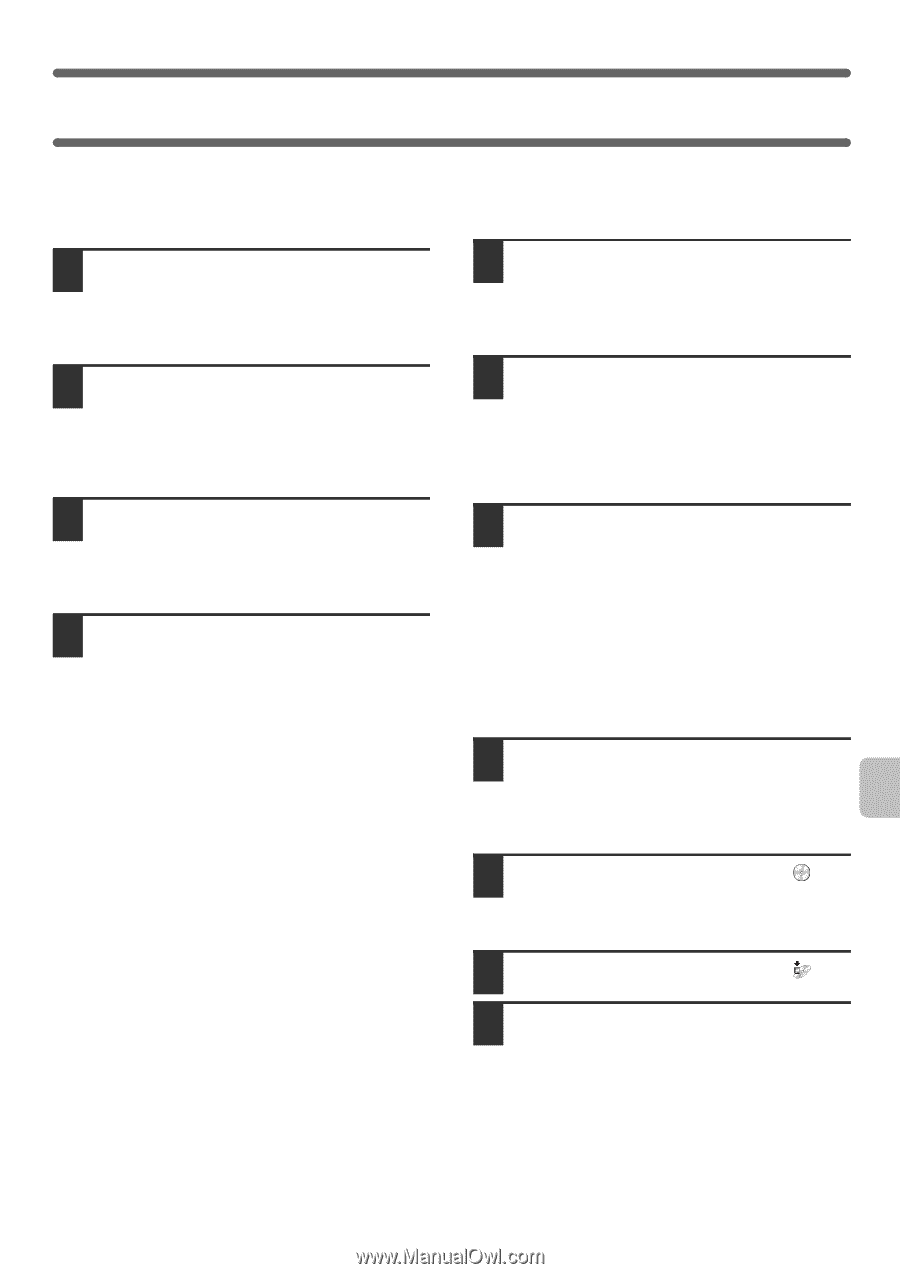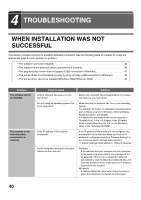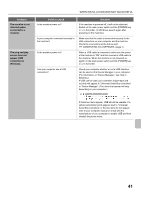Sharp MX-M503 MXM283N MXM363N MXM453N MXM503N Software Setup Guide - Page 45
Removing The Software
 |
View all Sharp MX-M503 manuals
Add to My Manuals
Save this manual to your list of manuals |
Page 45 highlights
REMOVING THE SOFTWARE To remove the printer driver or software installed using the installer, follow the steps below. Windows Mac OS X 1 Click the [start] button and then click [Control Panel]. In Windows 98/Me/NT 4.0/2000, click the [Start] button, point to [Settings], and click [Control Panel]. 2 Click [Uninstall a program]. • In Windows XP/Server 2003, click [Add or Remove Programs]. • In Windows 98/Me/NT 4.0/2000, double-click the [Add/Remove Programs] icon. 3 Select the program or driver that you wish to delete. For more information, see the manual for the operating system or Help. 4 Restart your computer. 1 Delete the printer that uses the machine's PPD file from the printer list. To show the printer list, see step 11 and 12 of "MAC OS X" (page 33). 2 Delete the PPD file. The PPD file has been copied to the following folder on the startup disk. [Library] - [Printers] - [PPDs] - [Contents] - [Resources] [en.lproj] Delete the PPD file of the machine from this folder. 3 Delete the installation information. The installation information file has been copied to the following folder on the startup disk. [Library] - [Receipts] Delete the [MX-PKX.pkg] file from this folder. Mac OS 9.0 - 9.2.2 After deleting the icon of the printer that uses the machine's PPD file from the desktop, follow the steps below. 1 Insert the "Software CD-ROM" into your CD-ROM drive. Insert the "Software CD-ROM" that shows "Disc 2" on the front of the CD-ROM. 2 Double-click the [CD-ROM] icon ( ) on the desktop and double-click the [MacOS] folder. 3 Double-click the [Installer] icon ( ). 4 Select [Remove] in the Install menu and click the [Remove] button. 43