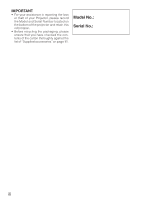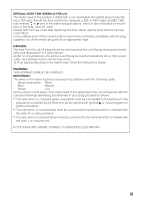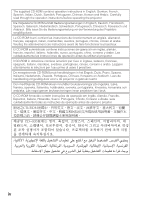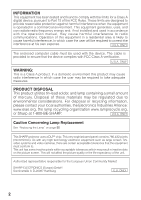Sharp PG-F317X PG-F317X Operation Manual
Sharp PG-F317X - Notevision XGA DLP Projector Manual
 |
UPC - 074000365520
View all Sharp PG-F317X manuals
Add to My Manuals
Save this manual to your list of manuals |
Sharp PG-F317X manual content summary:
- Sharp PG-F317X | PG-F317X Operation Manual - Page 1
DATA PROJECTOR MODEL PG-F317X OPERATION MANUAL Introduction Quick Start Setup Connections Basic Operation Useful Features Appendix - Sharp PG-F317X | PG-F317X Operation Manual - Page 2
IMPORTANT • For your assistance in reporting the loss or theft of your Projector, please record the Model and Serial Number located on the bottom of the projector and retain this information. • Before recycling the packaging, please ensure that you have checked the contents of the carton thoroughly - Sharp PG-F317X | PG-F317X Operation Manual - Page 3
USERS IN THE U.K. The mains lead of this product is fitted with a non-rewireable (moulded) plug incorporating a 10A fuse. Should the fuse need to be replaced, To fit an appropriate plug to the mains lead, follow the instructions below: WARNING: THIS APPARATUS MUST BE EARTHED. IMPORTANT: The - Sharp PG-F317X | PG-F317X Operation Manual - Page 4
German, French, Spanish, Italian, Dutch, Swedish, Portuguese, Chinese, Korean and Arabic. Carefully read through the operation instructions before operating the projector. Die mitgelieferte CD-ROM enthält Bedienungsanleitungen in Englisch, Deutsch, Französisch, Spanisch, Italienisch, Niederländisch - Sharp PG-F317X | PG-F317X Operation Manual - Page 5
moisture. See bottom of projector. CAUTION RISK OF ELECTRIC SHOCK. DO NOT REMOVE SCREWS EXCEPT SPECIFIED USER SERVICE SCREW. CAUTION: TO REDUCE THE RISK OF ELECTRIC SHOCK, DO NOT REMOVE COVER. NO USER-SERVICEABLE PARTS EXCEPT LAMP UNIT. REFER SERVICING TO QUALIFIED SERVICE PERSONNEL. The lightning - Sharp PG-F317X | PG-F317X Operation Manual - Page 6
accordance with the operation manual, may cause harmful in which case the user will be required to lamp recycling organization www.lamprecycle.org, or Sharp at 1-800-BE-SHARP. U.S.A. ONLY Caution Concerning Lamp Replacement See "Replacing the Lamp" on page 55. This SHARP projector uses a DLP - Sharp PG-F317X | PG-F317X Operation Manual - Page 7
model. However, you can connect and operate all models in the same manner. • In this operation manual C.M.S. DNR Lamp Setting Reset SEL./ADJ. projector. Note ....... Indicates additional information for setting up and operating the projector. For Future Reference Maintenance Troubleshooting - Sharp PG-F317X | PG-F317X Operation Manual - Page 8
Manual .... 3 Contents 4 IMPORTANT SAFEGUARDS 6 How to Access the PDF Operation Manuals 10 Accessories 11 Part Names and Functions 12 Projector the Projector 18 Setting up the Projector 18 Standard Setup (Front Projection) ....... 18 Ceiling-mount Setup Lamp Life Status 48 Keylock Function 48 - Sharp PG-F317X | PG-F317X Operation Manual - Page 9
54 Regarding the Lamp 55 Lamp 55 Caution Concerning the Lamp 55 Replacing the Lamp 55 Removing and Installing the Lamp Unit 56 Resetting the Lamp Timer 57 Storing the Projector 58 How to Use the Storage Case 58 Computer Compatibility Chart 59 Troubleshooting 60 For SHARP Assistance 62 - Sharp PG-F317X | PG-F317X Operation Manual - Page 10
servicing. 1. Read Instructions All the safety and operating instructions should be read before the product is operated. 2. Retain Instructions The safety and operating instructions Any mounting of the product should follow the manufacturer's instructions, and should use a mounting accessory - Sharp PG-F317X | PG-F317X Operation Manual - Page 11
way. f. When the product exhibits a distinct change in performance, this indicates a need for service. 19. Replacement Parts When replacement parts are required, be sure the service technician has used replacement parts specified by the manufacturer or have the same characteristics as the original - Sharp PG-F317X | PG-F317X Operation Manual - Page 12
of glass par- ticles if lamp ruptures. In case of lamp rupture, contact your nearest Sharp Authorized Projector Dealer or Service Center for replacement. See "Regarding the Lamp" on page 55. Caution concerning the setup of the projector ■ For minimal servicing and to maintain high image quality - Sharp PG-F317X | PG-F317X Operation Manual - Page 13
the AC outlet and turning off the equipment to be connected. ■ Please read the operation manuals of the projector and the equipment to be connected for instructions on how to make the connections. Using the projector in other countries ■ The power supply voltage and the shape of the plug may vary - Sharp PG-F317X | PG-F317X Operation Manual - Page 14
Internet (http://www.adobe.com). Accessing the PDF Manuals For Windows®: 1 Insert the CD-ROM in Projector Network Environment 9 Controlling the Projector via LAN 15 Setting up the Projector Using RS-232C or Telnet 20 Resetting the Lamp Timer of the Projector via LAN .......... 30 Troubleshooting - Sharp PG-F317X | PG-F317X Operation Manual - Page 15
manual (this manual and CD-ROM ) Note • Codes in "< >" are Replacement parts codes. Optional accessories ■ Lamp unit ■ Ceiling-mount adaptor ■ Ceiling-mount unit the region. Please check with your nearest Sharp Authorized Projector Dealer or Service Center. 11 - Sharp PG-F317X | PG-F317X Operation Manual - Page 16
manual where the topic is explained. Projector Top View Power indicator 26, 53 STANDBY/ON 26 button For turning the power on and putting the projector button For lowering the noise of the cooling fan and extending the lamp life. 30 VOL (Volume) buttons (-O/Q+) For adjusting the speaker sound - Sharp PG-F317X | PG-F317X Operation Manual - Page 17
this operation manual where the topic Terminal for controlling the projector using a computer via network. 23 MONITOR OUT projector has a Kensington Security Standard connector for use with a Kensington MicroSaver Security System. Refer to the information that came with the system for instructions - Sharp PG-F317X | PG-F317X Operation Manual - Page 18
and Functions (Continued) STANDBY button 26 For putting the projector into the standby mode. COMPUTER, DVI, 30 S-VIDEO . ECO+QUIET button 33 For lowering the noise of the cooling fan and extending the lamp life. 14 26 ON button For turning the power on. 34 FREEZE button For freezing images - Sharp PG-F317X | PG-F317X Operation Manual - Page 19
mix new and old batteries. This may shorten the life of new batteries or may cause old batteries to leak this projector may run down in a short period, depending on how they are kept. Be sure to replace them a fluorescent lamp. In this case, move the projector away from the fluorescent lamp. 30° - Sharp PG-F317X | PG-F317X Operation Manual - Page 20
with the computer). For details, see the page described below for each step. Setup and Projection In this section, connection of the projector and the computer is explained using one example. 3 8 STANDBY/ON button 6 INPUT buttons 8 STANDBY button 3 ON button 4 ENTER button 6 COMPUTER button - Sharp PG-F317X | PG-F317X Operation Manual - Page 21
Setup 4. Adjust the projected image with the Setup Guide 1 After the projector turns on, the Setup Guide appears. (When "Setup Guide" is set to "On". See page 45.) 2 Follow the steps in the Setup Guide and adjust the focus, height (angle) and picture size. 3 After adjusting the focus, height (angle - Sharp PG-F317X | PG-F317X Operation Manual - Page 22
Size and Projection Distance". Ceiling-mount Setup ■ It is recommended that you use the optional Sharp ceiling-mount adaptor and unit for this installation. Before mounting the projector, contact your nearest Sharp Authorized Projector Dealer or Service Center to obtain the recommended ceiling - Sharp PG-F317X | PG-F317X Operation Manual - Page 23
Projection (PRJ) Mode The projector can use any of the 4 projection modes shown in the diagram below. Select the mode most appropriate for the projection setting in use. (You can set the PRJ mode in "SCR-ADJ" menu. See page 45.) ■ Table mounted, front projection [Menu item ➞ "Front"] ■ Ceiling - Sharp PG-F317X | PG-F317X Operation Manual - Page 24
Setting up the Projector (Continued) Screen Size and Projection Distance 4:3 Signal Input (Normal Mode) Picture (Screen) size Projection distance [L] Diag. [χ] Width Height Minimum [L1] Maximum [L2] 300Љ (762 cm) - Sharp PG-F317X | PG-F317X Operation Manual - Page 25
to be connected. After making all connections, turn on the projector and then the other pieces of equipment. When connecting a computer keys simultaneously when using a SHARP notebook computer). Refer to the specific instructions in your computer's operation manual to enable your computer's external - Sharp PG-F317X | PG-F317X Operation Manual - Page 26
provided by the video equipment manufacturer. • When you connect video equipment with a 21-pin RGB output (Euro-scart) to the projector, use a commercially available cable that fits in the projector terminal you want to connect. • The projector does not support RGBC signals via the Euro-scart. 22 - Sharp PG-F317X | PG-F317X Operation Manual - Page 27
Cable ø3.5 mm ø3.5 mm stereo or mono audio cable audio output (commercially available or available terminal as Sharp service part QCNWGA038WJPZ) Terminal on the projector AUDIO 1 Monitor Amplifier RCA audio output terminal RCA audio cable (commercially available) AUDIO 2 Audio output terminal - Sharp PG-F317X | PG-F317X Operation Manual - Page 28
an RS-232C serial control cable (cross type, commercially available), the computer can be used to control the projector and check the status of the projector. Refer to the "SETUP MANUAL" contained on the supplied CD-ROM for "RS-232C Specifications and Commands". When connecting to a computer using - Sharp PG-F317X | PG-F317X Operation Manual - Page 29
LAN terminal using a LAN cable TX/RX LED (yellow) Illuminates when transmitting/receiving data. LINK LED (green) Illuminates when linked. * To ensure safety, do not cord into the AC socket on the rear of the projector. Then plug into AC outlet. AC socket To AC outlet Power cord (supplied) 25 - Sharp PG-F317X | PG-F317X Operation Manual - Page 30
indicator illuminates to indicate the status of the lamp. Green: The lamp is on. Blinking in green: The lamp is warming up. Red: The lamp is shut down abnormally or the lamp should be replaced. • When switching on the projector, a slight flickering of the image may be experienced within the first - Sharp PG-F317X | PG-F317X Operation Manual - Page 31
Image Projection Setup Guide screen About the Setup Guide After turning on the projector, the Setup Guide screen appears to assist you with projector setup. Guidance items 1 FOCUS 2 HEIGHT ADJUST 3 ZOOM Press ENTER to exit the Setup Guide screen. Note • The Setup Guide screen automatically high- - Sharp PG-F317X | PG-F317X Operation Manual - Page 32
can be adjusted using the adjustment feet at the front and rear of the projector. When the screen is above the projector, the projection image can be made higher by adjusting the projector. 1 Lift the projector to adjust its height while lifting the HEIGHT ADJUST lever. HEIGHT ADJUST lever - Sharp PG-F317X | PG-F317X Operation Manual - Page 33
in the - direction.) 3 Press KEYSTONE. • The on-screen display of the Keystone Correction mode will disappear. • You can also use KEYSTONE on the projector. Info • While adjusting the image using Keystone Correction, straight lines and the edges of the image may appear jagged. Basic Operation 29 - Sharp PG-F317X | PG-F317X Operation Manual - Page 34
for the connected equipment. Press COMPUTER, DVI, S-VIDEO or VIDEO on the remote control to select the input mode. • When you press INPUT on the projector or DVI on the remote control, the INPUT list appears. Press P/R to switch the INPUT mode. COMPUTER, DVI, S-VIDEO, VIDEO buttons AV MUTE button - Sharp PG-F317X | PG-F317X Operation Manual - Page 35
Resize Mode This function allows you to modify or customize the resize mode to enhance the input image. Depending on the input signal, you can choose a desired image. Press RESIZE. • See page 44 for setting on menu screen. RESIZE button COMPUTER 4:3 aspect ratio Other aspect ratios Main - Sharp PG-F317X | PG-F317X Operation Manual - Page 36
Image Projection (Continued) VIDVEIODEO/DTV Input signal Video/DTV Image type NORMAL For 4:3 screen AREA ZOOM V-STRETCH For 16:9 screen BORDER *1 STRETCH *1 480I, 480P, 576I, 576P, NTSC, PAL, SECAM 4:3 aspect ratio Squeeze *1 *1 *1 *1 Letter box 720P, 1035I, 1080I, 1080P 16:9 - Sharp PG-F317X | PG-F317X Operation Manual - Page 37
. • When the Eco+Quiet Mode is set to "ON", the sound of the cooling fan will turn down, the power consumption will decrease, and the lamp life will extend. Note • Refer to "Lamp Setting" on page 43 for de- tails of the Eco+Quiet mode. Useful Features 33 - Sharp PG-F317X | PG-F317X Operation Manual - Page 38
(Auto Sync Adjustment) Displaying an Enlarged Portion of an Image Auto Sync function works when detecting input signal after the projector turns on. Press AUTO SYNC to manually adjust with Auto Sync function. Note • When the optimum image cannot be achieved with Auto Sync adjustment, use the help - Sharp PG-F317X | PG-F317X Operation Manual - Page 39
projector with the remote control. For details, see the operation manual of the receiver. Connecting with a USB cable Computer To USB terminal Remote receiver To USB terminal (optional, AN-MR2) or USB cable (commercially available or available as Sharp service that do not support USB. • - Sharp PG-F317X | PG-F317X Operation Manual - Page 40
be set in the projector. "Picture" menu PAGE 1 Picture Picture Mode Contrast Bright Color Tint Sharp Red Blue SCR PRJ Sharp -30 +30 *2 Red -30 +30 Blue -30 +30 Page 42 PAGE 2 Picture SCR Picture Mode CLR Temp BrilliantColorTM C.M.S. Setting C.M.S. Progressive DNR Lamp Setting Reset - Sharp PG-F317X | PG-F317X Operation Manual - Page 41
menu SCR - ADJ Page 44 OSD Display On Background Setup Guide PRJ Mode Language Logo On Front English SEL./ADJ. ENTER Projector adjustment (PRJ-ADJ)" menu Pict. SCR Auto Sync Auto Power Off Auto Restart STANDBY Mode System Sound Speaker Audio Input RS-232C Fan Mode System Lock Lamp Timer(Life - Sharp PG-F317X | PG-F317X Operation Manual - Page 42
. ENTER END Main menu Network Page 49 Password [Enable/Disable] Page 49 DHCP Client [On/Off] Page 50 TCP/IP Page 50 MAC Address Page 50 Projector Page 50 "Help" menu Pict. SCR PRJ Net. There is no picture or audio Vertical stripes or flickering image appear Data image is not centered Color - Sharp PG-F317X | PG-F317X Operation Manual - Page 43
". • This operation can also be performed by using the buttons on the projector. 1 Press MENU/HELP. • The "Picture" menu screen for the selected Contrast Bright Red Blue CLR Temp BrilliantColorTM C.M.S. Setting C.M.S. DNR Lamp Setting Reset SEL./ADJ. PRJ Net. Help Standard 0 0 0 0 0 1 - Sharp PG-F317X | PG-F317X Operation Manual - Page 44
Mode Contrast Bright Red Blue CLR Temp BrilliantColorTM C.M.S. Setting C.M.S. DNR Lamp Setting Reset SEL./ADJ. PRJ Net. Help Standard 0 15 0 0 0 1 On Off Bright Single ADJ END Note • Menu buttons do not function while the projector is operating the "Auto Sync", "Break Timer", "FREEZE", or - Sharp PG-F317X | PG-F317X Operation Manual - Page 45
Contrast Bright Color 2 Tint Sharp Red Blue PRJ Net. Help Standard 0 0 0 0 0 0 0 Q PAGE2 Menu operation n Page 39 Picture SCR Picture Mode PRJ Net. Help Standard 3 CLR Temp 2 BrilliantColorTM C.M.S. Setting 4 C.M.S. 5 Progressive 6 DNR 7 Lamp Setting Reset 0 1 On 3D - Sharp PG-F317X | PG-F317X Operation Manual - Page 46
For more color intensity. For making skin tones greenish. For more sharpness. For stronger red. For stronger blue. For making the effect stronger The adjustments of "Hue", "Saturation" and "Value" of all colors are reset to the default setting. Adjusting "Hue", "Saturation", or "Value". 1Select " - Sharp PG-F317X | PG-F317X Operation Manual - Page 47
recording with the original encoded as is at 24 frames/second. The projector can convert this film source to progressive video at 60 frames/second the image is blurred or noisy, switch to the optimal mode. 7 Lamp Setting Selectable items Eco + Quiet Bright Brightness and Power consumption Approx. - Sharp PG-F317X | PG-F317X Operation Manual - Page 48
SCR-ADJ 1 Resize 2 Image Shift 3 Keystone 4 OSD Display 5 Background 6 Setup Guide 7 PRJ Mode 8 Language PRJ Net. Border 0 0 On Logo On Front English You can also press KEYSTONE on the remote control or on the projector to adjust Keystone Correction. 4 Setting the On-screen Display Selectable - Sharp PG-F317X | PG-F317X Operation Manual - Page 49
Image Selectable items Logo Blue None Description Sharp logo screen Blue screen - 6 Selecting the Setup Guide Selectable items On Off Description Displaying the Setup Guide when turning the projector on. Not displaying the Setup Guide. 7 Reversing/Inverting Projected Images Selectable items - Sharp PG-F317X | PG-F317X Operation Manual - Page 50
9 Fan Mode 0 System Lock Lamp Timer(Life) 0h Net. Help On On On Standard On On Audio 1 9600bps Normal Disable 0 min 100% SEL./ADJ. ENTER END 1 Auto Sync (Auto Sync Adjustment) Selectable items On Off Description Auto Sync adjustment will occur when the projector is turned on or when the - Sharp PG-F317X | PG-F317X Operation Manual - Page 51
keycode in a safe place where only authorized users have access. Info • If you lose or forget your keycode, contact your nearest Sharp Authorized Projector Dealer or Service Center (see page 58). Even if the product warranty is valid, the keycode reset will incur a charge. Menu operation n Page 39 - Sharp PG-F317X | PG-F317X Operation Manual - Page 52
lamp life may vary depending on the usage condition. • When the projector is in standby mode, you can release the keylock by holding down ENTER and STANDBY/ON on the projector simultaneously for about 5 seconds. Info • Keylock cannot be set while the projector is: displaying the "Setup Guide" or - Sharp PG-F317X | PG-F317X Operation Manual - Page 53
Setting up the Projector Network Environment ("Network" menu) Pict. SCR PRJ 1 Password Network Disable Help 2 DHCP Client Off 3 TCP/IP MAC Address X X : X X : X X : X X : X X : X X 4 Projector XX-XXXX Menu operation n Page 39 SEL./ADJ. ENTER END 1 Setting a Password If you do not - Sharp PG-F317X | PG-F317X Operation Manual - Page 54
Setting Connect the LAN cable before turning the projector on. If not, the DHCP Client function does not work. Selectable items On Off Description Obtains configuration parameters for TCP/IP network automatically. Sets the TCP/IP manually. Select "On" for "DHCP Client". "Obtaining IP Address - Sharp PG-F317X | PG-F317X Operation Manual - Page 55
image appear Data image is not centered Color is faded or poor Picture is dark The image is distorted Help Reset all pending on the input signal or setting that you have selected. • If the problem is not solved, refer to "Troubleshooting" (see pages 60 and 61). • When selecting "sRGB" in "Picture - Sharp PG-F317X | PG-F317X Operation Manual - Page 56
use volatile agents such as insecticides on the projector. Do not attach rubber or plastic items to the projector for long periods. The effects of some of agents in the plastic may cause damage to the quality or finish of the projector. ■ Wipe off dirt gently with a soft flannel cloth. ■ When the - Sharp PG-F317X | PG-F317X Operation Manual - Page 57
will illuminate in red. ■ If you try to turn on the projector a fourth time without replacing the lamp, the projector will not turn on. Indicators on the Projector Power indicator Red on Green on Red blinks Green blinks Lamp indicator Green on Green blinks Red on Temperature warning Off - Sharp PG-F317X | PG-F317X Operation Manual - Page 58
AC outlet, and then connect it again. • Carefully replace the lamp. (See page 55.) • Take the projector to your nearest Sharp Authorized Projector Dealer or Service Center (see page 62) for repair. • Please exercise care when replacing the lamp. • Securely install the cover. • If the power indicator - Sharp PG-F317X | PG-F317X Operation Manual - Page 59
the instructions described in this section. * If you wish, you may have the lamp replaced at your nearest Sharp Authorized Projector Dealer or Service Center. * If the new lamp does not light after replacement, take your projector to the nearest Sharp Authorized Projector Dealer or Service Center - Sharp PG-F317X | PG-F317X Operation Manual - Page 60
. • Leave the lamp until it has fully cooled down (about 1 hour). 3 Remove the lamp unit cover. • Turn the projector over. Loosen the user service screw (1) that secures the lamp unit cover. Remove the lamp unit cover (2). STANDBY/ON button AC socket User service screw (for lamp unit cover) 1 2 56 - Sharp PG-F317X | PG-F317X Operation Manual - Page 61
user service screw (3) to secure the lamp unit cover. Info • If the lamp unit and lamp unit cover are not correctly installed, the power will not turn on, even if the power cord is connected to the projector. Securing screws Resetting the Lamp Timer Reset the lamp timer after replacing the lamp - Sharp PG-F317X | PG-F317X Operation Manual - Page 62
that the cooling fan has stopped. • Ensure the lens cap is attached to the lens for protection. • Place the projector into the storage case with the lens facing the handle. • Ensure the projector is held in place by using the fixing band. • Do not expose the storage case to direct sunlight or - Sharp PG-F317X | PG-F317X Operation Manual - Page 63
The following is a list of modes that conform to VESA. However, this projector supports other signals that are not VESA standards. PC/MAC Resolution 640 × 350 VGA procedures shown below. -Refer to "Select the resolution" for "Data image is not centered" on the Help menu and select the same - Sharp PG-F317X | PG-F317X Operation Manual - Page 64
Troubleshooting Problem No picture and no sound or projector does not start. Check • Projector power cord is not plugged into the wall outlet. • Power to the external connected devices is off. • The selected input mode is wrong. • Cables are incorrectly connected to the projector. • Remote control - Sharp PG-F317X | PG-F317X Operation Manual - Page 65
Problem Check Page An unusual sound is • If the picture is normal, to turn on. While the remaining lamp life draws to a close, replace the lamp. Picture is dark. The remote control cannot be used. • Operate the remote control while pointing it at the projector's remote control sensor. • The - Sharp PG-F317X | PG-F317X Operation Manual - Page 66
If you encounter any problems during setup or operation of this projector, first refer to the "Troubleshooting" section on pages 60 and 61. If this operation manual does not answer your question, please contact the SHARP Service departments listed below. U.S.A. Sharp Electronics Corporation 1-888 - Sharp PG-F317X | PG-F317X Operation Manual - Page 67
Model lamp Rated voltage Rated frequency Input current Power consumption (Standby) Operation temperature Cabinet Dimensions (main body only) [W × H × D] Weight (approx.) PG-F317X 0.55" DLP® Chip XGA (1024 × 768) F 2.5 - 2.6 Manual policy of continuous improvement, SHARP reserves the right to - Sharp PG-F317X | PG-F317X Operation Manual - Page 68
Dimensions Units: inches (mm) 1/4 (6) 10 7/16 (265) 13/32 (10) 1 31/64 2 5/8 (66.35) (37.65) 3 33/64 (89) 4 7/64 (104) 64 2 61/64 (75) 10 41/64 (270) 2 3/8 (60) M4 M4 M4 M4 13/32 (10) 13/32 (10) 2 61/64 (75) 1 27/64 (36) 1 3/16 (30) 1 15/16 (49) - Sharp PG-F317X | PG-F317X Operation Manual - Page 69
foot 28 Red 42 Remote control 14 Remote control sensor 15 Replacing the lamp 55, 56 Resize 31, 44 RESIZE button 31 RGB cable 21 RS-232C terminal 24 SCR - ADJ 44 Screen Size and Projection Distance 20 Setup Guide 27, 45 Sharp 42 Speaker 46 SPOT button 33 STANDBY button 26 STANDBY Mode - Sharp PG-F317X | PG-F317X Operation Manual - Page 70

Introduction
Quick Start
Setup
Connections
Basic
Operation
Useful
Features
Appendix
OPERATION MANUAL
DATA PROJECTOR
MODEL
PG-F317X