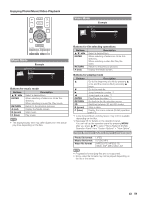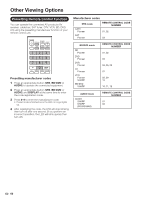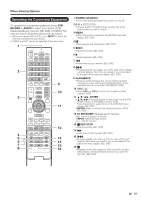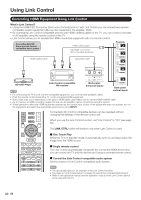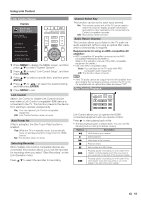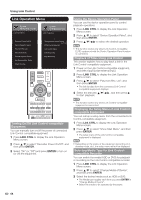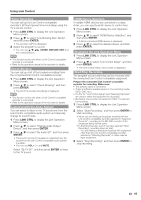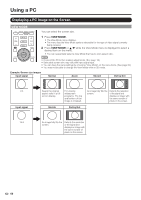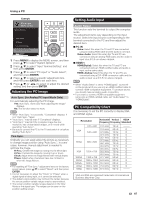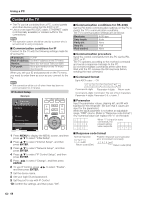Sharp PRO-60X5FD User Manual - Page 66
Link Operation Menu, Displaying the Setup Menu of Link Control
 |
View all Sharp PRO-60X5FD manuals
Add to My Manuals
Save this manual to your list of manuals |
Page 66 highlights
Using Link Control Link Operation Menu L INK O PERATION Link Operation L INK O PERATION Link Operation Recorder Power On/Off Device Operation panel Play from Rec. List Show Start Menu Change Media of Device Link Booking (Rec. Book) Check Booking Change Audio Output Device [By TV SP] HDMI Device Selection Link Control Setup Start Recording Stop Recording Using the Device Operation Panel You can use the device operation panel to control playback operations. 1 Press LINK CTRL to display the Link Operation Menu screen. 2 Press a/b to select "Device Operation Panel", and then press ENTER. 3 Press a/b/c/d to select the desired operation. • This function works only when Link Control-compatible ELITE equipment with the Device Operation Panel function is connected. Playback of Titles Using Link Control This section explains how to play back a title in the Link Control-compatible equipment. 1 Power on the Link Control-compatible equipment, and select appropriate external input. 2 Press LINK CTRL to display the Link Operation Menu screen. 3 Press a/b to select "Play from Rec. List", and then press ENTER. • The title list data from the connected Link Control- compatible equipment displays. 4 Select the title with a/b/c/d, and then press d to start playback. Turning On/Off Link Control-compatible Equipment You can manually turn on/off the power of connected Link Control-compatible equipment. 1 Press LINK CTRL to display the Link Operation Menu screen. 2 Press a/b to select "Recorder Power On/Off", and then press ENTER. 3 Select "On" (or "Off") and press ENTER to turn on (or off) the equipment. • This function works only when Link Control-compatible equipment is connected. Displaying the Setup Menu of Link Controlcompatible Equipment You can call up a setup menu from the connected Link Control-compatible equipment. 1 Press Link CTRL to display the Link Operation Menu screen. 2 Press a/b to select "Show Start Menu", and then press ENTER. • The setup menu of the Link Control-compatible equipment is displayed. • Depending on the status of the equipment (recording or in standby mode, etc), the setup menu will not be displayed. Selecting Media Type for Link Controlcompatible Recorder You can switch the media (HDD or DVD) for playback or recording on the Link Control-compatible recorder. 1 Press LINK CTRL to display the Link Operation Menu screen. 2 Press a/b to select "Change Media of Device", and then press ENTER. 3 Select the desired media such as HDD or DVD. • The Media type toggles each time you press ENTER in "Change Media of Device". • Select the media to be operated by the player. 64