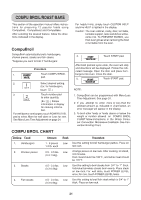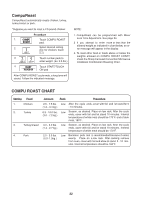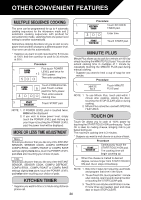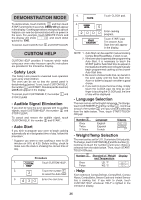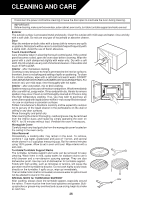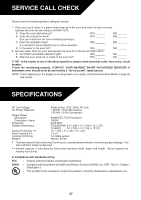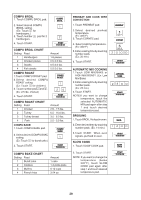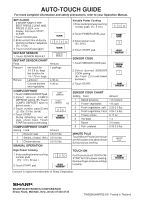Sharp R-930AW R-930CS/AK/AW Microwave Operation Manual - Page 27
Demonstration Mode, Custom Help
 |
UPC - 074000606043
View all Sharp R-930AW manuals
Add to My Manuals
Save this manual to your list of manuals |
Page 27 highlights
DEMONSTRATION MODE To demonstrate, touch CLOCK, 0 and then touch START and hold for 3 seconds. DEMO ON will appear in the display. Cooking operations and specific special features can now be demonstrated with no power in the oven. For example, touch MINUTE PLUS and the display will show and count down quickly to END. To cancel, touch CLOCK, then 0 and STOP/CLEAR. CUSTOM HELP CUSTOM HELP provides 6 features which make using your oven easy because specific instructions are provided in the Interactive Display. - Safety Lock The Safety Lock prevents unwanted oven operation such as by small children. The oven can be set so that the control panel is deactivated or locked. To set, touch CUSTOM HELP, the number 1 and START. Should a pad be touched, LOCK will appear in the display. To cancel, touch CUSTOM HELP, the number 1 and STOP/CLEAR. - Audible Signal Elimination If you wish to have the oven operate with no audible signals, touch CUSTOM HELP, the number 2 and STOP/CLEAR. To cancel and restore the audible signal, touch CUSTOM HELP, the number 2 and START. - Auto Start If you wish to program your oven to begin cooking automatically at a designated time of day, follow this procedure: * Suppose you want to start cooking a stew for 20 minutes on 50% at 4:30. Before setting, check to make sure the clock is showing the correct time of day. Procedure 1. CUSTOM Touch CUSTOM HELP. HELP 2. Touch the number 3 to select the Auto Start. 3. Enter the start time. 4. CLOCK Touch CLOCK pad. 5. POWER LEVEL 6. START TOUCH ON Enter cooking program. Touch START pad. The chosen Auto Start time will appear in the display. NOTE: 1. Auto Start can be used for manual cooking Compu Broil/Roast/Bake, if clock is set. 2. Iftheovendoorisopenedafterprogramming Auto Start, it is necessary to touch the START pad for Auto Start time to appear in the readout so that the oven will automatically begin programmed cooking at the chosen Auto Start time. 3. Be sure to choose foods that can be left in the oven safely until the Auto Start time. Acorn or butternut squash are often a good choice. 4. If you wish to know the time of day, simply touch the CLOCK pad. As long as your finger is touching the CLOCK pad, the time of day will be displayed. - Language Selection The oven comes set for English Ianguage. To change, touch CUSTOM HELP and the number 4 . Continue to touch the number 4 until your choice is selected from the table below. Then, touch START/TOUCH ON pad. Number 4 . Once Twice 3 Times Language English Espanol French Display - Weight/Temp Selection The oven comes set for U.S. Customary Unit-pounds. To change, touch CUSTOM HELP and the number 5 . Continue to touch the number 5 until your choice is selected from the table below. Then, touch START/ TOUCH ON pad. Number 5 . Standard of Weight Display and Temperature Once Twice LB. °F KG °C - Help Each setting of CompuDefrost, CompuBroil, Compu Roast, CompuBake, Sensor Cook and Instant Sensor has a cooking hint. If you wish to check, touch CUSTOM HELP whenever HELP is lighted in the interactive display. 25