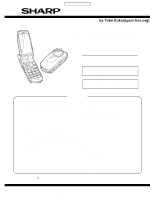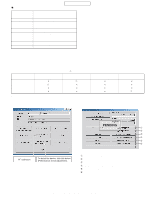Sharp TM200 Service Manual - Page 5
Adjustments, Performance Check, And Firmware, Upgrade - software
 |
View all Sharp TM200 manuals
Add to My Manuals
Save this manual to your list of manuals |
Page 5 highlights
CONFIDENTIAL CHAPTER 2. 1ADJUSTMENTS, PERFORMANCE CHECK, AND FIRMWARE UPGRADE SPST (SHARP Program Support Tool) allows you to adjust settings, conduct performance checks, and upgrade the firmware. [1] SHARP PROGRAM SUPPORT TOOL (SPST) 1. SYSTEM REQUIREMENTS • IBM PC compatible personal computer (standard COM1 115,200 bps serial port and USB required) Supported OS: Windows 98/98SE/2000/XP (except for Windows 95/ME/NT) (English, German, Italian, Spanish, French and Chinese versions) • Data cable • GSM tester: CMU150 • GPIB interface: National Instruments USB-GPIB cable (Model No.: NI GPIB-USB-B) 2. To change the password, enter the current password in procedure 1, and then click "Change Password". 2. INTRODUCTION 2-1. FUNCTIONS SPST offers seven key functions: 1) Firmware download 2) User data transfer (processes all data at once but not individually.) 3) RF calibration check and test 4) Default setting 5) Identification 6) Performance check and adjustment 7) User password reset 2-2. INSTALLATION 1. Use Windows Explorer to execute the "setup.exe" file on the CDROM. 2. The SPST TM200 setup wizard appears. Follow the installation instructions. 3. After the installation is complete, shortcuts to SPST are created on the desktop and under the "Start"-"Programs"-"TM200" menu. Start SPST from the shortcuts. 2-3. STARTING UP Connect TM200 to an operable serial port of the PC with the supplied data cable. Make sure that the battery is fully charged. Start SPST from the desktop. 1. The Input password dialog box appears. Enter the password, select a port where TM200 is connected from the list box, and click "OK". If you do not know SPC, click "Cancel" to exit. 3. To check the usage status of tools, click "Show Repair Log" in procedure 1. 4. Click "Downloader for Emergency". 200 The above screen appears. Select a model to use and execute the Downloader. (Use this to initialize the flash, etc.) 5. When the password is correct, a connection is established and the following screen appears. Refer to the attachment 1 for the destination and operator name. Software version: A02-006-0138-TM200 TM200 T-Mobile Germany TM200 1ADJUSTMENTS, PERFORMANCE CHECK, AND FIRMWARE UPGRADE 2 - 1