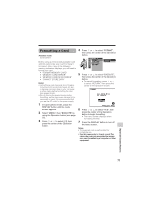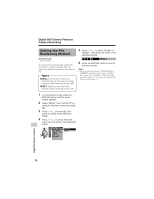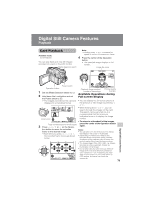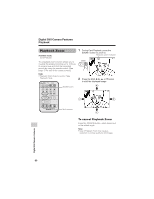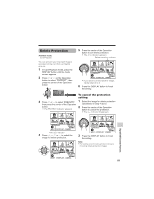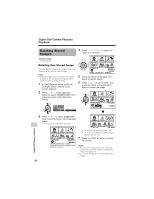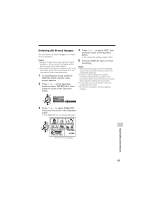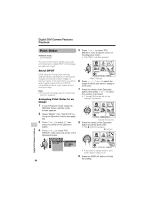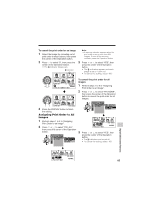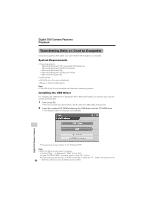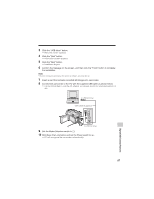Sharp VL-Z7U Operation Manual - Page 96
Deleting Stored, Images
 |
UPC - 074000353190
View all Sharp VL-Z7U manuals
Add to My Manuals
Save this manual to your list of manuals |
Page 96 highlights
Digital Still Camera Features Playback Deleting Stored Images Available mode: Card Playback Deleting One Stored Image You can delete unwanted images to free up memory of a card for new images. Note: • Deleted images cannot be restored. Check whether or not you want the images before performing the procedure below. 1 In Card Playback mode, press the DISPLAY button until the mode screen appears. 2 Press l or m on the Operation button to select "DELETE ONE", then press the center of the Operation button. F U L L MULTI P I C. EFFECT MENU DEL ETE ONE EXECUTE 4 Press j, k, l or m to select the image to be deleted. 1 2 3 4 5 6 DEL E TE 100-000 3 PAGE1 / 2 NORMA L SE T [ D I SPL AY] : CANCEL 5 Press the center of the Operation button to set the image. 6 Press l or m to select "YES", then press the center of the Operation button to delete the image. 1 2 3 4 5 6 DELETE? NO YES SELECT SET 100-000 3 NORMA L 3 Press l or m to select "EXECUTE", then press the center of the Operation button. • The DELETE indicator appears. 1 2 3 4 5 6 1 2 3 4 5 6 DEL E TE 100-000 1 PAGE1 / 1 NORMA L SE T [ D I SPL AY] : CANCEL DELETE indicator DEL E TE 100-000 4 • To cancel the setting, select "NO". • If you want to delete another image, repeat steps 4 to 6. 7 Press the DISPLAY button to finish the setting. Notes: • The protected images cannot be deleted. Cancel the protection setting to delete the image (see page 81). • Do not turn the power off while deleting an image. 82 Digital Still Camera Features