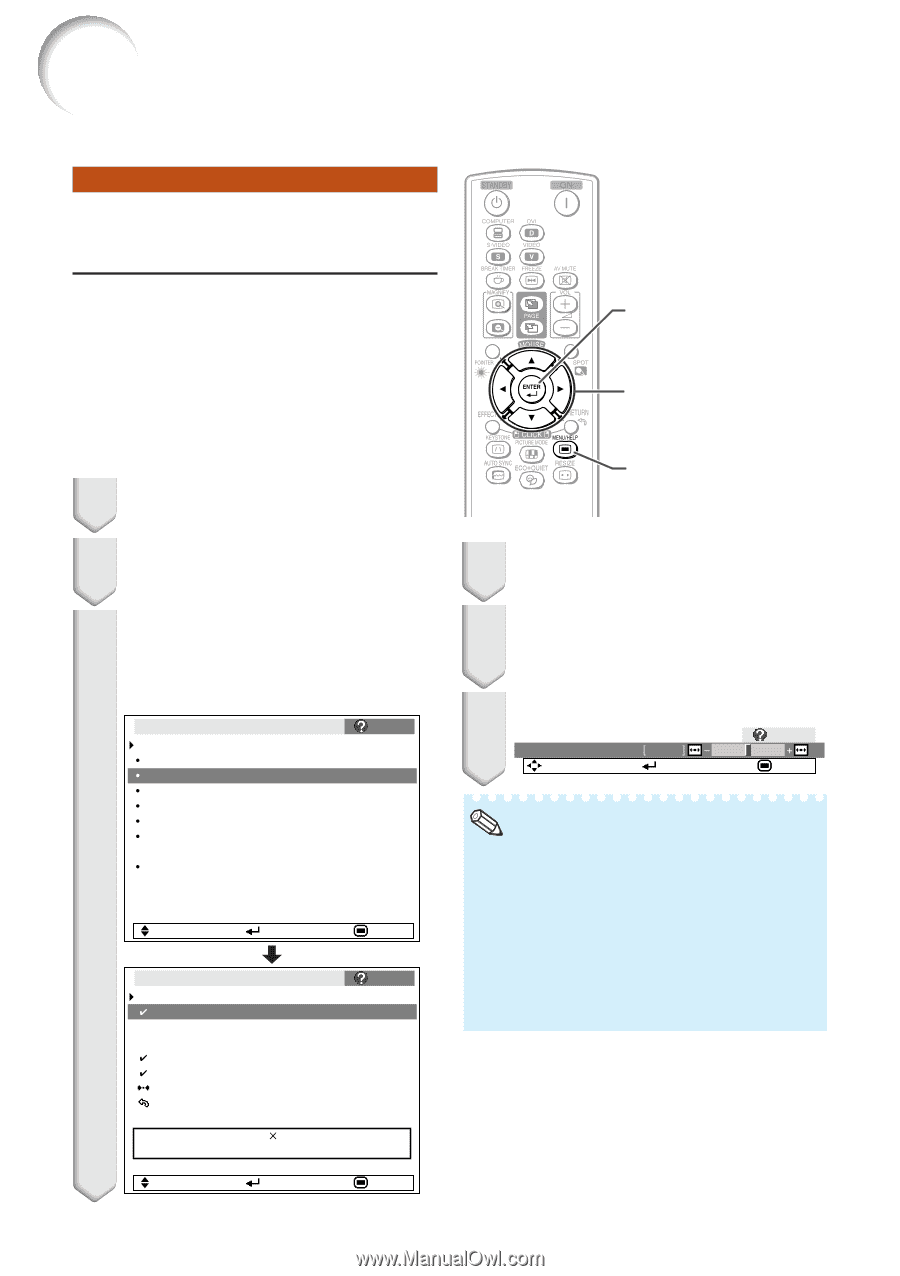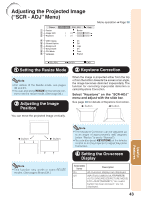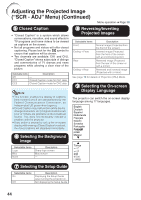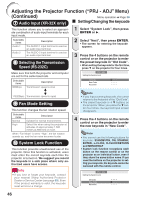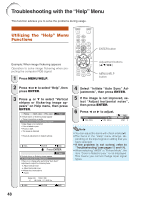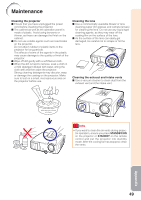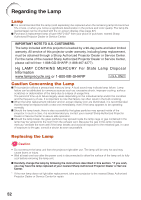Sharp XR-32X XR-32S XR-32X Operation Manual - Page 52
Troubleshooting with the Help Menu
 |
UPC - 074000365575
View all Sharp XR-32X manuals
Add to My Manuals
Save this manual to your list of manuals |
Page 52 highlights
Troubleshooting with the "Help" Menu This function advises you to solve the problems during usage. Utilizing the "Help" Menu Functions ENTER button Example: When image flickering appears Operation to solve image flickering when projecting the computer RGB signal. 1 Press MENU/HELP. Adjustment buttons (P/R/O/Q) MENU/HELP button 2 Press O or Q to select "Help", then press ENTER. 3 Press P or R to select "Vertical stripes or flickering image appears" on Help menu, then press ENTER. Picture SCR - ADJ PRJ - ADJ Vertical stripes or flickering image appear There is no picture or audio Vertical stripes or flickering image appear Data image is not centered Color is faded or poor Picture is dark The image is distorted Help Reset all adjustments to default settings SEL. ENTER END Press ENTER. Help Vertical stripes or flickering image appear Initiate "Auto Sync" Adjustments. If there is no change after performing "Auto Sync" adjustments, adjust the following items. Adjust vertical noise Adjust horizontal noise Reset the 2 items above Return Signal Info 1024 768 H 48.3 kHz / V 59.9 Hz SEL. ENTER END 4 Select "Initiate "Auto Sync" Adjustments", then press ENTER. 5 If the image is not improved, select "Adjust horizontal noise", then press ENTER. 6 Press O or Q to adjust. Phase SEL./ADJ. 0 Rtn. Menu Help END Note • You can adjust the items with check marks (✔). • The items in the "Help" menu change, de- pending on the input signal or setting that you have selected. • If the problem is not solved, refer to "Troubleshooting" (see pages 63 and 64). • When selecting "sRGB" in "Picture Mode", the item "Color is faded or poor" is not displayed. This means you cannot change input signal types. 48