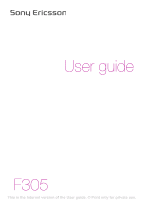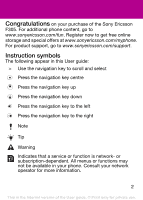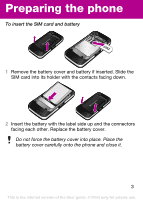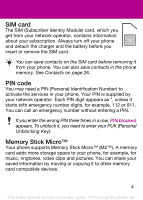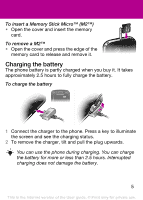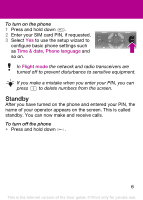Sony Ericsson F305 User Guide
Sony Ericsson F305 Manual
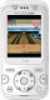 |
View all Sony Ericsson F305 manuals
Add to My Manuals
Save this manual to your list of manuals |
Sony Ericsson F305 manual content summary:
- Sony Ericsson F305 | User Guide - Page 1
User guide F305 This is the Internet version of the User guide. © Print only for private use. - Sony Ericsson F305 | User Guide - Page 2
of the Sony Ericsson F305. For additional phone content, go to www.sonyericsson.com/fun. Register now to get free online storage and special offers at www.sonyericsson.com/myphone. For product support, go to www.sonyericsson.com/support. Instruction symbols The following appear in this User guide - Sony Ericsson F305 | User Guide - Page 3
contacts facing down. 2 Insert the battery with the label side up and the connectors facing each other. Replace the battery cover. Do not force the battery cover into place. Place the battery cover carefully onto the phone and close it. 3 This is the Internet version of the User guide. © Print only - Sony Ericsson F305 | User Guide - Page 4
charger and the battery before you insert or remove the SIM card. You can save contacts on the SIM card before removing it from your phone. You can also save contacts in the phone memory. See Contacts on page 26. PIN code You may need a PIN (Personal Identification Number) to activate the services - Sony Ericsson F305 | User Guide - Page 5
the screen and see the charging status. 2 To remove the charger, tilt and pull the plug upwards. You can use the phone during charging. You can charge the battery for more or less than 2.5 hours. Interrupted charging does not damage the battery. 5 This is the Internet version of the User guide - Sony Ericsson F305 | User Guide - Page 6
Standby After you have turned on the phone and entered your PIN, the name of your operator appears on the screen. This is called standby. You can now make and receive calls. To turn off the phone • Press and hold down . 6 This is the Internet version of the User guide. © Print only for private use. - Sony Ericsson F305 | User Guide - Page 7
you have problems calling and network coverage is poor. No network means you are not in range of a network. = Good network coverage = Average network coverage Battery status = The phone battery is fully charged = The phone battery is empty 7 This is the Internet version of the User guide. © Print - Sony Ericsson F305 | User Guide - Page 8
screen. Icon Description Missed call Handsfree connected Phone set to silent Text message received Picture message received Email message received Predictive text input activated Voice message received Ongoing call FM radio playing Alarm activated Bluetooth function activated 8 This is the Internet - Sony Ericsson F305 | User Guide - Page 9
key, directional gaming keys 7 Cross gaming key 8 End key, on/off key 9 C key (Clear) 10 Centre selection key 11 Silent key 12 Main camera 13 Strap holder 14 Volume keys 15 Camera key 16 Memory card slot 17 Stereo speakers 9 This is the Internet version of the User guide. © Print only - Sony Ericsson F305 | User Guide - Page 10
in the menu • Select Back. To return to standby • Press . To set the phone to silent • Press and hold down . To call your voicemail service • Press and hold down . To end a function • Press . Centre selection key 10 This is the Internet version of the User guide. © Print only for private use. - Sony Ericsson F305 | User Guide - Page 11
, Call voicemail, Templates, Settings Music, Camera album, Pictures, Video, Other New contact Calls** All Dialled Missed Answered Organiser Alarm, Applications, Calendar, Tasks, Synchronisation*, Timer, Stopwatch, Calculator 11 This is the Internet version of the User guide. © Print only for - Sony Ericsson F305 | User Guide - Page 12
Settings** General Profiles Time & date Phone language Shortcuts Flight mode Security Phone status Reset all Sounds & alerts Ring volume Ringtone Silent mode Vibrating alert Message alert Key sound Display Wallpaper Themes Startup screen Screen saver Brightness Calls Speed dial Divert calls - Sony Ericsson F305 | User Guide - Page 13
or cause damge to other objects. More games You can try out, buy and download more games using the Internet in Menu > Entertainment > Games > Sony Ericsson. This function is operator-, network- and subscriptiondependent. You need the correct Internet settings in your phone to use this function. See - Sony Ericsson F305 | User Guide - Page 14
the top of the phone. 3 Snap the cover into place by pushing down. To change the battery cover 1 Remove the battery cover. 2 Align the new battery cover with the top of the phone. 3 Snap the new battery cover into place. 14 This is the Internet version of the User guide. © Print only for private - Sony Ericsson F305 | User Guide - Page 15
files between your phone or memory card and a computer in Microsoft® Windows Explorer. To connect your phone to a computer using a USB cable 1 Make sure your phone is turned on. 2 Connect the USB cable to your phone and the computer. 3 Phone: select Mass storage. 4 Computer: Wait for the drivers - Sony Ericsson F305 | User Guide - Page 16
under Devices with removable storage to view the phone memory and memory stick folders. 6 Copy and paste your file, or drag and drop it, into a folder on your computer, in your phone memory or on your memory card. 16 This is the Internet version of the User guide. © Print only for private use. - Sony Ericsson F305 | User Guide - Page 17
removed the USB cable from the phone. For safe disconnection of the USB cable in File transfer mode, right-click on the Removable Disk icon in Windows Explorer and select Eject. More information about transferring files to your phone is available at www.sonyericsson.com/support. Playlists You can - Sony Ericsson F305 | User Guide - Page 18
PlayNow™ you can preview, buy and download music using the Internet. You can find PlayNow™ in Menu > PlayNow™. You need the correct Internet settings in your phone to use this function. See Internet on page 30. TrackID™ TrackID™ is a music recognition service. You can search for song titles, artists - Sony Ericsson F305 | User Guide - Page 19
antenna. To listen to the radio 1 Connect the handsfree to the phone. 2 From standby select Menu > Radio. Do not use your phone as a radio in places where it is prohibited. To control the radio is on, select Options. 19 This is the Internet version of the User guide. © Print only for private use. - Sony Ericsson F305 | User Guide - Page 20
or to scroll to . 3 Press to take a picture. 4 The picture is automatically saved. Do not record with a strong light source in the background. Use the self-timer or a support such as a tripod to avoid a blurred picture. 20 This is the Internet version of the User guide. © Print only for private use. - Sony Ericsson F305 | User Guide - Page 21
technology and the USB cable to transfer pictures and video clips between your computer and phone. See Bluetooth™ wireless technology on page 29 and To transfer files in Mass storage mode on page 16 for more information. 21 This is the Internet version of the User guide. © Print only for private - Sony Ericsson F305 | User Guide - Page 22
enter the area code, if applicable, and the phone number. 2 Press . You can call numbers from your contacts and call list. See Contacts on page 26 and Call list on page 23. To end a call • Press . To answer a call • Press . To reject a call • Press . To change the ear speaker volume during a call - Sony Ericsson F305 | User Guide - Page 23
is locked. Emergency calls Your phone supports international emergency numbers, for example, 112 and 911. These numbers can normally be used to make emergency calls in any country, with or without the SIM card inserted, if a GSM network is within range. To make an emergency call • From standby - Sony Ericsson F305 | User Guide - Page 24
SMS) You must have a service centre number, which is supplied by your service provider and saved on the SIM card. You may have to Settings > Text message > Delivery report. 2 Select On. You are notified when a message has been successfully delivered. 24 This is the Internet version of the User guide - Sony Ericsson F305 | User Guide - Page 25
settings automatically from your network operator or at www.sonyericsson.com/support. To create and send a picture message 1 From standby select Menu > Messaging > Write new > Picture phones must have subscriptions that support picture messaging. 25 This is the Internet version of the User guide. - Sony Ericsson F305 | User Guide - Page 26
> Options > Advanced > Default contacts. 2 Select an option. If you select Phone & SIM as Default contacts, you are asked to choose between Phone or SIM card when adding a new contact. See Entering text on page 32. 26 This is the Internet version of the User guide. © Print only for private use. - Sony Ericsson F305 | User Guide - Page 27
contacts To add a phone contact 1 From standby the fields to add information. 10Select Save. Enter the + sign and country code with all phonebook numbers. Then you can use them abroad or at home. and select Save. 27 This is the Internet version of the User guide. © Print only for private use. - Sony Ericsson F305 | User Guide - Page 28
> More > Copy to SIM. Contacts memory The number of entries you can save in Contacts depends on the capacity of your SIM card. To check the contacts memory status • From standby select Menu > Contacts > Options > Memory status. 28 This is the Internet version of the User guide. © Print only for - Sony Ericsson F305 | User Guide - Page 29
pair your phone with a Bluetooth handsfree 1 To search for available devices, from standby select Menu > Settings > the Connectivity tab > Bluetooth > My devices > New device. 2 Select a handsfree device. Enter a passcode, if required. 29 This is the Internet version of the User guide. © Print only - Sony Ericsson F305 | User Guide - Page 30
an item, follow the instructions that appear. To send an item using Bluetooth 1 From standby select, for example, Menu > File manager > Camera album. 2 Scroll to a picture and select Options > Send > Bluetooth. Internet You need the correct Internet settings in your phone. If the settings are not in - Sony Ericsson F305 | User Guide - Page 31
You can change the appearance of your screen by selecting themes. You can also select ringtones. To select a theme • From standby select Menu > Settings > the Display tab > Themes and select a theme. To select a ringtone • From standby select Menu > Settings > the Sounds & alerts tab > Ringtone and - Sony Ericsson F305 | User Guide - Page 32
handle files saved in the phone memory or on a memory card. You can create subfolders to move files to. To move a file in the file manager 1 From standby select Menu > File manager. 2 Scroll to a file then or repeatedly. 32 This is the Internet version of the User guide. © Print only for private use. - Sony Ericsson F305 | User Guide - Page 33
standby select Menu > Messaging > Settings > Voicemail no. 2 Scroll to the voicemail number and select OK. 3 Enter the voicemail number and select OK. To call your voicemail service • From standby press and hold down . 33 This is the Internet version of the User guide. © Print only for private use - Sony Ericsson F305 | User Guide - Page 34
your PIN 1 From standby select Menu > Settings > the General tab > Security > Locks > SIM protection > Change PIN. 2 Enter your PIN and select OK. 3 Enter a new PIN and select OK. 4 Re-enter the new PIN and select OK. 34 This is the Internet version of the User guide. © Print only for private use. - Sony Ericsson F305 | User Guide - Page 35
to take the phone to your local Sony Ericsson retailer. To unlock the phone 1 From standby select Menu > Settings > the General tab > Security > Locks > Phone protection > View code. 2 Enter your phone lock code and select OK. 3 Select Off. 35 This is the Internet version of the User guide. © Print - Sony Ericsson F305 | User Guide - Page 36
.com/support. Master reset If you experience problems with your phone, such as screen flickering, screen freezing or navigation problems, you should reset the phone. If you select Reset all, all user data such as contacts, messages, pictures and sounds are deleted. To reset all settings • From - Sony Ericsson F305 | User Guide - Page 37
upwards) and charge the phone for 2.5 hours. The battery icon on the screen may not appear until the phone has charged for 30 minutes. I cannot use Internet or MMS Make sure you have a phone subscription that supports data transmission, and also the correct settings in your phone. I cannot send text - Sony Ericsson F305 | User Guide - Page 38
F305 We, Sony Ericsson Mobile Communications AB of Nya Vattentornet SE-221 88 Lund, Sweden declare under our sole responsibility that our product Sony Ericsson type AAC-1052161-BV and in combination with our accessories 38 This is the Internet version of the User guide. © Print only for private use. - Sony Ericsson F305 | User Guide - Page 39
in accordance with the instructions, may cause harmful Sony Ericsson F305 GSM 850/900/1800/1900 This User guide is published by Sony Ericsson Mobile guide. All rights reserved. © Sony Ericsson Mobile Communications AB, 2008 Please note: Some of the services in this User guide are not supported - Sony Ericsson F305 | User Guide - Page 40
parties, including but not limited to restriction under applicable copyright laws. You, and not Sony Ericsson, are entirely responsible for additional content that you download to or forward from your mobile phone. Prior to your use of any additional content, please verify that your intended use is - Sony Ericsson F305 | User Guide - Page 41
limitation this product, including any software contained therein, may not be downloaded, or otherwise exported or re-exported to the restrictions as set forth in the Rights in Technical Data and Computer Software Clauses in DFARS 252 Internet version of the User guide. © Print only for private use. - Sony Ericsson F305 | User Guide - Page 42
www.sonyericsson.com Sony Ericsson Mobile Communications AB SE-221 88 Lund, Sweden 1208-5087.3 Printed in XXX This is the Internet version of the User guide. © Print only for private use.
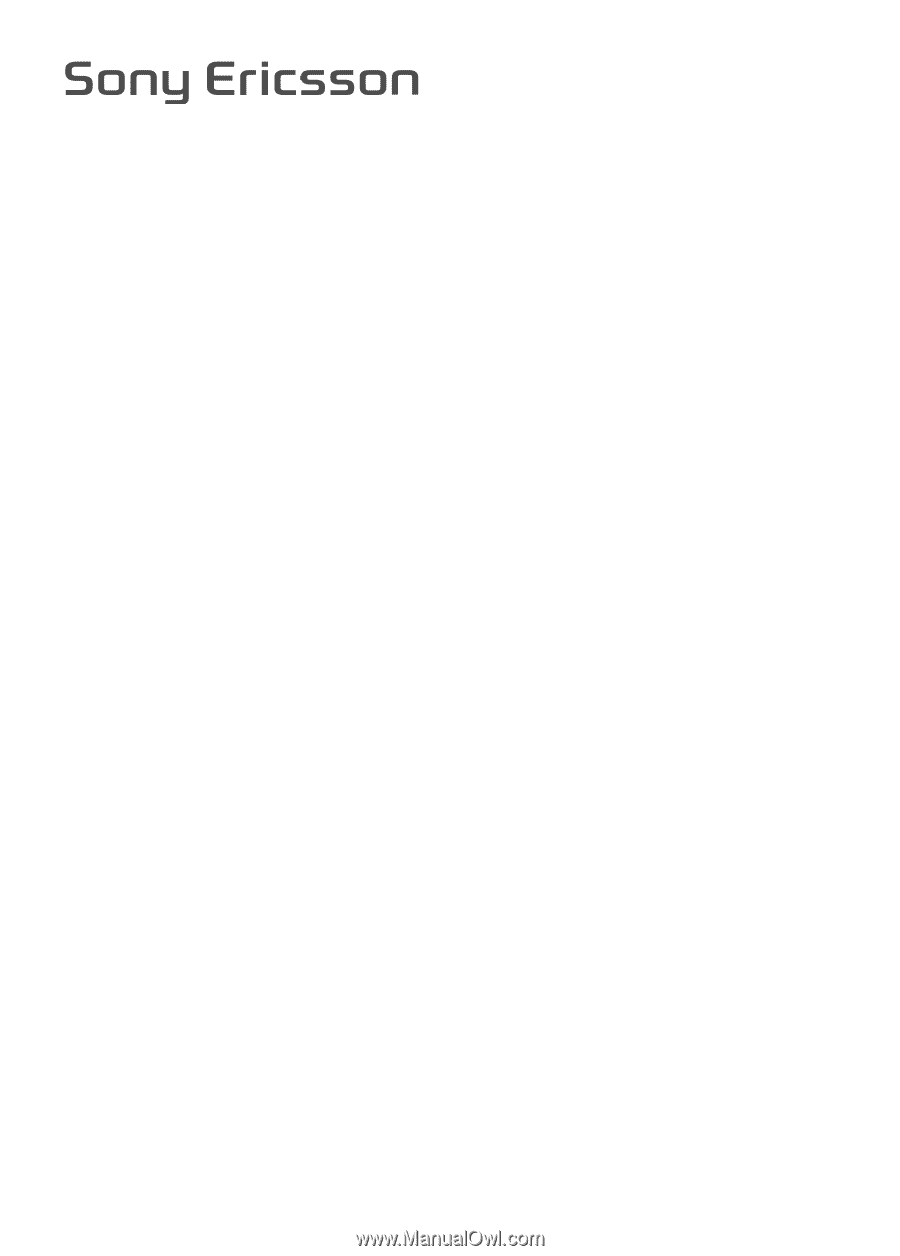
F305
User guide
This is the Internet version of the User guide. ' Print only for private use.