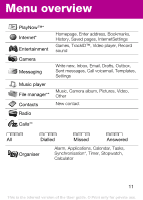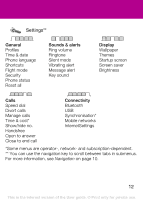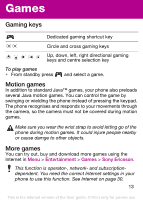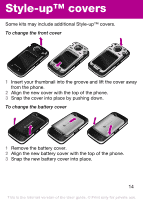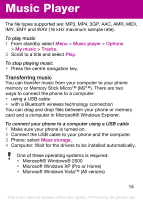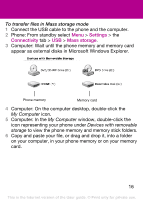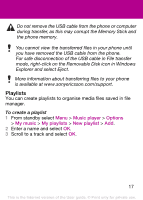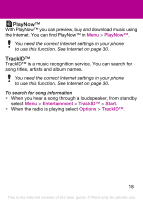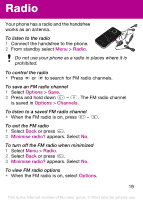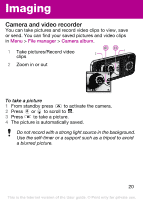Sony Ericsson F305 User Guide - Page 15
Music Player - driver
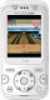 |
View all Sony Ericsson F305 manuals
Add to My Manuals
Save this manual to your list of manuals |
Page 15 highlights
Music Player The file types supported are: MP3, MP4, 3GP, AAC, AMR, MIDI, IMY, EMY and WAV (16 kHz maximum sample rate). To play music 1 From standby select Menu > Music player > Options > My music > Tracks. 2 Scroll to a title and select Play. To stop playing music • Press the centre navigation key. Transferring music You can transfer music from your computer to your phone memory or Memory Stick Micro™ (M2™). There are two ways to connect the phone to a computer: • using a USB cable • with a Bluetooth wireless technology connection You can drag and drop files between your phone or memory card and a computer in Microsoft® Windows Explorer. To connect your phone to a computer using a USB cable 1 Make sure your phone is turned on. 2 Connect the USB cable to your phone and the computer. 3 Phone: select Mass storage. 4 Computer: Wait for the drivers to be installed automatically. One of these operating systems is required: • Microsoft® Windows® 2000 • Microsoft Windows XP (Pro or Home) • Microsoft Windows Vista™ (All verions) 15 This is the Internet version of the User guide. © Print only for private use.