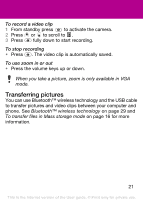Sony Ericsson F305 User Guide - Page 26
Contacts, Default contacts
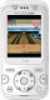 |
View all Sony Ericsson F305 manuals
Add to My Manuals
Save this manual to your list of manuals |
Page 26 highlights
Contacts You can save contacts in the phone memory or on the SIM card. You can copy contacts from the phone memory to the SIM card or from the SIM card to the phone memory. Default contacts You can choose which contact information is shown as default. If Phone cont. is selected as default, your contacts show all the information saved in the phone. If you select SIM contacts as default, your contacts show names and numbers saved on the SIM card. To select default contacts 1 From standby select Menu > Contacts > Options > Advanced > Default contacts. 2 Select an option. If you select Phone & SIM as Default contacts, you are asked to choose between Phone or SIM card when adding a new contact. See Entering text on page 32. 26 This is the Internet version of the User guide. © Print only for private use.