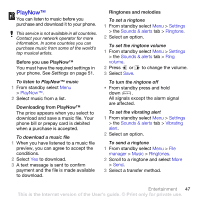Sony Ericsson K770i User Guide - Page 46
Click Install Disc2Phone and follow, To install Disc2Phone - softwares
 |
View all Sony Ericsson K770i manuals
Add to My Manuals
Save this manual to your list of manuals |
Page 46 highlights
To install Disc2Phone 1 Turn on your computer and insert the CD that came with the phone. The CD starts automatically and the installation window opens. 2 Select a language and click OK. 3 Click Install Disc2Phone and follow the instructions on the screen. Disc2Phone software is available at www.sonyericsson.com/support. To use Disc2Phone 1 Connect the phone to a computer with the USB cable that came with the phone. 2 Select File transfer. The phone turns off and prepares to transfer files. 3 Computer: Start/Programs/ Disc2Phone. 4 For details on transferring music, please refer to Disc2Phone Help. Click in the top-right corner of the Disc2Phone window. 5 For safe disconnection of the USB cable in file transfer mode, right-click the removable disk icon in Windows Explorer and select Eject. See Transferring files using the USB cable on page 56. Do not remove the USB cable from your phone or computer during transfer, as this may corrupt a memory card or the phone memory. You cannot view the transferred files in your phone until you have removed the USB cable from your phone. More information about transferring files to your phone is available at www.sonyericsson.com/support. Browsing files Music and video files are saved and categorized. • Artists - list tracks you have transferred using Disc2Phone. • Tracks - list all music tracks in your phone and on a memory card. • Playlists - your own lists of tracks. • Videos - list all video clips in your phone or on a memory card. Playlists You can create playlists to organize files in the File manager. You can sort the files by artist or title. Files can be added to more than one playlist. Deleting a playlist, or a file from a playlist, does not delete the file from the memory, just the reference to the file. 44 Entertainment This is the Internet version of the User's guide. © Print only for private use.