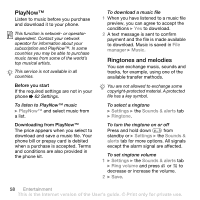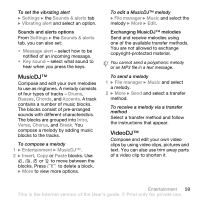Sony Ericsson K810i User Guide - Page 55
Artists, Tracks, Playlists, Videos, Music player, Add media, Now playing, playing - video player
 |
View all Sony Ericsson K810i manuals
Add to My Manuals
Save this manual to your list of manuals |
Page 55 highlights
More information about moving files to your phone is available at www.sonyericsson.com/support. To transfer files with the USB cable provided % 71 Transferring files using the USB cable. Browsing files Browse music files and video clips: • Artists - lists music files you have transferred using Disc2Phone. • Tracks - lists all music files (not ringtones) in your phone and on a memory card. • Playlists - create or play your own lists of music files. • Videos - lists all video clips in your phone or on a memory card. Playlists To organize the media files saved in the file manager, you can create playlists. Files in a playlist can be sorted by artist or title. You can add a file to more than one playlist. When you delete a playlist or a file from the playlist, the actual music or video file is not deleted from the memory, just the playlist reference to it. You can still add the file to another playlist. To create a playlist 1 } Music player } Playlists } New playlist } Add. Enter a name } OK. 2 Select from the files that are available in the file manager. You can add several files at a time and you can also add folders. All files in the selected folders will be added to the playlist. To add files to a playlist 1 } Music player } Playlists select a playlist } Open } More } Add media. 2 Select from the files that are available in the file manager. 3 } Add to add the selected files to the playlist. The playlist is now saved and can be used. To remove files from a playlist 1 } Music player } Playlists select a playlist } Open. 2 Select the file and press . To delete a playlist } Music player } Playlists select a playlist and press . Music player options } More for options: • Now playing - go to the Now playing view. Entertainment 55 This is the Internet version of the User's guide. © Print only for private use.