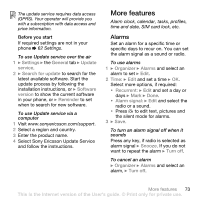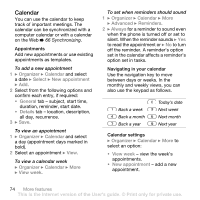Sony Ericsson K810i User Guide - Page 70
Infrared port, Sony Ericsson PC Suite from the CD - pc suite download
 |
View all Sony Ericsson K810i manuals
Add to My Manuals
Save this manual to your list of manuals |
Page 70 highlights
Remote control Use your phone as a remote control device to control computer applications such as a media player or Microsoft® PowerPoint® presentations or devices that support Bluetooth HID Profile. To select remote control 1 % 68 To add a device to your phone, if required. 2 } Entertainment } Remote control. 3 Select an application to use and the computer or device to connect to. File transfer If your computer supports Bluetooth wireless technology, you can install the Sony Ericsson PC Suite to synchronize, transfer files, use the phone as modem and more via Bluetooth communication. Install the Sony Ericsson PC Suite from the CD that came with the phone or download it at www.sonyericsson.com/support. The PC Suite also includes help. Infrared port If your computer supports infrared, you can install the Sony Ericsson PC Suite on your computer to synchronize, transfer files, use the phone as modem and more via infrared. Install the Sony Ericsson PC Suite from the CD that came with the phone or download it at www.sonyericsson.com/support. The PC Suite also includes help. You can also use the infrared port as a transfer method with compatible devices, for example, to synchronize calendar items % 66 Synchronizing. Your phone supports infrared speeds up to 1 Mbps. When connecting to a computer, refer to the computer's user documentation. To turn the infrared port on } Settings } the Connectivity tab } Infrared port } On or 10 minutes to turn it on for 10 minutes. To connect two devices 1 Turn on infrared in both devices. 2 Make sure the infrared port on your phone is facing the infrared port on the other device with a maximum distance of 20 cm. To send an item using the infrared port (for example a contact) 1 Turn on infrared in both devices. } Contacts and select a contact. 2 } More } Send contact } Via infrared. 70 Connectivity This is the Internet version of the User's guide. © Print only for private use.