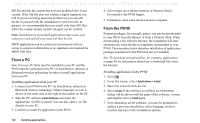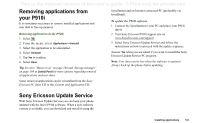Sony Ericsson P910i User Guide - Page 135
Connection via Infrared port, Send and receive - free softwares
 |
View all Sony Ericsson P910i manuals
Add to My Manuals
Save this manual to your list of manuals |
Page 135 highlights
This is the Internet version of the user's guide. © Print only for private use. Set the P910i in PC connect mode for • Synchronization. • Installation of software. • Backup and restore. Set the P910i in Modem mode when using • P910i as a modem. • Dial-up network wizard. You should disable the USB cable connection in these two cases. In your PC select Start > Settings > Control Panel > Phone Monitor Options > COM Ports and disable the COM port to which the cable is connected. Connection via Infrared port When connecting via the infrared port, make sure that both devices are placed within one metre from each other and that the infrared ports have a free line of sight between them. Both your P910i and the device you connect to must have their infrared ports activated before communication can begin. 3. Set the port state to On or On for 10 minutes. You can also change the infrared port state with the flip closed, in the Connections application. To activate the infrared port on the PC 1. Right click in the status area to the right on the taskbar. 2. Select Properties 3. Select the Infrared check box 4. Click Close. Note Clear the Infrared check box when ready. Send and receive You can send items via the infrared port, beam, in any application if there is a Send as command. To send, select Infrared. If you receive a beamed item, a dialog box appears with three options: Delete, View or Done. Delete deletes the item; View opens the associated application which shows the item; Done saves it in the Beamed folder in Messages. To activate the infrared port on the P910i 1. Go to Control panel > Connections > Infrared. 2. Set the P910i to PC connect or Modem as required. Connecting to other devices 135