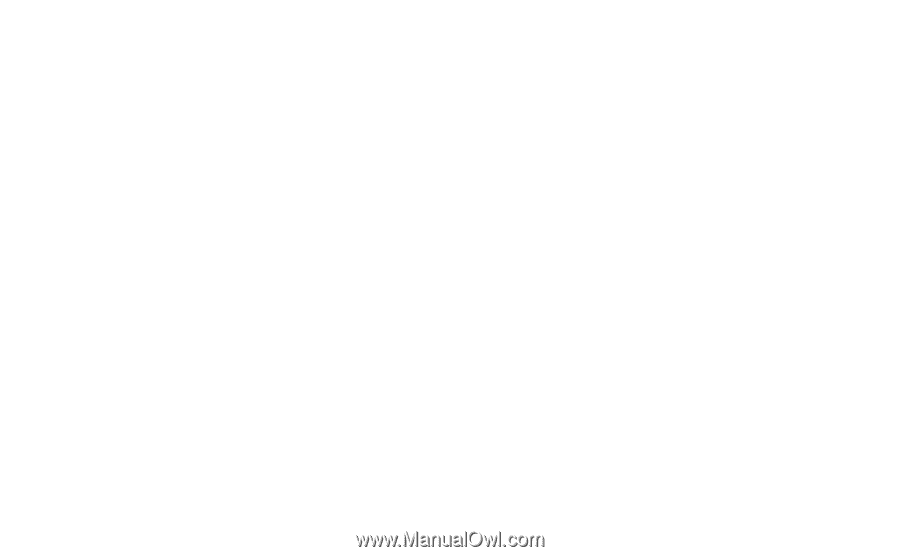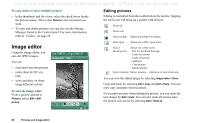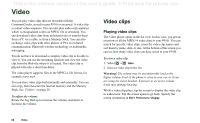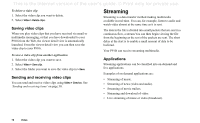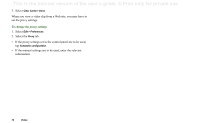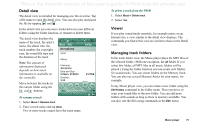Sony Ericsson P910i User Guide - Page 71
How to connect to a streaming service, Preferences
 |
View all Sony Ericsson P910i manuals
Add to My Manuals
Save this manual to your list of manuals |
Page 71 highlights
This is the Internet version of the user's guide. © Print only for private use. How to connect to a streaming service • If you know the URL of the streaming service: 1. Select Video > Open location. 2. Enter the URL of the streaming service, or select a service from the drop-down list. 3. Tap Done. • If you do not know the URL of the streaming service: 1. Open Internet and browse to the site where the service is. 2. Select the item you want to play, for example a video. The site server will download part of the video to the P910i buffer memory. This will take a short while. When the buffer memory is filled, the Video player will open the detail view, described above, and play the video seamlessly. Preferences When you view a video clip in full screen mode, you can select the orientation of the picture To change the orientation of the picture in full screen mode 1. Select Edit > Preferences. 2. Select the Display tab. 3. Tap Left-handed or Right-handed orientation > Done. When you view a video clip from a Web site, using the streaming function, a media buffer is used to provide a steady flow of data. Increasing the size of the media buffer may improve the play-back of the video clip. To change the media buffer size 1. Select Edit > Preferences. 2. Select the Buffering tab. 3. Select Custom setting and move the slider left or right > Done. When you download a video clip to your P910i, it is saved in the download cache memory. When this memory is full, you have to empty it to be able to download new video clips to your P910i. To clear the download cache 1. Select Edit > Preferences. 2. Select the Buffering tab. Video 71