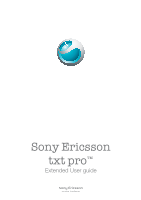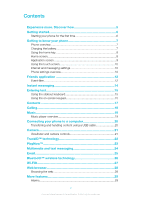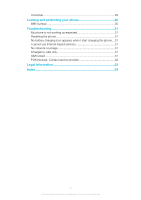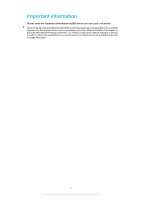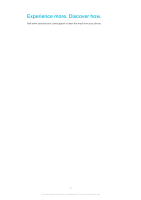Sony Ericsson Sony Ericsson txt pro User Guide
Sony Ericsson Sony Ericsson txt pro Manual
 |
View all Sony Ericsson Sony Ericsson txt pro manuals
Add to My Manuals
Save this manual to your list of manuals |
Sony Ericsson Sony Ericsson txt pro manual content summary:
- Sony Ericsson Sony Ericsson txt pro | User Guide - Page 1
Sony Ericsson txt pro™ Extended User guide - Sony Ericsson Sony Ericsson txt pro | User Guide - Page 2
first time 6 Getting to know your phone 7 Phone overview 7 Charging the battery 7 Using the home key 8 Home screen 8 Application screen 9 Using the 10 Friends application 12 Event filter 12 Instant messaging 14 Entering text 15 Using the slideout keyboard 15 Using the on-screen keypad - Sony Ericsson Sony Ericsson txt pro | User Guide - Page 3
Locking and protecting your phone 30 IMEI number 30 Troubleshooting 31 My phone is not working as expected 31 Resetting the phone 31 No battery charging icon appears when I start charging the phone. . .31 I cannot use Internet-based services 31 No network coverage 31 Emergency calls only 31 - Sony Ericsson Sony Ericsson txt pro | User Guide - Page 4
the Important information leaflet before you use your cell phone. Some of the services and features described in this User guide are not supported in all countries/ regions or by all networks and/or service providers in all areas. Without limitation, this applies to the GSM International Emergency - Sony Ericsson Sony Ericsson txt pro | User Guide - Page 5
Experience more. Discover how. Visit www.sonyericsson.com/support to learn the most from your phone. 5 This is an Internet version of this publication. © Print only for private use. - Sony Ericsson Sony Ericsson txt pro | User Guide - Page 6
Getting started Some basic getting started instructions are printed on the box supplied with card • When you start your phone for the first time with a SIM card inserted, the setup guide prompts you to import your SIM contacts. Tap Import contacts. When you copy contacts between two phones using - Sony Ericsson Sony Ericsson txt pro | User Guide - Page 7
the phone charger cable to a power source, such as a USB port or a phone changer. You can still use your phone while it is charging. The battery will start to discharge a little after it is fully charged and then charges again after a certain time. This is to extend - Sony Ericsson Sony Ericsson txt pro | User Guide - Page 8
. Home screen The Home screen is your gateway to the main features in your phone. You can customize it with different application icons, shortcuts, wallpaper, and more. The Home screen extends beyond the regular screen display width, giving you more room to play with. Close your opened applications - Sony Ericsson Sony Ericsson txt pro | User Guide - Page 9
Application screen The Application screen gives you quick access to applications in your phone. You can also customize this screen. Remember that the Application screen extends beyond the regular screen dimensions, so you might have to flick left or right to see everything. An indicator at the top - Sony Ericsson Sony Ericsson txt pro | User Guide - Page 10
mobile phone networks and operators, messaging and Internet settings come preinstalled on your phone. In some cases manually update the Internet and messaging settings in your phone, go to www.sonyericsson.com/support cannot read the menu texts, go to www.sonyericsson.com/support for help. 10 This is - Sony Ericsson Sony Ericsson txt pro | User Guide - Page 11
To turn on Flight mode 1 From the Home screen, drag upwards. 2 Find and tap Settings > General. 3 Select Flight mode. 11 This is an Internet version of this publication. © Print only for private use. - Sony Ericsson Sony Ericsson txt pro | User Guide - Page 12
Friends application The Friends application collects communications with your top five friends into one view. All communications - Facebook or Twitter updates, text and multimedia messages, missed calls - appear on your Home screen. Just tap a friend's photo on your Home screen to view all - Sony Ericsson Sony Ericsson txt pro | User Guide - Page 13
. 2 Tap and hold an event, then select an option. 3 Follow the instructions that appear. You can also manage Twitter™ events in a similar way. To a friend's photo and then tap . 2 Tap Write message. 3 Enter your message text. When you are finished, tap Send. If you want to forward or delete a - Sony Ericsson Sony Ericsson txt pro | User Guide - Page 14
people and participate in IM groups to discuss topics that interest you. IM service providers can vary in the features they offer users. Before you can use , you need to have the proper settings on your phone. In some cases, the settings may be already configured on your phone. Or you may receive the - Sony Ericsson Sony Ericsson txt pro | User Guide - Page 15
appears by default. You can use the multitap text input method or quick text input method to enter text. To display the keypad and enter text • Tap a text field to display the keypad, then enter your text. To shift between upper-case and lower-case letters • Before you enter a letter, tap to - Sony Ericsson Sony Ericsson txt pro | User Guide - Page 16
tap the character key as many times as needed to show the letter you want. To enter text using quick text input 1 When you enter text, tap the language icon, for example, . 2 Tap Quick text to change to quick text input. 3 To write a word, tap each character key only once, even if the letter you - Sony Ericsson Sony Ericsson txt pro | User Guide - Page 17
Contacts Use the Contacts application to save information about the people you know. Enter their phone numbers, email addresses, birthdays and other details. You can keep track of all communication with a particular contact. To call a contact 1 From the Home screen, tap . 2 Tap the contact. 3 Tap - Sony Ericsson Sony Ericsson txt pro | User Guide - Page 18
Calling To make an emergency call 1 From the Home screen, tap . 2 Enter the emergency number and tap . To delete a number, tap . You can make emergency calls when no SIM card is inserted. To make a call 1 From the Home screen, tap . 2 If the call log appears, tap to enter the dial pad view. 3 Enter - Sony Ericsson Sony Ericsson txt pro | User Guide - Page 19
™ application on your computer and transfer content to and from the memory card in your phone. Media Go™ can be downloaded from www.sonyericsson.com/support. Music player overview 1 View the current play queue 2 Cover art (if available) 3 Play/Pause button 4 Go to the next track in the current play - Sony Ericsson Sony Ericsson txt pro | User Guide - Page 20
: Use the Safely Remove Hardware function to select the device you want to unplug, then click Stop. 2 Disconnect the USB cable. Computer instructions may vary depending on your operating system. See the documentation of your computer's operating system for more information. 20 This is an Internet - Sony Ericsson Sony Ericsson txt pro | User Guide - Page 21
Camera Take photos, record videos, view albums and share your favorite clips and pictures with friends - all with your camera application. Viewfinder and camera controls 1 Zoom in and out (only available in video mode) 2 Camera key. Press to take a photo or record a video clip. 3 Take photos 4 Exit - Sony Ericsson Sony Ericsson txt pro | User Guide - Page 22
by TrackID™. For best results, use TrackID™ technology in a quiet area. If you have problems using this application, see I cannot use Internet-based services on page 31. The TrackID™ application and the TrackID™ service are not supported in all countries/ regions, or by all networks and/or - Sony Ericsson Sony Ericsson txt pro | User Guide - Page 23
PlayNow™ Use the PlayNow™ application in your phone to browse, purchase and download the latest music, games, ringtones, applications, themes and wallpapers. PlayNow™ is not available in all countries. To start PlayNow™ 1 From the Home screen, drag 2 Find and tap . upwards. 23 This is an - Sony Ericsson Sony Ericsson txt pro | User Guide - Page 24
and tap . 3 To add a recipient, select a contact from the list that appears. You can also tap the text field, enter a number manually, and then tap Done. 4 If you want to add a photo or a video, tap and select an option. 5 When you are finished, tap Send. To read a - Sony Ericsson Sony Ericsson txt pro | User Guide - Page 25
settings automatically, enter them manually. If you need to enter the settings manually, contact your email service provider for the correct Tap Subject and enter the email subject. 6 Tap Write email, then enter your message text. 7 To attach a file, tap Attach, select the file type, and then select - Sony Ericsson Sony Ericsson txt pro | User Guide - Page 26
accessories, and phones. Bluetooth™ connections work better within a 10 meter (33 feet) range, with no solid objects in between. In some cases you have to manually pair your phone with other Bluetooth™ devices. Remember to set your phone to visible if you want other Bluetooth™ devices to detect it - Sony Ericsson Sony Ericsson txt pro | User Guide - Page 27
Wi-Fi® Using Wi-Fi® technology you can access the Internet wirelessly with your phone. To access the Internet using a Wi-Fi® connection, you first need to search for and connect to an available Wi-Fi® network. The signal strength of the Wi-Fi® network may differ depending on your phone's location. - Sony Ericsson Sony Ericsson txt pro | User Guide - Page 28
, create shortcuts, and browse with several windows open at the same time - all with your web browser. To go to a web page 1 Tap . 2 Tap the text field to activate the keypad. 3 Enter a web address. 4 Tap Go. 28 This is an Internet version of this publication. © Print only for private use. - Sony Ericsson Sony Ericsson txt pro | User Guide - Page 29
Add new. 4 Set an alarm time and enter the relevant details in the Alarm text, Recurrence and Alarm signal fields, then tap Done. To delete an alarm 1 From , you can get the number from your service provider and enter it manually. To enter your voicemail service number 1 From the Home screen, drag - Sony Ericsson Sony Ericsson txt pro | User Guide - Page 30
your phone IMEI number Every phone has a unique IMEI (International Mobile Equipment Identity) number. You should keep a copy of this and tap Settings > General > Security > Change PIN, then follow the instructions. 30 This is an Internet version of this publication. © Print only for private use. - Sony Ericsson Sony Ericsson txt pro | User Guide - Page 31
not working properly. Insert your SIM card in another phone. If this works, it is probably your phone that is causing the problem. In this case, contact the nearest Sony Ericsson service center. Emergency calls only You are within range of a network, but you are not allowed to use it. However, in an - Sony Ericsson Sony Ericsson txt pro | User Guide - Page 32
PUK blocked. Contact service provider. You have entered your PUK code incorrectly 10 times in a row. Please contact your service provider. 32 This is an Internet version of this publication. © Print only for private use. - Sony Ericsson Sony Ericsson txt pro | User Guide - Page 33
Legal information Sony Ericsson txt pro™ CK15i/CK15a This User guide is published by Sony Ericsson Mobile Communications AB or its local affiliated company, without any warranty. Improvements and changes to this User guide necessitated by typographical errors, inaccuracies of current information, or - Sony Ericsson Sony Ericsson txt pro | User Guide - Page 34
answering service 29 applications 23 audio adjusting volume 19 B battery 7 Bluetooth™ wireless technology 26 browsing - see web browser C calls 18 changing tracks 19 charging 7 contacts 17 G games 23 H Home screen 8 I Internet web browser 28 M messages multimedia 24 picture 24 text 24
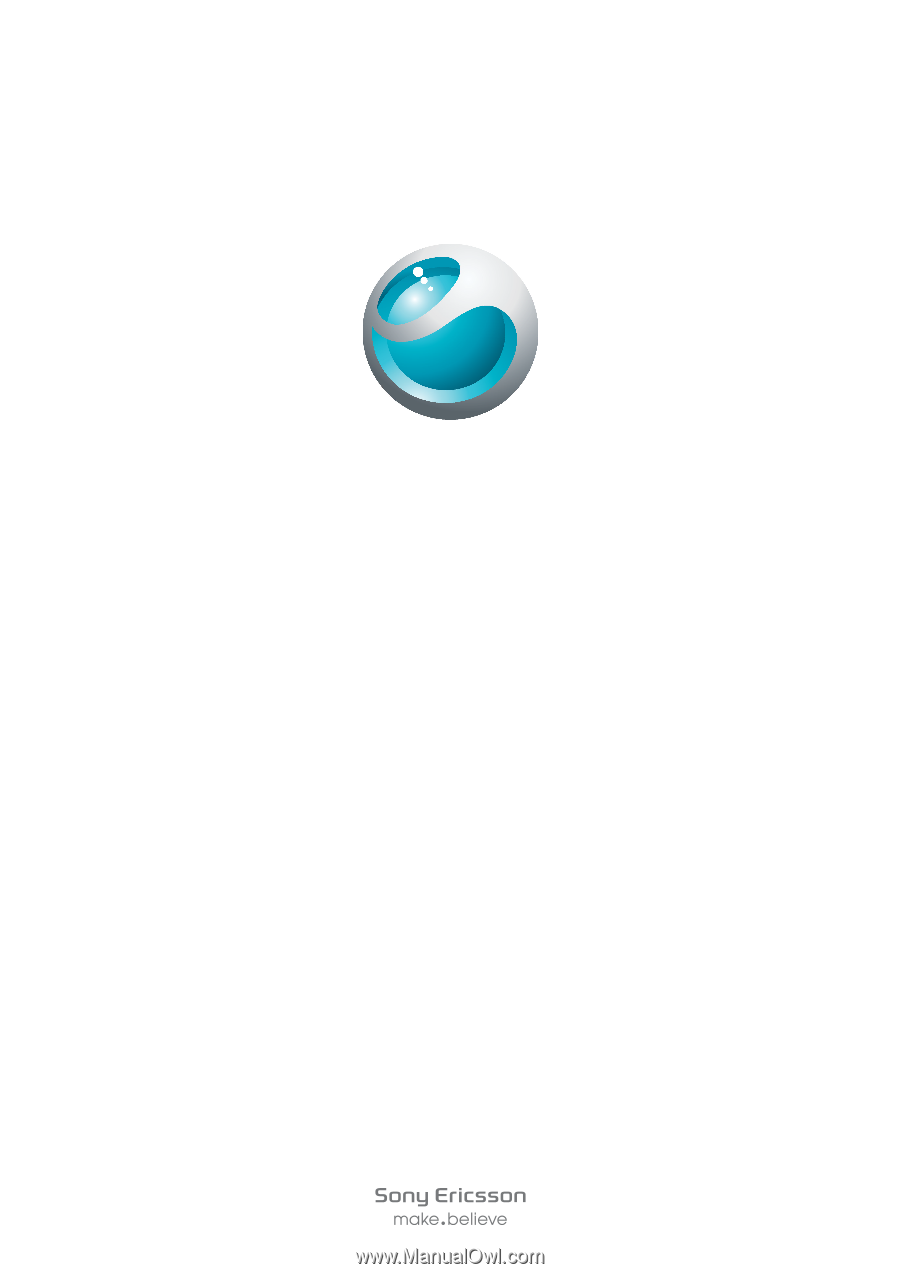
Sony Ericsson
txt pro
™
Extended User guide