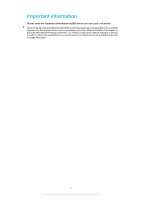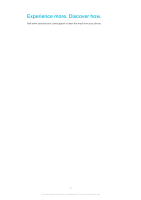Sony Ericsson Sony Ericsson txt pro User Guide - Page 9
Application screen
 |
View all Sony Ericsson Sony Ericsson txt pro manuals
Add to My Manuals
Save this manual to your list of manuals |
Page 9 highlights
Application screen The Application screen gives you quick access to applications in your phone. You can also customize this screen. Remember that the Application screen extends beyond the regular screen dimensions, so you might have to flick left or right to see everything. An indicator at the top of the screen shows which part of the Application screen you are in. For example, indicates that you are in the middle part of the screen. To open the Application screen There are two ways to open the Application screen: • From the Home screen, drag upward. • Flick upward from any location on the Home screen. To browse the Application screen • From the Application screen, flick right or left. To move an application to a corner of the Application screen 1 From the Home screen, drag upward. 2 Touch and hold an item until application icons appear in each corner of the screen. 3 Drag an item into one of the corners. 9 This is an Internet version of this publication. © Print only for private use.