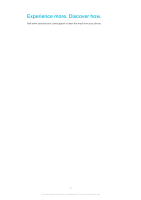Sony Ericsson Sony Ericsson txt pro User Guide - Page 10
Using the touch screen, Internet and messaging settings, Phone settings overview - manual
 |
View all Sony Ericsson Sony Ericsson txt pro manuals
Add to My Manuals
Save this manual to your list of manuals |
Page 10 highlights
To move an application on the Application screen 1 From the Home screen, drag upward. 2 Touch and hold an item until application icons appear in each corner of the screen. 3 Drag an item beyond the current screen view into another part of the Application screen. The items on the Application screen and its extensions are the actual applications, and not shortcuts. So, if you move an item from one part of the Application screen to another part, you are moving the actual application, and are not creating a shortcut. Using the touch screen To open or highlight an item • Tap the item. To mark or unmark options • Tap the relevant checkbox, or in some cases tap the switch beside the option name. Marked checkbox Unmarked checkbox Switched on Switched off To go back to the previous screen • Tap , when this option is available. Scrolling Scroll by moving your finger up or down on the screen. On some web pages you can also scroll to the sides. Dragging or flicking will not activate anything on the screen. Internet and messaging settings For most mobile phone networks and operators, messaging and Internet settings come preinstalled on your phone. In some cases the settings are downloaded the first time you turn on the phone with your SIM card inserted. You can manually add and change Internet and messaging settings in your phone at any time, or you can get the settings sent to your phone automatically. To get more help on how to manually update the Internet and messaging settings in your phone, go to www.sonyericsson.com/support. Contact your network operator if you need more information about your subscription settings. Phone settings overview You can customize some phone settings to suit your preferences. For example, you can adjust the Time & date and Phone language settings. To change the phone language 1 From the Home screen, drag upwards. 2 Find and tap Settings > Language and writing > Phone language. 3 Select an option. If you choose the wrong language and cannot read the menu texts, go to www.sonyericsson.com/support for help. 10 This is an Internet version of this publication. © Print only for private use.