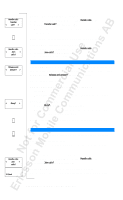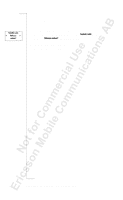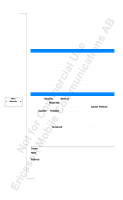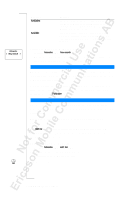Sony Ericsson T18 User Guide - Page 56
Connect the Two Calls (Call Transfer), Join the Two calls into a Conference Call
 |
View all Sony Ericsson T18 manuals
Add to My Manuals
Save this manual to your list of manuals |
Page 56 highlights
Handle calls Transfer < call? > Handle calls < Join > calls? Release and < answer? > < Busy? > Handle calls < Join > calls? 12 Conf Connect the Two Calls (Call Transfer) 1. Press L EF T followed by Y ES to select the Handle calls menu. 2. Scroll to Transfer call? and then press Y ES . The two calls are now connected to each other, and you are disconnected from both calls. Note! The Call Transfer service may not be available on all networks. Join the Two calls into a Conference Call 1. Press L EF T followed by Y ES to select the Handle calls menu. 2. Scroll to Join calls? and then press YE S. See "Conference Calls" on page 56. RECEIVING A THIRD CALL If the Call Waiting service is activated, you may receive a third call when you have one active call and a second call on hold. You hear a tone in the earpiece and the question Release and answer? appears in the display. You can do one of the following: End the Current Call and Accept the Waiting Call • Press Y ES . The waiting call becomes active and the call on hold remains on hold. Reject the Waiting Call • Scroll to Busy? using LE FT and then press Y ES . The third call is rejected. Provided the caller's network supports this function, the caller will hear a busy tone. Note! If Divert On busy is activated, the waiting call is diverted to the number you have specified. CONFERENCE CALLS Note! The Conference Call service may not be available on all networks. Creating a Conference Call To create a conference call, you must have one active call and one call on hold. To join the two calls into a conference call 1. Press L EF T followed by Y ES to select the Handle calls menu. 2. Scroll to Join calls? and then press YE S. Adding New Participants to the Conference Group You can put the conference group on hold and then add new participants. 56 Handling More than One Call Simultaneously