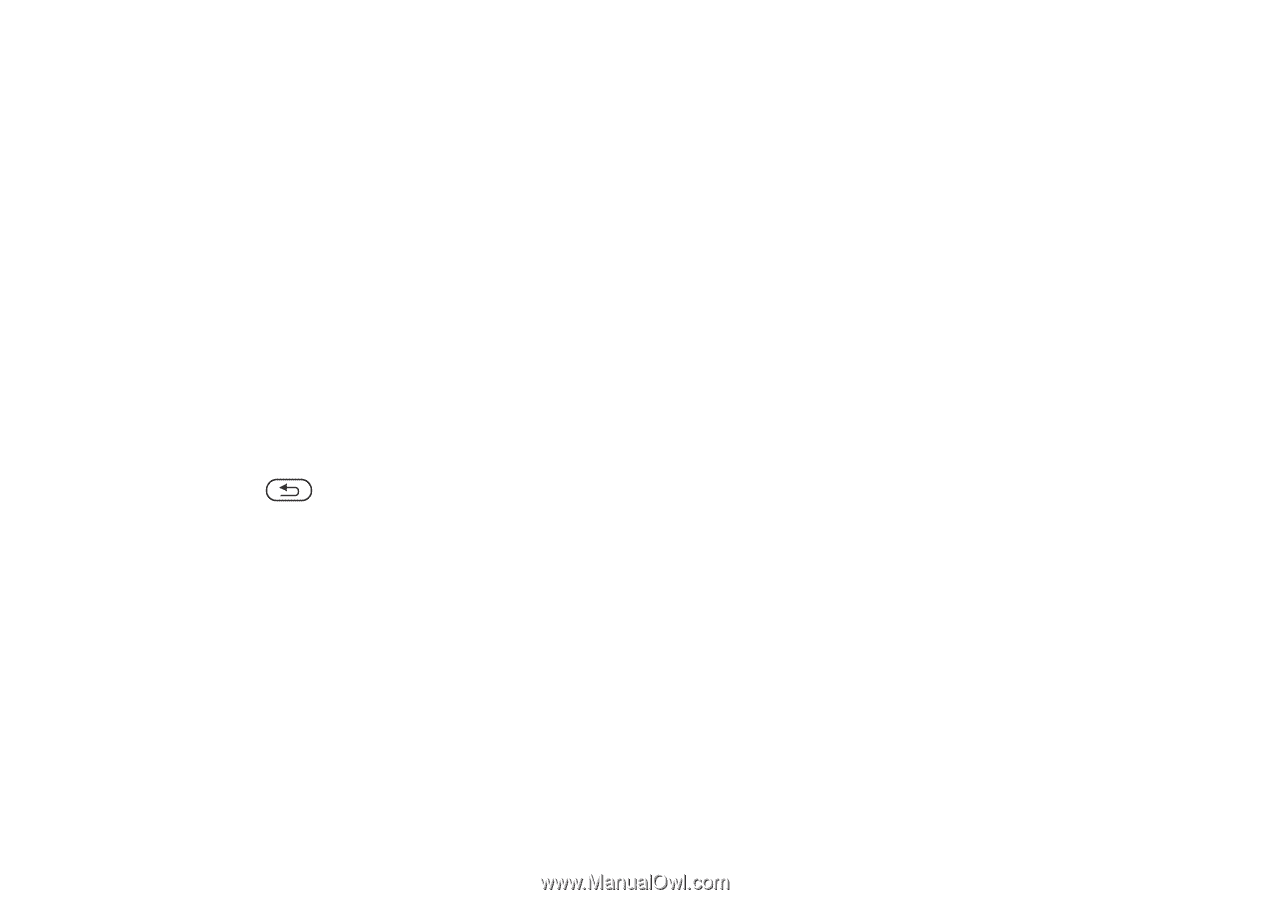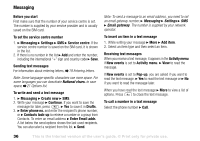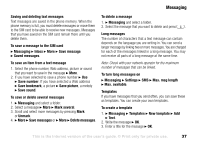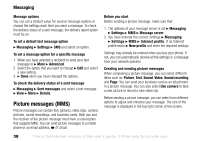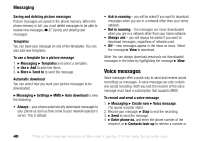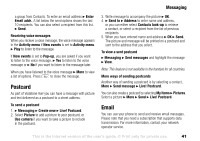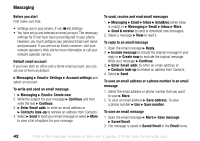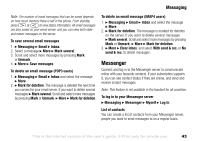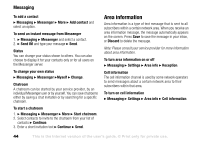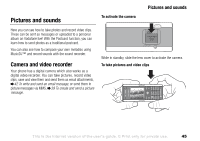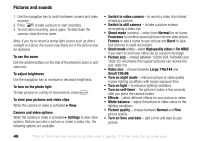Sony Ericsson V600i User Guide - Page 41
Postcard, Email
 |
View all Sony Ericsson V600i manuals
Add to My Manuals
Save this manual to your list of manuals |
Page 41 highlights
Messaging a group from Contacts. To enter an email address } Enter Email addr.. A list below the send options shows the last 10 recipients. You can also select a recipient from this list. } Send. Receiving voice messages When you receive a voice message, the voice message appears in the Activity menu if New events is set to Activity menu. } Play to listen to the message. If New events is set to Pop-up, you are asked if you want to listen to the voice message. } Yes to listen to the voice message or } No if you want to listen to the message later. When you have listened to the voice message } More to view a list of options. Press to close the message. Postcard As part of Vodafone live! you can have a message with picture and text delivered as a postcard to a street address. To send a postcard 1. } Messaging } Create new } Live! Postcard. 2. Select Picture to add a picture to your postcard, or Use camera if you want to take a picture to include in the postcard. 3. Write message to accompany the picture } OK. 4. } Send to } Address to enter name and address, or you can either select Contacts look-up to retrieve a contact, or select a recipient from the list of previous recipients. 5. When you have entered name and address } OK } Send. The picture and message will be printed on a postcard and sent to the address that you select. To view a sent postcard } Messaging } Sent messages and highlight the message } View. Note: This feature is not available in the handset for all countries. More ways of sending postcards Another way of sending a postcard is by selecting a contact, More } Send message } Live! Postcard. You can also create a postcard by selecting My Items } Pictures. Select a picture } More } Send } Live! Postcard. Email You can use your phone to send and receive email messages. Please note that you need a subscription that supports data transmission. For more information, contact your network operator service. This is the Internet version of the user's guide. © Print only for private use. 41