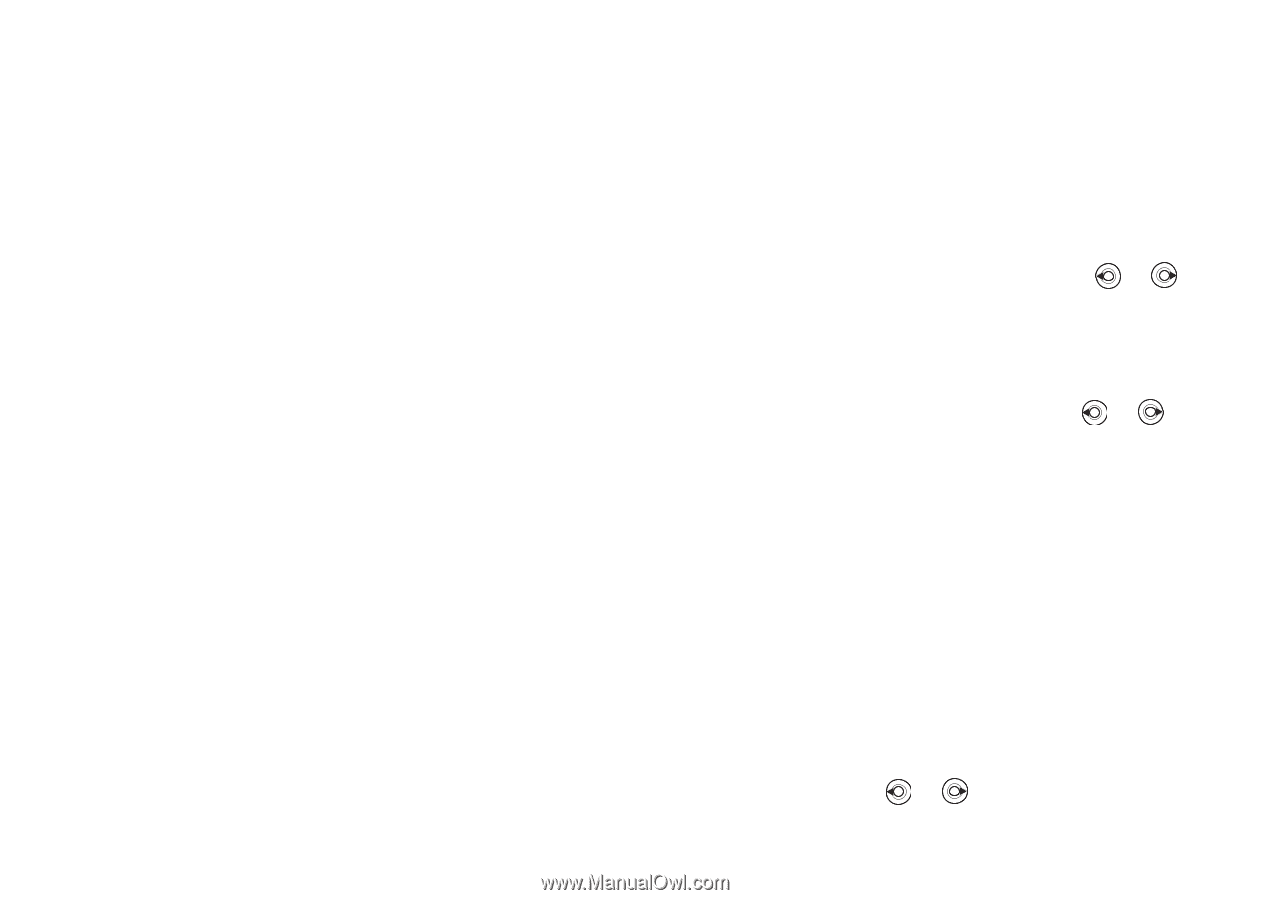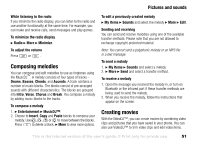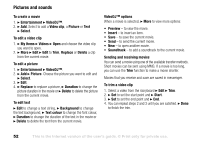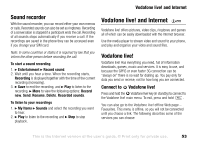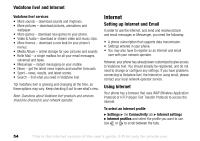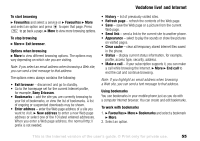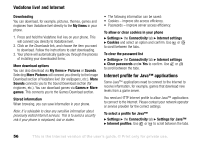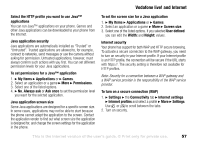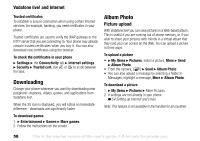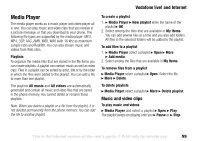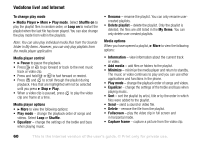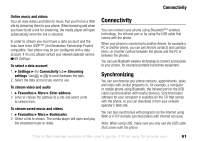Sony Ericsson V600i User Guide - Page 56
Vodafone live! and Internet, Internet profile for Java™ applications, Settings for Java™
 |
View all Sony Ericsson V600i manuals
Add to My Manuals
Save this manual to your list of manuals |
Page 56 highlights
Vodafone live! and Internet Downloading You can download, for example, pictures, themes, games and ringtones from Vodafone live! directly to the My Items in your phone. 1. Press and hold the Vodafone live! key on your phone. This will connect you directly to Vodafone live!. 2. Click on the Downloads link, and choose the item you want to download. Follow the instructions to start downloading. 3. Your phone will automatically guide you through the process of installing your downloaded items. More download options You can also download via My Items } Pictures or Sounds. Selecting More Pictures will connect you directly to the Image Download section of Vodafone live! (for wallpapers, etc.). More Sounds connects you to the Sound Download section (for ringtones, etc.). You can download games via Games } More games. This connects you to the Games Download section. Stored information When browsing, you can save information in your phone. Note: It is advisable to clear any sensitive information about previously visited Internet services. This is to avoid a security risk if your phone is misplaced, lost or stolen. • The following information can be saved: • Cookies - improve site access efficiency. • Passwords - improve server access efficiency. To allow or clear cookies in your phone } Settings } the Connectivity tab } Internet settings } Cookies and select an option and confirm. Use or to scroll between the tabs. To clear the password list } Settings } the Connectivity tab } Internet settings } Clear passwords and } Yes to confirm. Use or to scroll between the tabs. Internet profile for Java™ applications Some Java™ applications need to connect to the Internet to receive information, for example, games that download new levels from a game server. You need an HTTP Internet profile to allow Java™ applications to connect to the Internet. Please contact your network operator or service provider for the correct settings. To select a profile for Java™ } Settings } the Connectivity tab } Settings for Java™ } Internet profiles. Use or to scroll between the tabs. 56 This is the Internet version of the user's guide. © Print only for private use.