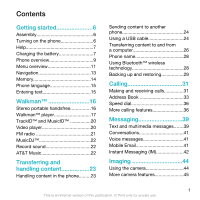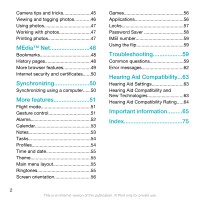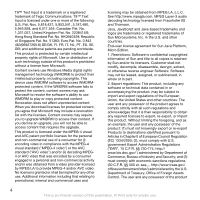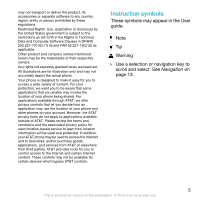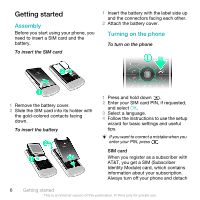Sony Ericsson W518a User Guide
Sony Ericsson W518a Manual
 |
View all Sony Ericsson W518a manuals
Add to My Manuals
Save this manual to your list of manuals |
Sony Ericsson W518a manual content summary:
- Sony Ericsson W518a | User Guide - Page 1
Contents Getting started 6 Assembly 6 Turning on the phone 6 Help 7 Charging the battery 7 Phone overview 9 Menu overview 11 Navigation 13 Memory 14 Phone language 15 Entering text 15 Walkman 16 Stereo portable handsfree 16 Walkman™ player 17 TrackID™ and MusicID 20 Video player 20 - Sony Ericsson W518a | User Guide - Page 2
photos 47 Printing photos 47 MEdia™ Net 48 Bookmarks 48 History pages Screen orientation 56 Games 56 Applications 56 Locks 57 Password Saver 58 IMEI number 59 Using the flip 59 Troubleshooting 59 Common questions 59 Error messages 62 Hearing Aid Compatibility...63 Hearing Aid Settings - Sony Ericsson W518a | User Guide - Page 3
guide. All rights reserved. ©Sony Ericsson Mobile Communications AB, 2009 Publication number: 1225-2673.1 Attention: Some of the services and features described in this User guide are not supported by all networks and/or service providers in all areas. Without limitation, this applies to the GSM - Sony Ericsson W518a | User Guide - Page 4
a license from Microsoft. Content owners use Windows Media digital rights management technology (WMDRM) to protect their intellectual property, including copyrights. This device uses WMDRM software to access WMDRMprotected content. If the WMDRM software fails to protect the content, content owners - Sony Ericsson W518a | User Guide - Page 5
available outside of AT&T. Please review the terms and conditions and the associated privacy policy for each location-based service to learn how location information will be used and protected. In addition, your AT&T phone may be used to access the Internet and to download, and/or purchase goods - Sony Ericsson W518a | User Guide - Page 6
To turn on the phone 1 Remove the battery cover. 2 Slide the SIM card into its holder with the gold-colored contacts facing down. To insert the battery 1 Press and hold down . 2 Enter your SIM card PIN, if requested, and select OK. 3 Select a language. 4 Follow the instructions to use the setup - Sony Ericsson W518a | User Guide - Page 7
the charger before you insert or remove the SIM card. You can save contacts on the SIM card before you remove it from your phone. See To copy names and numbers to the SIM card on page 34. PIN You may need a PIN (Personal Identification Number) to activate the services and functions in your phone. - Sony Ericsson W518a | User Guide - Page 8
To charge the battery 1 Connect the charger to the phone. It takes approximately 2.5 hours to fully charge the battery. Press a key to view the screen. 2 Remove the charger by tilting the plug upwards. You can use your phone while it is charging. You can charge the battery at any time and for more - Sony Ericsson W518a | User Guide - Page 9
Phone overview 1 Ear speaker 2 Screen 3 Selection keys 4 Call key 5 Activity menu key 6 Microphone 7 Connector for charger, handsfree and USB cable 8 End key, On/off key 9 C key (Clear) 10 Navigation key 11 Silent key Getting started 9 This is an Internet version of this publication. © Print only - Sony Ericsson W518a | User Guide - Page 10
player key - play/stop 13 Media player key - next/fast forward 14 Screen light sensor 15 Volume, digital zoom keys 16 Battery cover 17 Key lock switch 18 Memory Stick Micro™ (M2™) slot 19 Loudspeaker 20 Media player key - previous/rewind 21 External display 22 Main camera 10 Getting started This - Sony Ericsson W518a | User Guide - Page 11
Photo Music Video Games Settings Settings General Profiles Time & date Language Gesture control Software update *** Voice control New events Shortcuts Flight mode Security Setup wizard Accessibility Phone status Master reset Sounds & alerts Ring volume Ringtone Silent mode Increasing ring Vibrating - Sony Ericsson W518a | User Guide - Page 12
* Show/hide my no. Handsfree Open to answer Connectivity Bluetooth USB GPS Phone name Mobile networks*** Internet settings Streaming settings Message settings* SIP settings IMS settings Accessories * Some menus are operator-, network- and subscriptiondependent. *** Menu appears only when available - Sony Ericsson W518a | User Guide - Page 13
Press . Icon Description GSM network signal strength GPRS network is within range and can be used EDGE network is within range and can be used HSDPA network is within range and can be used Battery strength indicator Battery is charging Missed incoming call Voicemail waiting Alarm is set and turned - Sony Ericsson W518a | User Guide - Page 14
access to the Internet. To open the activity menu • Press . Memory You can save content on a memory card, in the phone memory and on the SIM card. Photos and music are saved on the memory card, if a memory card is inserted. If not, or if the memory card is full, photos and music are saved in the - Sony Ericsson W518a | User Guide - Page 15
phone memory. See Handling content in the phone on page 23. To insert a memory card • Remove the battery cover and insert the memory card with the gold-colored contacts facing down. Phone language You can select a language to use in your phone. To change the phone language 1 Select Menu > Settings - Sony Ericsson W518a | User Guide - Page 16
Options > Spell word. 2 Write the word using multitap input and select Insert. Walkman™ You can listen to music, audio books and podcasts. For more when the call has ended. If headphones are not included with the phone, you may purchase them separately. 16 Walkman™ This is an Internet version of - Sony Ericsson W518a | User Guide - Page 17
Walkman™ player You can use the media player keys to control the Walkman™ player when the phone is closed. The keys must be unlocked. For information on how to unlock the keys, see To unlock the media player keys on page 59. To play music 1 When the phone is open, select Menu > AT&T Music > WALKMAN. - Sony Ericsson W518a | User Guide - Page 18
add, scroll to the track and select Mark. 5 Select Add to add the marked tracks to the playlist. To add tracks to a playlist 1 When the phone is open, select Menu > AT&T Music > WALKMAN > Playlists. 2 Select a playlist. 3 Scroll to Add music and select Add. 4 For each track you want to add, scroll - Sony Ericsson W518a | User Guide - Page 19
the Walkman™ player, select Create. 8 Select Options > Save playlist. 9 Enter a name and select OK. To create a playlist from All view 1 When the phone is open, select Menu > Media > Music. 2 Scroll to SensMe™ and select Open. 3 Press , , or . 4 Make sure you are in All view. If you are not, select - Sony Ericsson W518a | User Guide - Page 20
download the Media Go™ software from www.sonyericsson.com/support services. You can search for title, artist and album name for a track you hear playing on the radio in your phone. TrackID can be used for songs playing on the phone or down. To change the video screen size 1 Select Options > Video size - Sony Ericsson W518a | User Guide - Page 21
FM radio You can use the media player keys to control the radio when the phone is closed. The keys must be unlocked. For information on how to unlock the keys, see To unlock the media player keys on page 59. Do not use your phone as a radio in places where this is prohibited. To turn on the - Sony Ericsson W518a | User Guide - Page 22
Select to Insert, Copy or sounds can also be set as ringtones. In download songs directly from your phone. • MusicID - identify the song title, artist or album in a flash by holding your phone up to the music. MusicID can identify millions of songs. • XM Radio - XM Mobile Radio® offers commercial-free - Sony Ericsson W518a | User Guide - Page 23
are not allowed to exchange some copyright-protected material. identifies a protected item. Handling content in the phone You can use File manager in your phone, to handle content saved in the phone memory or on a memory card. Tabs and icons in File manager show where the content is saved. If the - Sony Ericsson W518a | User Guide - Page 24
USB cable supported by your phone. Do not remove the USB cable from your phone or computer during transfer as this may corrupt the memory card or the phone memory. PC Software You may use Windows® Explorer, Sony Ericsson PC Suite, or Media Go™ with your phone. Sony Ericsson PC software is available - Sony Ericsson W518a | User Guide - Page 25
Synchronize the phone with a computer. Sony Ericsson PC Suite Transfer music, pictures, or other files Microsoft® Windows® between your phone and a computer. Explorer The phone appears as a media device on your computer. Sony Ericsson PC Suite cannot access your phone in this mode. Print images - Sony Ericsson W518a | User Guide - Page 26
memory card. Windows® Explorer is a file manager that often comes with your computer and can be used to view and manage your files and folders. Media Go™ enables you to transfer music, photos and videos between your phone and a computer. You can download Media Go™ from www.sonyericsson.com/support - Sony Ericsson W518a | User Guide - Page 27
remove the USB cable from your phone or computer during transfer, as this may corrupt the memory card. Required operating systems You need one of these operating systems to use Sony Ericsson PC software: • Microsoft® Windows Vista™ • Microsoft® Windows XP, Service Pack 2 or higher To download Media - Sony Ericsson W518a | User Guide - Page 28
when using, for example, Bluetooth™ wireless technology. To enter a phone name 1 Select Menu > Settings > Connectivity > Phone name. 2 Enter the phone name and select OK. Using Bluetooth™ wireless technology The Bluetooth™ function is free of charge and makes wireless connection to other Bluetooth - Sony Ericsson W518a | User Guide - Page 29
and bookmarks using the Sony Ericsson PC Suite. Before backing up and restoring, you need to install the Sony Ericsson PC Suite, which is available from www.sonyericsson/support. You can backup and restore contacts within your phone using a Memory Stick Micro™ (M2™) memory card. You can move content - Sony Ericsson W518a | User Guide - Page 30
lose it. To make a backup using the Sony Ericsson PC Suite 1 Computer: Start the Sony Ericsson PC Suite from Start/Programs/ Sony Ericsson/Sony Ericsson PC Suite. 2 Follow the instructions in the Sony Ericsson PC Suite for how to connect. 3 Phone: Select Phone mode. 4 Computer: Go to the backup and - Sony Ericsson W518a | User Guide - Page 31
and hold down until a "+" sign appears. 2 Enter the country code, area code (without the first zero) and phone number. 3 Press . To re-dial a number • When Retry Press to open the call list. Networks Your phone switches automatically between GSM and 3G (UMTS) networks depending on availability. - Sony Ericsson W518a | User Guide - Page 32
phone supports international emergency numbers, for example, 112 or 911. You can normally use these numbers to make emergency calls in any country, with or without the SIM card inserted To use Video Share service, both parties on the call must have: • Video share service activated on their account. - Sony Ericsson W518a | User Guide - Page 33
a number and press . Address Book You can save names, phone numbers and personal information in Contacts. Information can be saved in the phone memory or on the SIM card. You can synchronize your contacts using the Sony Ericsson PC Suite. Default contacts You can choose which contact information is - Sony Ericsson W518a | User Guide - Page 34
your phone to the SIM card, all existing SIM card information is replaced. To automatically save names and phone numbers on the SIM card 1 Select Menu > Contacts. 2 Scroll to New contact and select Options > Advanced > Auto save on SIM. 3 Select an option. To save contacts on a memory card 1 Select - Sony Ericsson W518a | User Guide - Page 35
contact and select Options > Advanced > Delete all contacts. 3 Select an option. Contact memory status The number of contacts you can save in your phone or on the SIM card depends on available memory. To view contact memory status 1 Select Menu > Contacts. 2 Scroll to New contact and select Options - Sony Ericsson W518a | User Guide - Page 36
group and select Cont.. 5 Scroll to New and select Add. 6 For each contact phone number or email address you want to mark, scroll to it and select Mark. 7 Messaging > Settings > the Message settings tab > Voicemail number. 2 Enter the number and select OK. To call your voicemail service • Press and - Sony Ericsson W518a | User Guide - Page 37
to you and connects the call. Forwarding calls You can forward calls, for example, to an answering service. To forward calls 1 Select Menu > Settings > Calls > Divert calls. 2 Select a call type and a forward option. 3 Select Activate. 4 Enter the number to forward calls to and select OK. More than - Sony Ericsson W518a | User Guide - Page 38
add more participants. To release a participant 1 Select Options > Release part.. 2 Select the participant to release. To have a private conversation choose to receive calls from certain phone numbers only. To add numbers to the accepted callers list 1 Select Menu > Settings > Calls > Manage calls > - Sony Ericsson W518a | User Guide - Page 39
> Calls > Manage calls > Accept calls > All callers. Showing or hiding your phone number You can decide to show or hide your phone number when you make a call. To hide your phone number 1 Select Menu > Settings > Calls > Show/ hide my no.. 2 Select Hide number. Messaging Text and multimedia - Sony Ericsson W518a | User Guide - Page 40
the phone memory. When the phone memory is full, you can delete messages or save them on a memory card or on the SIM card. To save an incoming message on a memory card • Select Menu > Messaging > Settings > the Message settings tab > Save to > Memory card. To save a message on the SIM card 1 Select - Sony Ericsson W518a | User Guide - Page 41
1 Select Menu > Messaging > the Message settings tab. 2 Select an option. To set options for a specific message 1 When the message is ready and Mail, AT&T Yahoo!™, Windows™ Live Mail, AOL™ and AIM™ quickly and easily. Before using Mobile Email • Verify that your AT&T account supports a data plan. • - Sony Ericsson W518a | User Guide - Page 42
supports instant messaging and presence services, you can send and receive messages and see contact status when they are online. To choose your IM settings Select the Buddies tab > Options > Add buddy. 6 Enter the contact's screen name. The tab name varies depending on IM community chosen. To send - Sony Ericsson W518a | User Guide - Page 43
Send IM. 7 Type your message and select Send. Status Show your status to your contacts only or show it to all users on the IM server. To set the status 1 Sign in You can bypass the sign in screen when logging in to your IM community by turning on the phone. To automatically sign in 1 Verify Save - Sony Ericsson W518a | User Guide - Page 44
view, save or send. You find saved photos and video clips in Media and in File manager. Using the camera To activate the camera • or video camera 4 Brightness 5 Self-timer 6 Night mode 7 Camera: Shoot mode Video: Video length 8 Camera key guide To take a photo 1 Activate the camera and press - Sony Ericsson W518a | User Guide - Page 45
improve a photo with Photo fix 1 Activate the camera and press the navigation key to scroll to . 2 Make sure Review is set to On. Select Options > Review > On. 3 Take a photo. 4 During review, select Options > Photo fix. Camera tips and tricks Rule of thirds Don't place your subject in the middle of - Sony Ericsson W518a | User Guide - Page 46
your lens clean Phones are used in covered with fingerprints. Use a soft cloth to clean the lens. Viewing and tagging photos To view photos in a slide show 1 Select Menu > Media > Camera media icon. 7 To tag the photo, select Options > Tag this photo. To tag photos 1 Select Menu > Media > Camera media - Sony Ericsson W518a | User Guide - Page 47
It is available for download at www.sonyericsson.com/support. Use Media Go™ to transfer content to and from your phone. For more information, clip. 3 Select Edit > Trim. 4 Select OK > Set > Start to set the starting point. 5 Select Set > End to set the ending point. 6 Select Trim > Options > Save. - Sony Ericsson W518a | User Guide - Page 48
Duo adaptor. 3 Insert the Memory Stick Duo adaptor into a printer that accepts Memory Stick Duo. You may have to purchase a M2 Memory Stick and a Memory Stick Duo adaptor separately. You can also print using a Bluetooth compatible printer that supports the Object Push Profile. MEdia™ Net You can - Sony Ericsson W518a | User Guide - Page 49
Send link. 2 Select a transfer method. Make sure the receiving device supports the transfer method you select. Internet keypad shortcuts You can use the Select . 2 Select Options > Advanced > Keypad mode > Shortcuts. MEdia™ Net 49 This is an Internet version of this publication. © Print - Sony Ericsson W518a | User Guide - Page 50
to synchronize phone contacts, appointments, bookmarks, tasks and notes with a computer program such as Microsoft Outlook®. Before synchronizing, you need to install the Sony Ericsson PC Suite. Sony Ericsson PC Suite software is available for download at www.sonyericsson.com/support. See Required - Sony Ericsson W518a | User Guide - Page 51
the instructions in the Sony Ericsson PC Suite for how to connect. 3 Phone: Select Phone mode. 4 Computer: When you are notified that the Sony Ericsson PC Suite has found your phone, you can start synchronizing. For usage details, see the Sony Ericsson PC Suite Help section once the software has - Sony Ericsson W518a | User Guide - Page 52
> Tools & Apps > Alarms. 2 Scroll to an alarm and select Turn off. The alarm in silent mode You can set the alarm not to sound when the phone is in silent mode. To set an alarm to sound or not in silent mode 1 Select Menu > Tools & Apps > Alarms. 2 Scroll to an alarm and select Edit. 3 Scroll to - Sony Ericsson W518a | User Guide - Page 53
. 5 Edit the appointment and confirm each entry. 6 Select Save. To set when reminders should sound 1 Select Menu > Tools & Apps > Organizer > Advanced > Reminders. 4 Select an option. A reminders option set in calendar affects a reminders option set in tasks. Notes You can make notes and save them. - Sony Ericsson W518a | User Guide - Page 54
in standby. This is marked with an icon. Select Options > Hide in standby. set in tasks affects a reminders option set in calendar. Profiles You can change settings such as the ring volume and vibrating alert to suit different locations. You can reset all profiles to the phone's original settings - Sony Ericsson W518a | User Guide - Page 55
, My time zone also updates the time when daylight saving time changes. Theme You can change the appearance of the screen through items such as colors and wallpaper. You can also create new themes and download them. For more information, go to www.sonyericsson.com/fun. To set a theme 1 Select Menu - Sony Ericsson W518a | User Guide - Page 56
1 Select . 2 Select Options > View. 3 Select Landscape or Portrait. To change screen orientation in Media 1 Select Menu > Media > Settings > Orientation. 2 Select an option. Games Your phone contains preloaded games. You can also download games. For more information, go to www.sonyericsson.com/fun - Sony Ericsson W518a | User Guide - Page 57
phone. Change the phone lock code (0000) to any four-to-eight-digit personal code. It is important that you remember your new code. If you forget it, you have to take your phone to your local Sony Ericsson retailer. To use the phone lock 1 Select Menu > Settings > General > Security > Locks > Phone - Sony Ericsson W518a | User Guide - Page 58
the phone lock code 1 Select Menu > Settings > General > Security > Locks > Phone protection > Change code. 2 Enter the old code and select OK. 3 Enter the new code and select OK. 4 Repeat the code and select OK. Password Saver You can save security codes, for example, for credit cards. You must set - Sony Ericsson W518a | User Guide - Page 59
. Troubleshooting Some problems will require you to call AT&T. For more support go to www.sonyericsson.com/support. Common questions I have problems with memory capacity or the phone is working slowly Restart your phone every day to free memory or do a Master reset. Master reset If you select Reset - Sony Ericsson W518a | User Guide - Page 60
> Settings download. 2 Follow the instructions that appear. Contact your network operator or service provider for more information. I cannot send messages from my phone Most messages require a service center number to send them. The number is supplied by AT&T and is usually saved on the SIM card - Sony Ericsson W518a | User Guide - Page 61
or transfer content between my phone and my computer, when using a USB cable. The cable or software has not been properly installed. Go to www.sonyericsson.com/support to read Feature guides which contain detailed installation instructions and troubleshooting sections. I have forgotten my Password - Sony Ericsson W518a | User Guide - Page 62
times. 3 Reset code memo and delete all items? appears. 4 Select Yes. Where can I find the regulatory information such as my IMEI number if I cannot turn on my phone? Error messages Insert SIM There is no SIM card in your phone or you may have inserted it incorrectly. See To insert the SIM card on - Sony Ericsson W518a | User Guide - Page 63
that is causing the problem. Please contact the nearest Sony Ericsson service location. Emerg. calls only You when your hearing aid is set to T-coil mode. • Off - Use when your hearing aid is set to Microphone mode. Hearing Aid Compatibility and New Technologies This phone has been tested and rated - Sony Ericsson W518a | User Guide - Page 64
service provider about its return and exchange policies and for information on hearing aid compatibility. Hearing Aid Compatibility Rating This model handset was designed to comply with the requirements set health professional. More information about digital wireless devices and hearing aid - Sony Ericsson W518a | User Guide - Page 65
Important information Sony Ericsson Consumer Web site At www.sonyericsson.com/support there is a support section where help and tips are only a few clicks away. Here you will find the latest computer software updates and tips on how to use your product more efficiently. Service and support You have - Sony Ericsson W518a | User Guide - Page 66
and voice or data transmissions. Only Sony Ericsson service partners should remove or replace built-in batteries. Use of batteries that are not Sony Ericsson branded may pose increased safety risks. Replace the battery only with another Sony Ericsson battery that has been qualified with the - Sony Ericsson W518a | User Guide - Page 67
been tested when positioned a minimum of 15 mm from the body without any metal parts in the vicinity of the phone or when properly used with an appropriate Sony Ericsson accessory and worn on the body. For more information about SAR and radio frequency exposure, go to: www.sonyericsson.com/health - Sony Ericsson W518a | User Guide - Page 68
disposal service, the shop where you purchased the product or calling a Sony Ericsson call center. Disposing of the battery Check local regulations or call a Sony Ericsson call center for information. Never use municipal waste. Memory card If the product comes complete with a removable memory card - Sony Ericsson W518a | User Guide - Page 69
memory card. • Recorded data may be damaged or lost when you remove the memory card or memory card adapter, turn off the power while formatting, reading or writing data, or use the memory card master reset. Deleting data from the phone memory does not ensure that it cannot be recovered. Sony Ericsson - Sony Ericsson W518a | User Guide - Page 70
, in accordance with the Sony Ericsson instructions for use and maintenance of the Product. Nor does this warranty cover any failure of the Product due to accident, software or hardware modification or adjustment, acts of God or damage resulting from liquid. A rechargeable battery can be charged and - Sony Ericsson W518a | User Guide - Page 71
6. The warranty does not cover Product failures which have been caused by use of accessories or other peripheral devices which are not Sony Ericsson branded original accessories intended for use with the Product. 7. Tampering with any of the seals on the Product will void the warranty. 8. THERE ARE - Sony Ericsson W518a | User Guide - Page 72
/ sans frais) 1-800-084-9518 (Toll Free) +27 11 506 0123 [email protected] [email protected] [email protected] [email protected] [email protected] [email protected] 0844 550 055 - Sony Ericsson W518a | User Guide - Page 73
México 0 1800 000 4722 (número gratuito) Nederland 0900 8998318 Nederlandse Antillen 001-866-509-8660 (gratis nummer) New Zealand 0800-100-150 (Toll Free) Nicaragua AN 1800-0166, PIN 5600 (número gratuito) Norge 815 00 840 (lokaltakst) Österreich 0810 200 245 Pakistan 021 - 111 22 55 - Sony Ericsson W518a | User Guide - Page 74
Kingdom United States Uruguay Venezuela Việt Nam 0861 632222 (+82) 1588 4170 09 299 2000 013 24 45 00 (lokal taxa) 1-800-080-9521 (Toll Free) +90 212 473 77 77 08705 237 237 (Local rate) 1 866 766 9374 000-401-787-013 (número gratuito) 0-800-1-00-2250 (número gratuito) 1900 - Sony Ericsson W518a | User Guide - Page 75
backing up and restoring 29 battery capacity 7 charging 8 inserting 6 use and care 66 Bluetooth™ wireless technology .........28 bookmarks 48 business card 35 C calendar 53 call forward 37 call list 33 call numbers in message 40 caller-specific ringtones 34 calls accepting 38 answering - Sony Ericsson W518a | User Guide - Page 76
messaging 42 Internet bookmarks 48 screen orientation 56 security and certificates 50 settings 60 K keys 9 L language 15 lock phone 57 SIM card 57 locking flip 59 M master reset 59 Media Go 26 media transfer 27 MEdia™ Net 48 memory 14 memory card 15 memory status 35 menu overview - Sony Ericsson W518a | User Guide - Page 77
55 settings download 60 Internet 60 shake control 17 shortcuts 14 SIM card copying to/from 34 inserting 6 lock and unblock 57 SMS See text messages SOS See emergency numbers sound recorder 22 speed dialing 36 standby 7 notes 54 support 65 synchronizing 50 T T9™ Text Input 16 tagging - Sony Ericsson W518a | User Guide - Page 78
™ function 28 phone lock 57 SIM lock protection 57 U USB cable 24 V video editing 47 video player 20 video recorder 44 video ringtones 55 Video Share 32 VideoDJ 47 voice control 36 voice messages 41 voicemail 36 volume ear speaker 31 W Walkman™ player 16

Contents
Getting started
......................
6
Assembly
............................................
6
Turning on the phone
.........................
6
Help
....................................................
7
Charging the battery
..........................
7
Phone overview
..................................
9
Menu overview
.................................
11
Navigation
........................................
13
Memory
............................................
14
Phone language
...............................
15
Entering text
.....................................
15
Walkman™
.........................
16
Stereo portable handsfree
...............
16
Walkman™ player
............................
17
TrackID™ and MusicID™
................
20
Video player
.....................................
20
FM radio
..........................................
21
MusicDJ™
........................................
22
Record sound
...................................
22
AT&T Music
......................................
22
Transferring and
handling content
.................
23
Handling content in the phone
.........
23
Sending content to another
phone
...............................................
24
Using a USB cable
...........................
24
Transferring content to and from
a computer
.......................................
26
Phone name
.....................................
28
Using Bluetooth™ wireless
technology
........................................
28
Backing up and restoring
.................
29
Calling
..................................
31
Making and receiving calls
...............
31
Address Book
..................................
33
Speed dial
........................................
36
More calling features
........................
36
Messaging
...........................
39
Text and multimedia messages
.......
39
Conversations
..................................
41
Voice messages
...............................
41
Mobile Email
.....................................
41
Instant Messaging (IM)
.....................
42
Imaging
...............................
44
Using the camera
.............................
44
More camera features
......................
45
1
This is an Internet version of this publication. © Print only for private use.