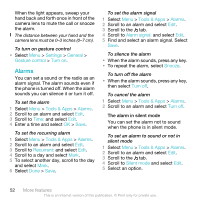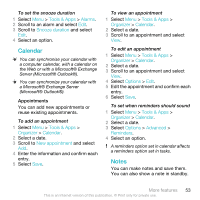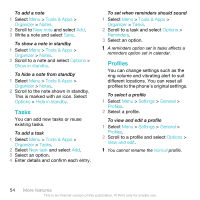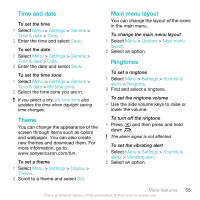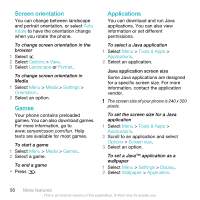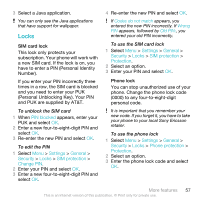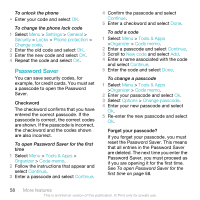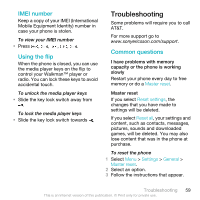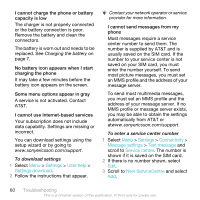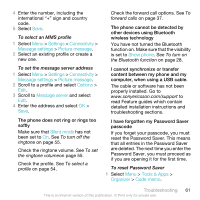Sony Ericsson W518a User Guide - Page 56
Screen orientation, Games, Applications, rotate, Options, Landscape, Portrait, Media, Settings
 |
View all Sony Ericsson W518a manuals
Add to My Manuals
Save this manual to your list of manuals |
Page 56 highlights
Screen orientation You can change between landscape and portrait orientation, or select Auto rotate to have the orientation change when you rotate the phone. To change screen orientation in the browser 1 Select . 2 Select Options > View. 3 Select Landscape or Portrait. To change screen orientation in Media 1 Select Menu > Media > Settings > Orientation. 2 Select an option. Games Your phone contains preloaded games. You can also download games. For more information, go to www.sonyericsson.com/fun. Help texts are available for most games. To start a game 1 Select Menu > Media > Games. 2 Select a game. To end a game • Press . Applications You can download and run Java applications. You can also view information or set different permissions. To select a Java application 1 Select Menu > Tools & Apps > Applications. 2 Select an application. Java application screen size Some Java applications are designed for a specific screen size. For more information, contact the application vendor. The screen size of your phone is 240 x 320 pixels. To set the screen size for a Java application 1 Select Menu > Tools & Apps > Applications. 2 Scroll to an application and select Options > Screen size. 3 Select an option. To set a Java™ application as a wallpaper 1 Select Menu > Settings > Display. 2 Select Wallpaper > Application. 56 More features This is an Internet version of this publication. © Print only for private use.