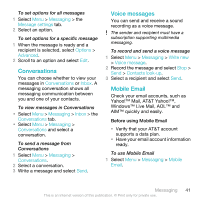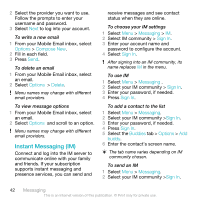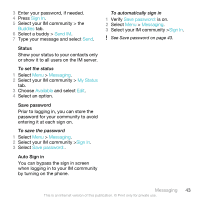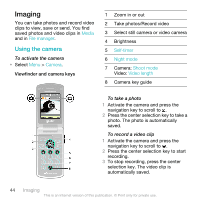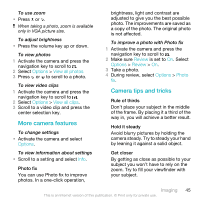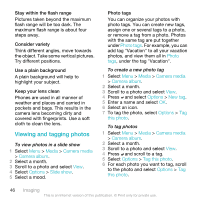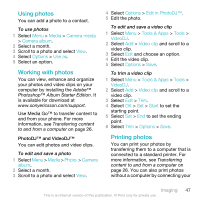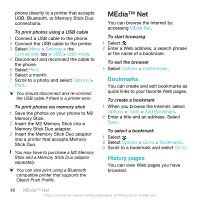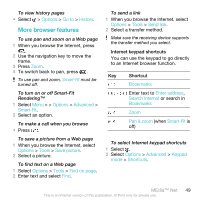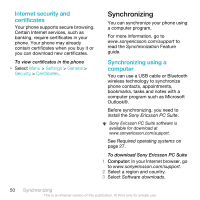Sony Ericsson W518a User Guide - Page 46
Viewing and tagging photos, Stay within the flash range, Consider variety, Use a plain background
 |
View all Sony Ericsson W518a manuals
Add to My Manuals
Save this manual to your list of manuals |
Page 46 highlights
Stay within the flash range Pictures taken beyond the maximum flash range will be too dark. The maximum flash range is about four steps away. Consider variety Think different angles, move towards the object. Take some vertical pictures. Try different positions. Use a plain background A plain background will help to highlight your subject. Keep your lens clean Phones are used in all manner of weather and places and carried in pockets and bags. This results in the camera lens becoming dirty and covered with fingerprints. Use a soft cloth to clean the lens. Viewing and tagging photos To view photos in a slide show 1 Select Menu > Media > Camera media > Camera album. 2 Select a month. 3 Scroll to a photo and select View. 4 Select Options > Slide show. 5 Select a mood. Photo tags You can organize your photos with photo tags. You can create new tags, assign one or several tags to a photo, or remove a tag from a photo. Photos with the same tag are put together under Photo tags. For example, you can add tag "Vacation" to all your vacation photos, and view them all in Photo tags, under the tag "Vacation". To create a new photo tag 1 Select Menu > Media > Camera media > Camera album. 2 Select a month. 3 Scroll to a photo and select View. 4 Press and select Options > New tag. 5 Enter a name and select OK. 6 Select an icon. 7 To tag the photo, select Options > Tag this photo. To tag photos 1 Select Menu > Media > Camera media > Camera album. 2 Select a month. 3 Scroll to a photo and select View. 4 Press and scroll to a tag. 5 Select Options > Tag this photo. 6 For each photo you want to tag, scroll to the photo and select Options > Tag this photo. 46 Imaging This is an Internet version of this publication. © Print only for private use.