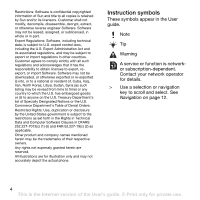Sony Ericsson W910i User Guide
Sony Ericsson W910i Manual
 |
View all Sony Ericsson W910i manuals
Add to My Manuals
Save this manual to your list of manuals |
Sony Ericsson W910i manual content summary:
- Sony Ericsson W910i | User Guide - Page 1
Accept calls 26 Sony Ericsson W910i Restricted dialling 26 Fixed dialling 27 Call time and cost 27 Showing or hiding your phone number 27 Open and settings 37 Camera shortcuts 37 Transferring pictures 37 Camera printing 38 Contents 1 This is the Internet version of the User's guide. © - Sony Ericsson W910i | User Guide - Page 2
Settings 50 Phone name 50 Using the Internet 50 Web feeds 51 Bluetooth™ wireless technology 52 Using the USB cable 53 Synchronizing 55 Update service 57 More features 58 Alarms 58 Calendar 59 Tasks 60 Timer, stopwatch and calculator 61 Code memo 61 Profiles 62 Time and date 62 Locks - Sony Ericsson W910i | User Guide - Page 3
. Such changes will, however, be incorporated into new editions of this User guide. All rights reserved. ©Sony Ericsson Mobile Communications AB, 2007 Publication number: 1201-5541.2 Please note: Some of the services in this User guide are not supported by all networks. This also applies to the - Sony Ericsson W910i | User Guide - Page 4
as set forth in the Rights in Technical Data and Computer Software Clauses in DFARS 252.227-7013(c) (1) (ii) and FAR 52.227-19(c) (2) as applicable. accurately depict the actual phone. Instruction symbols These symbols appear in the User guide. Note Tip Warning A service or function is networkor - Sony Ericsson W910i | User Guide - Page 5
it. Turning on the phone To turn on the phone 1 Unlock the battery cover. 2 Remove the battery cover. 3 Slide the SIM card into its holder with the golden contacts facing down. 1 Press and hold down . Getting started 5 This is the Internet version of the User's guide. © Print only for private use - Sony Ericsson W910i | User Guide - Page 6
wizard while settings are downloaded. If you want to correct a mistake when you enter your PIN, press . SIM card The SIM (Subscriber Identity Module) card, which you get from your network operator, contains information about your subscription. Always turn off your phone and detach the charger before - Sony Ericsson W910i | User Guide - Page 7
information • From standby press the volume key up. Charging the battery The phone battery is partly charged when you buy it. To charge the battery 2.5 h. 1 Connect the charger to the phone. It takes approximately 2.5 hours to fully charge the battery. Press a key to view the screen. 2 Remove the - Sony Ericsson W910i | User Guide - Page 8
7 Navigation key, Walkman® player control 10 8 Video call camera 9 Gaming key B 10 Volume, digital zoom keys 4 11 Memory card slot 5 11 12 End key 6 13 C key (Clear) 7 12 13 14 Camera key 15 Silent key 14 15 8 Getting started This is the Internet version of the User's guide. © Print - Sony Ericsson W910i | User Guide - Page 9
16 20 17 16 Walkman® key 18 17 Strap hole 18 Video recording indicator 19 19 Camera lens 20 On/off key 21 21 Connector for charger, handsfree and USB cable Getting started 9 This is the Internet version of the User's guide. © Print only for private use. - Sony Ericsson W910i | User Guide - Page 10
* Call voicemail Templates Manage messages Settings Contacts Myself New contact Entertainment Online services* Games TrackID™ VideoDJ™ PhotoDJ™ MusicDJ™ Remote control Record sound Demo tour Media WALKMAN 10 Getting started This is the Internet version of the User's guide. © Print only for private - Sony Ericsson W910i | User Guide - Page 11
Calls** All Answered Settings** General Profiles Time & date Language Update service Voice control New events Shortcuts Flight mode Security Setup wizard Accessibility* Phone status Master reset Sounds & alerts Ring volume Ringtone Silent mode Increasing ring Vibrating alert Message alert Key - Sony Ericsson W910i | User Guide - Page 12
main menus are shown as icons. Some submenus include tabs. To navigate the phone menus To select actions on the screen • Select an action shown at the left or right. To return to standby • Press . 12 Getting started This is the Internet version of the User's guide. © Print only for private use. - Sony Ericsson W910i | User Guide - Page 13
and new messages. • Running apps - applications that are running in the background. • My shortcuts - add your favourite functions to access them quickly. • Internet - quick access to the Internet. File manager You can use the file manager to handle files saved in the phone memory or on a memory card - Sony Ericsson W910i | User Guide - Page 14
content in the phone memory • On memory card - all content on a memory card To view information about files 1 From standby select Menu > Organizer > File manager. 2 Find a file and select Options > Information. 14 Getting started This is the Internet version of the User's guide. © Print only for - Sony Ericsson W910i | User Guide - Page 15
Phone language You can select a language to use in your phone. To change the phone language 1 From standby select Menu > Settings > the General tab > Language > Phone example, Menu > Messaging > Write new > Text message. 2 If is Internet version of the User's guide. © Print only for private use. - Sony Ericsson W910i | User Guide - Page 16
Write new > phone and be within range of a network. To make a call 1 From standby enter a phone number (with international country code and area code, if applicable code, area code (without the first zero) and phone number. 3 Press . 16 Calling This is the Internet version of the User's guide - Sony Ericsson W910i | User Guide - Page 17
manually. To switch networks manually 1 From standby select Menu > Settings > the Connectivity tab > Mobile networks > GSM/3G networks. 2 Select an option. Emergency calls Your phone supports the SIM card. Calling 17 This is the Internet version of the User's guide. © Print only for private use. - Sony Ericsson W910i | User Guide - Page 18
need a subscription that supports the 3G (UMTS) service, and you need to be within range of a 3G (UMTS) network. 3G (UMTS) service is available when appears. To make a video call 1 From standby enter a phone number (with international country code and area code if applicable). 2 Select Options - Sony Ericsson W910i | User Guide - Page 19
and phone numbers on the SIM card 1 From standby select Menu > Contacts. 2 Scroll to New contact and select Options > Advanced > Auto save on SIM. 3 Select an option. To save contacts on a memory card 1 From standby select Menu > Contacts. Calling 19 This is the Internet version of the User's guide - Sony Ericsson W910i | User Guide - Page 20
> Contacts. 2 Scroll to New contact and select Options > Advanced > Sort order. 3 Select an option. Memory status The number of contacts you can save in your phone or on the SIM card depends on available memory. 20 Calling This is the Internet version of the User's guide. © Print only for private - Sony Ericsson W910i | User Guide - Page 21
select Cont. 5 Scroll to New and select Add. 6 For each contact phone number or email address you want to mark, scroll to it and select Mark. 7 Select Cont. > Done. Call list You can view information about recent calls. Calling 21 This is the Internet version of the User's guide. © Print only for - Sony Ericsson W910i | User Guide - Page 22
2 Scroll to the number and select Save. 3 Select New contact to create a new contact or select an existing contact to add the number > Settings > Voicemail number. 2 Enter the number and select OK. To call your voicemail service • Internet version of the User's guide. © Print only for private use. - Sony Ericsson W910i | User Guide - Page 23
such as "John mobile". 4 Follow the instructions that appear. Wait for the tone and say the command to record. The voice command is played back to you. 5 If the recording sounds OK, select Yes. If not, select No and repeat steps 3 and 4. Voice commands are saved in the phone memory only. They cannot - Sony Ericsson W910i | User Guide - Page 24
1 From standby select Menu > Settings > the General tab > Voice control > Magic word > Activate. 2 Follow the instructions that appear and select Cont. Wait for the tone and say the magic word. 3 Select Yes to accept or No for a new recording. 4 Follow the instructions that appear and select Cont - Sony Ericsson W910i | User Guide - Page 25
standby select Menu > Settings > the Calls call. To activate call waiting • From standby select Menu > Settings > the Calls tab > Manage calls > Call waiting > Activate have a joint conversation with up to five people. To add a new participant 1 During the call, select Options > Hold. This puts the - Sony Ericsson W910i | User Guide - Page 26
4 Select Options > Join calls to add the new participant. 5 Repeat this task to add more participants. To release a participant 1 Select Options > Release part. 2 Select the participant to release. To have a private conversation 1 During the call, select Options > Talk to and select the participant - Sony Ericsson W910i | User Guide - Page 27
the call time • From standby select Menu > Settings > the Calls tab > Time & cost > Call timers. Showing or hiding your phone number You can select to show or hide your phone number when you make a call. Calling 27 This is the Internet version of the User's guide. © Print only for private use. - Sony Ericsson W910i | User Guide - Page 28
are automatically saved in the phone memory. When the phone memory is full, you can delete messages or save them on a memory card or on the SIM card. To save a message on a memory card • From standby select Menu > Messaging > Settings > General > Save to > Memory card. To save a message on the - Sony Ericsson W910i | User Guide - Page 29
> Messaging > Settings > Text message and scroll to Service centre. The number is shown if it is saved on the SIM card. 2 If there is no number shown, select Edit. 3 Scroll to New ServiceCentre and select Add. 4 Enter the number, including the international "+" sign and country code. 5 Select Save - Sony Ericsson W910i | User Guide - Page 30
a mobile phone or an email address. Before you use picture messaging You must set an Internet profile and the address of your message server. If no Internet profile or message server exists, you can receive all the settings automatically from your network operator or at www.sonyericsson.com/support - Sony Ericsson W910i | User Guide - Page 31
set standard options for all messages or choose specific settings each time you send a message. To set text message options 1 From standby select Menu > Messaging > Settings Menu > Messaging > Templates > New template > Text. 2 Insert Internet version of the User's guide. © Print only for private use. - Sony Ericsson W910i | User Guide - Page 32
phone. Before you use email You can use the setup wizard to check if settings are available for your email account or you can enter them manually. You can also receive the settings at www.sonyericsson.com/support This is the Internet version of the User's guide. © Print only for private use. - Sony Ericsson W910i | User Guide - Page 33
Options > Clear inbox. Marked email messages will be deleted in the phone and on the server. Push email You can receive notification in your phone from your email server that you have new email messages. Messaging 33 This is the Internet version of the User's guide. © Print only for private use. - Sony Ericsson W910i | User Guide - Page 34
online with chat messages. Before you use My friends If no settings exist in your phone, you need to enter server settings. Your service provider can provide standard settings information such as: • Username • Password • Server address • Internet > My friends > Options > Settings > Show my status. 2 - Sony Ericsson W910i | User Guide - Page 35
specific chat group. To create a chat group 1 From standby select Menu > Messaging > My friends > the Chat groups tab. 2 Select Options > Add chat group > New > Settings > Area info. 2 Scroll to Reception and select Edit > On. Messaging 35 This is the Internet version of the User's guide. © - Sony Ericsson W910i | User Guide - Page 36
picture. 3 The picture is automatically saved on the memory card. Do not record with a strong light source in the background. Use a support or the self-timer to avoid a blurred picture. navigation key. 36 Imaging This is the Internet version of the User's guide. © Print only for private use. - Sony Ericsson W910i | User Guide - Page 37
™ Album Starter Edition or the Sony Ericsson Media Manager. These are included on the CD that comes with your phone and are available for download at www.sonyericsson.com/support. Picture blog A picture blog is a personal Web page. If your subscription supports this service, you can send pictures to - Sony Ericsson W910i | User Guide - Page 38
to a month and a picture. 3 Select Options > Print. 4 Select an option. 5 Connect the USB cable to the phone. 6 Connect the USB cable to the printer. 7 Wait for feedback in the phone and select OK. 8 Enter printer settings, if required and select Print. You should disconnect and re-connect the USB - Sony Ericsson W910i | User Guide - Page 39
and a picture. Select View. 3 Press and select Options > New tag. 4 Enter a name and select OK. 5 Select an Set to set the starting point and select Start. 4 Select Set to set the ending point and select End. 5 Select Trim > Options > Save. Imaging 39 This is the Internet version of the User's guide - Sony Ericsson W910i | User Guide - Page 40
and wallpaper. You can also create new themes and download them. For more information, go to www.sonyericsson.com/support. To set a theme 1 From standby select Menu > Organizer > File manager. 2 Scroll to Themes and Open. 3 Scroll to a theme and select Set. Entertainment To navigate your media see - Sony Ericsson W910i | User Guide - Page 41
Walkman® player To play music 1 From standby select Media and scroll to Music. 2 Scroll to a between tracks • When you listen to music, press or . Shake control You can shake the phone to switch track or shuffle the playlist. To switch track 1 When you listen to music, press and hold . 2 Tilt - Sony Ericsson W910i | User Guide - Page 42
in your phone and on a memory card. • Audio books - list audio books you have transferred from your computer. • Podcasts - list all podcasts you have transferred from your computer. • Playlists - create own lists of tracks. 42 Entertainment This is the Internet version of the User's guide. © Print - Sony Ericsson W910i | User Guide - Page 43
- list tracks in your phone and on a memory card by year. • Video - list all video clips in your phone or on a memory card. Playlists You can create playlist in the Walkman® player. 6 Select Options > Save playlist. Entertainment 43 This is the Internet version of the User's guide. © Print only - Sony Ericsson W910i | User Guide - Page 44
, you can transfer music from CDs, your computer or that you have purchased to the phone memory or a memory card. Sony Ericsson Media Manager software is also available for download at www.sonyericsson.com/support. Before you use Media Manager You need one of these operating systems to use Media - Sony Ericsson W910i | User Guide - Page 45
> the Connectivity tab > Streaming settings. 2 Select the data account to use. To stream music and video clips 1 From standby select Menu > Internet. 2 Select Options > Go to > Bookmarks. 3 Select a link to stream from. TrackID™ TrackID™ is a free music recognition service. Search for song titles - Sony Ericsson W910i | User Guide - Page 46
have the required settings in your phone. See Settings on page 50. To listen to PlayNow™ music 1 From standby select Menu > PlayNow™. 2 Select music from a list. Downloading from PlayNow™ The price appears when you select to download and save a music file. Your phone bill or prepay card is debited - Sony Ericsson W910i | User Guide - Page 47
the alarm signal are affected. To set the vibrating alert 1 From standby select Menu > Settings > the Sounds & alerts tab receiving device supports the transfer method you select. To receive a ringtone • Follow the instructions that Internet version of the User's guide. © Print only for private use. - Sony Ericsson W910i | User Guide - Page 48
a melody • Follow the instructions that appear. You cannot send a polyphonic melody or MP3 file in a text message. Sound recorder You can record a voice memo or a call. Recorded sounds can also be set as ringtones. Games Your phone contains several games. You can also download games. Help texts are - Sony Ericsson W910i | User Guide - Page 49
Applications You can download and run Java applications. You can also view information or set different permissions. Before you use Java™ applications If settings are not already entered in your phone, see Settings on page 50. To select a Java application 1 From standby select Menu > Organizer > - Sony Ericsson W910i | User Guide - Page 50
General tab > Setup wizard > Settings download. 2 Follow the instructions that appear. Contact your network operator or service provider for more information. To download settings using a computer 1 Go to www.sonyericsson.com/support. 2 Follow the instructions on the screen. Phone name You can enter - Sony Ericsson W910i | User Guide - Page 51
Your phone supports secure browsing. Certain Internet services, such as banking, require certificates in your phone. Your phone may already contain certificates when you buy it or you can download new certificates. To view certificates in the phone • From standby select Menu > Settings > the - Sony Ericsson W910i | User Guide - Page 52
access the Internet. • Exchange items and play multiplayer games. We phone 1 From standby select Menu > Settings > the Connectivity tab > Bluetooth > My devices. 2 Select a device from the list. 3 Select Options > Allow connection. 52 Connectivity This is the Internet version of the User's guide - Sony Ericsson W910i | User Guide - Page 53
, if required. To pair the phone with more than one Bluetooth handsfree 1 From standby select Menu > Settings > the Connectivity tab > Bluetooth > Handsfree > My handsfree > New handsfree. 2 Scroll to a device and select Add. Power saving You can save battery power with the Power save function - Sony Ericsson W910i | User Guide - Page 54
a USB cable supported by your phone. Do not remove the USB cable from your phone or computer during file transfer as this may corrupt the phone memory or the memory card. To use media transfer and mass storage mode Before transferring files you must install the Sony Ericsson PC Suite software on - Sony Ericsson W910i | User Guide - Page 55
Phone mode > Menu > Settings > the Connectivity tab > USB > USB mode > Phone mode. 4 Computer: When you are notified that the Sony Ericsson PC Suite has found your phone, you can start using the phone mode applications. For usage details, see the Sony Ericsson PC Suite Help section once the software - Sony Ericsson W910i | User Guide - Page 56
and click OK. 3 Click Install Sony Ericsson PC suite and follow the instructions on the screen. Synchronization using an Internet service You can synchronize online using an Internet service with your phone. If Internet settings are not in your phone, see Settings on page 50. Before you start - Sony Ericsson W910i | User Guide - Page 57
air using your phone • Using the provided USB cable and an Internet-connected computer Update service requires data access such as GPRS, 3G or HSDPA. Before you use the Update service If settings are not in your phone see Settings on page 50. To view the current software in the phone 1 From standby - Sony Ericsson W910i | User Guide - Page 58
using a USB cable 1 Go to www.sonyericsson.com/support or click the Sony Ericsson Update service in the PC Suite software if installed on your computer. See To install the Sony Ericsson PC Suite on page 56. 2 Select a region and country. 3 Follow the instructions on the screen. To set a reminder to - Sony Ericsson W910i | User Guide - Page 59
set the alarm not to sound when the phone is in silent mode. To set date. 3 Scroll to New date. 3 Scroll to an appointment and select View. To edit an appointment 1 From standby select Menu > Organizer > Calendar. 2 Select a date. More features 59 This is the Internet version of the User's guide - Sony Ericsson W910i | User Guide - Page 60
. 4 Select a transfer method. Make sure the receiving device supports the transfer method you select. To view a calendar week 1 From standby select Menu > Organizer > Calendar. 2 Select a date. 3 Select Options > View week. To set when reminders should sound 1 From standby select Menu > Organizer - Sony Ericsson W910i | User Guide - Page 61
> Start. 2 To view a new lap time, select Lap. To use the calculator 1 From standby select Menu > Organizer > Calculator. 2 Press or to select ÷ x - + . % =. Code memo You can save security codes, for example, for credit cards. You must set a passcode to open the code memo. Checkword The checkword - Sony Ericsson W910i | User Guide - Page 62
> the General tab > Time & date > Time. 2 Enter the time and select Save. To set the date 1 From standby select Menu > Settings > the General tab > Time & date > Date. 2 Enter the date and select Save. 62 More features This is the Internet version of the User's guide. © Print only for private use. - Sony Ericsson W910i | User Guide - Page 63
of your phone. Change the phone lock code (0000) to any four-to-eight-digit personal code. It is important that you remember your new code. If you forget it, you have to take your phone to your local Sony Ericsson retailer. More features 63 This is the Internet version of the User's guide. © Print - Sony Ericsson W910i | User Guide - Page 64
Enter the phone lock code and select OK. To unlock the phone • Enter your code and select OK. To change the phone lock code 1 From standby select Menu > Settings > the General tab > Security > Locks > Phone protection > Change code. 2 Enter the old code and select OK. 3 Enter the new code and select - Sony Ericsson W910i | User Guide - Page 65
data, and content that you have downloaded, received or edited will also be deleted. To reset the phone 1 From standby select Menu > Settings > the General tab > Master reset. 2 Select an option. 3 Follow the instructions that appear. I cannot charge the phone or battery capacity is low The charger - Sony Ericsson W910i | User Guide - Page 66
USB cable. The cable or software that came with your phone has not been properly installed. Go to www.sonyericsson.com/support to read Getting started guides which contain detailed installation instructions and troubleshooting guides. Error messages Insert SIM There is no SIM card in your phone or - Sony Ericsson W910i | User Guide - Page 67
entered your personal unblocking key code (PUK) incorrectly 10 times in a row. Charging, alien battery The battery that you are using is not a Sony Ericsson-approved battery. See Battery on page 71. Troubleshooting 67 This is the Internet version of the User's guide. © Print only for private use - Sony Ericsson W910i | User Guide - Page 68
Important information Sony Ericsson Consumer Web site On www.sonyericsson.com/support is a support section where help and tips are only a few clicks away. Here you will find the latest computer software updates and tips on how to use your product more efficiently. Service and support From now on you - Sony Ericsson W910i | User Guide - Page 69
.sonyericsson.com [email protected] [email protected] [email protected] [email protected] [email protected] Important information 69 This is the Internet version of the User's guide. © Print only for - Sony Ericsson W910i | User Guide - Page 70
your product. • Do not paint your product. • Do not attempt to disassemble or modify your product. Only Sony Ericsson authorised personnel should perform service. [email protected] [email protected] • Do not use your product near medical equipment without - Sony Ericsson W910i | User Guide - Page 71
of antenna devices not marketed by Sony Ericsson specifically for this model could damage your mobile phone, reduce performance, and produce SAR levels above the established limits (see below). Important information 71 This is the Internet version of the User's guide. © Print only for private use - Sony Ericsson W910i | User Guide - Page 72
Specific Absorption Rate (SAR) Your mobile phone is mobile phones, all Sony Ericsson mobile phone models are designed to meet radio frequency exposure guidelines. For phones sold in the US, before a phone model is available for sale Internet version of the User's guide. © Print only for private use. - Sony Ericsson W910i | User Guide - Page 73
selling or disposing of the product. To delete personal data, perform a master reset and remove the memory card. DELETION OF MATERIAL FROM THE PHONE MEMORY DOES NOT ENSURE THAT SAID INFORMATION CANNOT BE RECOVERED BY A SUBSEQUENT USER. SONY ERICSSON DOES NOT WARRANT AGAINST A SUBSEQUENT USER OF THE - Sony Ericsson W910i | User Guide - Page 74
by, when applicable, statutory consumer rights. Limited Warranty Sony Ericsson Mobile Communications AB, SE-221 88 Lund, Sweden, (Sony Ericsson) or its local affiliated company, provides this Limited Warranty for your mobile phone, original accessory delivered with your mobile phone, and/or - Sony Ericsson W910i | User Guide - Page 75
following the original purchase date of the Product for all original accessories (such as the battery, charger or handsfree kit) which may be delivered with your mobile phone. What we will do If, during the warranty period, this Product fails to operate under normal use and service, due to defects - Sony Ericsson W910i | User Guide - Page 76
between phones. This is not uncommon and is not regarded as a defective camera module. 4 Since the cellular system on which the Product is to operate is provided by a carrier independent from Sony Ericsson, Sony Ericsson will not be responsible for the operation, availability, coverage, services or - Sony Ericsson W910i | User Guide - Page 77
warranty card) may be requested. FCC Statement This device complies with Part 15 Sony Ericsson Mobile Communications AB=of Nya Vattentornet SE-221 88 Lund, Sweden declare under our sole responsibility that our product Sony Ericsson Internet version of the User's guide. © Print only for private use. - Sony Ericsson W910i | User Guide - Page 78
Index A activity menu 13 alarms 58 answering service 22 applications 49 appointments 59 assembly 5 automatic redialling 16 B battery charging 7 inserting 5 use and care 71 Bluetooth™ wireless technology ......... 52 business cards 21 emergency 17 handling two calls 25 international - Sony Ericsson W910i | User Guide - Page 79
6 hiding number 27 I IMEI number 64 Internet bookmarks 51 security and certificates 51 settings 50 J Java 49 L language 15 Limited Warranty 74 lock keypad 64 phone 63 SIM card 63 M magic word 23 master reset 65 Media Manager 44 memory card 13 memory status 20 menu overview 10 menus - Sony Ericsson W910i | User Guide - Page 80
guidelines 70 selection keys 12 sending appointments and tasks 60 business cards 21 melodies and ringtones 48 music 42 pictures 38 SensMe 43 settings Internet 50 Java 49 shortcuts 13 SIM card copying to/from 19, 20 lock and unblock 63 SMS See text messages SOS See emergency numbers - Sony Ericsson W910i | User Guide - Page 81
53 turning on/off Bluetooth 52 phone lock 64 SIM lock protection 63 U unblock SIM card 63 Update service 57 V video player 42 video recorder 36 voice answering 24 voice control 22 voice messages 31 voicemail 22 volume ear speaker 17 ringtone 47 W Walkman® player 41 Web feeds 51
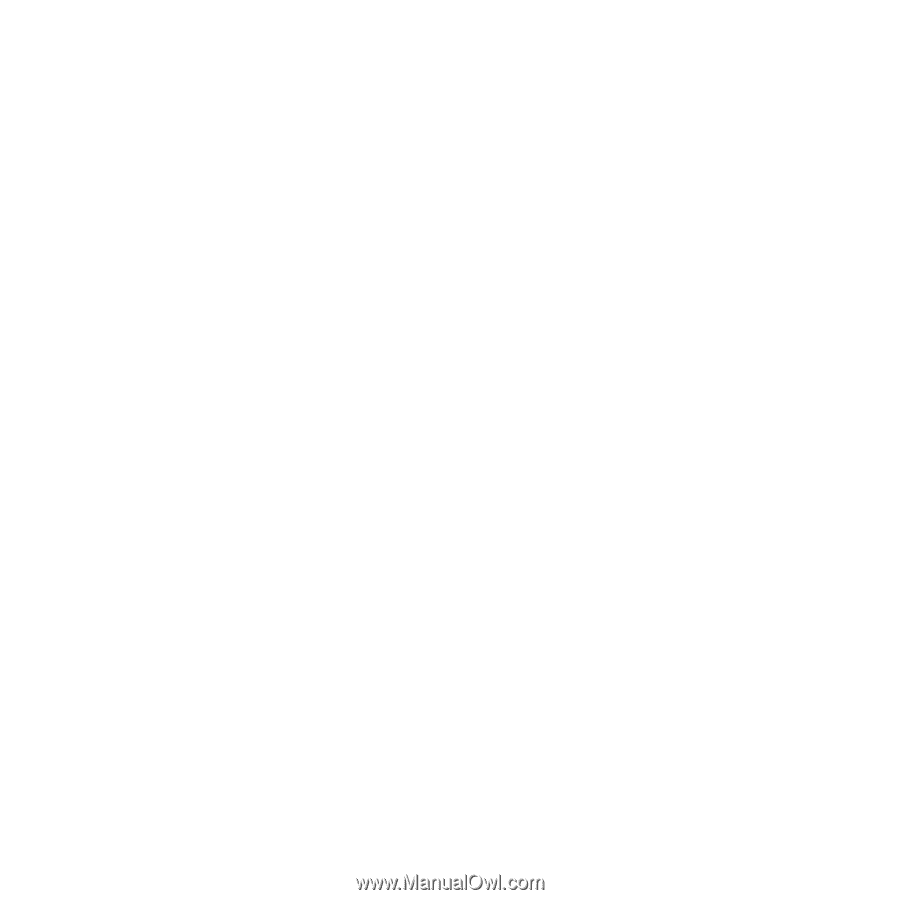
1
Contents
Contents
Getting started
...................
5
Assembly
........................................
5
Turning on the phone
.....................
5
Help in your phone
........................
6
Charging the battery
.......................
7
Phone overview
.............................
8
Menu overview
.............................
10
Navigation
....................................
12
File manager
................................
13
Phone language
...........................
15
Entering text
.................................
15
Calling
...............................
16
Making and receiving calls
...........
16
Contacts
.......................................
18
Call list
..........................................
21
Speed dial
.....................................
22
Voicemail
......................................
22
Voice control
................................
22
Diverting calls
...............................
24
More than one call
........................
25
My numbers
..................................
26
Accept calls
.................................
26
Restricted dialling
.........................
26
Fixed dialling
................................
27
Call time and cost
.........................
27
Showing or hiding your
phone number
..............................
27
Open to answer
............................
28
Messaging
........................
28
Text messages
..............................
29
Picture messages
.........................
30
Message options
..........................
31
Templates
.....................................
31
Voice messages
............................
32
Email
............................................
32
My friends
.....................................
34
Area and cell information
..............
35
Imaging
............................
36
Camera and video recorder
.........
36
Using the camera
..........................
36
Camera icons and settings
...........
37
Camera shortcuts
.........................
37
Transferring pictures
.....................
37
Camera printing
............................
38
This is the Internet version of the User’s guide. ' Print only for private use.
Sony Ericsson W910i