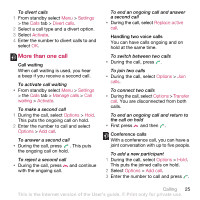Sony Ericsson W910i User Guide - Page 20
New contact, Options, Advanced, Back up to m., Contacts, Copy from SIM, Delete all, Sort order
 |
View all Sony Ericsson W910i manuals
Add to My Manuals
Save this manual to your list of manuals |
Page 20 highlights
2 Scroll to New contact and select Options > Advanced > Back up to m. card. SIM contacts SIM contacts can contain names and numbers only. They are saved on the SIM card. To add a SIM contact 1 From standby select Menu > Contacts. 2 Scroll to New contact and select Add. 3 Enter the name and select OK. 4 Enter the number and select OK. 5 Select a number option and add more information, if available. 6 Select Save. When you copy all contacts from your phone to the SIM card, all existing SIM card information is replaced. To call a SIM contact 1 From standby select Menu > Contacts. 2 Scroll to a contact and press . To copy names and numbers to phone contacts 1 From standby select Menu > Contacts. 2 Scroll to New contact and select Options > Advanced > Copy from SIM. 3 Select an option. Deleting contacts To delete a contact 1 From standby select Menu > Contacts. 2 Scroll to a contact and press . To delete all phone contacts 1 From standby select Menu > Contacts. 2 Scroll to New contact and select Options > Advanced > Delete all contacts. Sending contacts To send a contact 1 From standby select Menu > Contacts. 2 Scroll to a contact and select Options > Send contact. 3 Select a transfer method. Make sure the receiving device supports the transfer method you select. Sorting contacts To select the sort order for contacts 1 From standby select Menu > Contacts. 2 Scroll to New contact and select Options > Advanced > Sort order. 3 Select an option. Memory status The number of contacts you can save in your phone or on the SIM card depends on available memory. 20 Calling This is the Internet version of the User's guide. © Print only for private use.