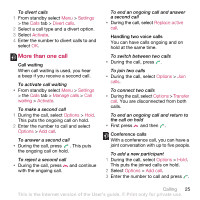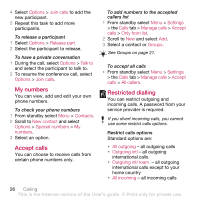Sony Ericsson W910i User Guide - Page 21
Call list, Contacts, New contact, Options, Advanced, Memory status, Myself, Create new
 |
View all Sony Ericsson W910i manuals
Add to My Manuals
Save this manual to your list of manuals |
Page 21 highlights
To view memory status 1 From standby select Menu > Contacts. 2 Scroll to New contact and select Options > Advanced > Memory status. Synchronizing contacts Contacts can be synchronized with a Microsoft® Exchange Server® (Microsoft® Outlook®). For more information see Synchronizing on page 55. Myself You can enter information about yourself and, for example, send your business card. To add your own business card 1 From standby select Menu > Contacts. 2 Scroll to Myself and select Open. 3 Scroll to Add > Create new. 4 Scroll between tabs and select the fields to add information. 5 Enter the information and select Save. To enter a symbol select Options > Add symbol > Insert. To send your business card 1 From standby select Menu > Contacts. 2 Scroll to Myself and select Open. 3 Scroll to My contact info and select Send. 4 Select a transfer method. Make sure the receiving device supports the transfer method you select. Groups You can create a group of phone numbers and email addresses from Phone contacts to send messages to. See Messaging on page 28. You can also use groups (with phone numbers) when you create accepted callers lists. See Accept calls on page 26. To create a group of numbers and email addresses 1 From standby select Menu > Contacts. 2 Scroll to New contact and select Options > Groups. 3 Scroll to New group and select Add. 4 Enter a name for the group and select Cont. 5 Scroll to New and select Add. 6 For each contact phone number or email address you want to mark, scroll to it and select Mark. 7 Select Cont. > Done. Call list You can view information about recent calls. Calling 21 This is the Internet version of the User's guide. © Print only for private use.