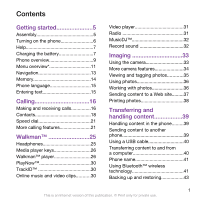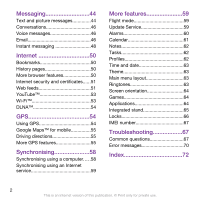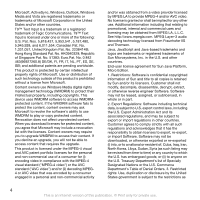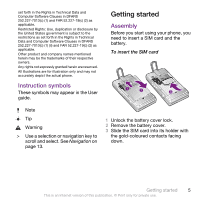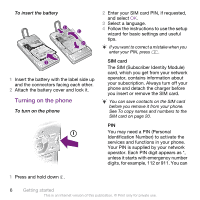Sony Ericsson W995 User Guide
Sony Ericsson W995 Manual
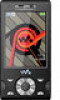 |
View all Sony Ericsson W995 manuals
Add to My Manuals
Save this manual to your list of manuals |
Sony Ericsson W995 manual content summary:
- Sony Ericsson W995 | User Guide - Page 1
5 Assembly 5 Turning on the phone 6 Help 7 Charging the battery 7 Phone overview 9 Menu overview 11 Navigation 13 Memory 14 Phone language 15 Entering text 15 Calling 16 Making and receiving calls 16 Contacts 18 Speed dial 21 More calling features 21 Walkman 25 Headphones 25 Media - Sony Ericsson W995 | User Guide - Page 2
59 Flight mode 59 Update Service 59 Alarms 60 Calendar 61 Notes 62 Tasks 62 Profiles 62 Time and date 63 Theme 63 Main menu layout 63 Ringtones 63 Screen orientation 64 Games 64 Applications 64 Integrated stand 65 Locks 66 IMEI number 67 Troubleshooting 67 Common questions 67 - Sony Ericsson W995 | User Guide - Page 3
Sony Ericsson W995/W995a/W995u Walkman™ This User guide is published by Sony Ericsson Mobile Communications AB or its local affiliated company, without any warranty. Improvements and changes to this User guide necessitated by typographical errors, inaccuracies of current information, or improvements - Sony Ericsson W995 | User Guide - Page 4
PT, ES, SE, GB; and Windows Media digital rights management technology (WMDRM) to protect their intellectual property, including copyrights. This device uses WMDRM software to access WMDRMprotected content. If the WMDRM software Java, JavaScript and Java Software. Software may not be downloaded - Sony Ericsson W995 | User Guide - Page 5
for illustration only and may not accurately depict the actual phone. Instruction symbols These symbols may appear in the User guide. Getting started Assembly Before you start using your phone, you need to insert a SIM card and the battery. To insert the SIM card Note Tip Warning > Use a selection - Sony Ericsson W995 | User Guide - Page 6
and the connectors facing each other. 2 Attach the battery cover and lock it. Turning on the phone To turn on the phone 2 Enter your SIM card PIN, if requested, and select OK. 3 Select a language. 4 Follow the instructions to use the setup wizard for basic settings and useful tips. If you want to - Sony Ericsson W995 | User Guide - Page 7
> Entertainment > Demo tour. To view the phone status • Press and then press the volume key. Phone, memory and battery information is shown. Charging the battery The phone battery is partly charged when you buy it. Getting started 7 This is an Internet version of this publication. © Print only for - Sony Ericsson W995 | User Guide - Page 8
the screen. 2 Remove the charger by tilting the plug upwards. You can use your phone while it is charging. You can charge the battery at any time and for more or less than 2.5 hours. You can interrupt the charging without damaging the battery. 8 Getting started This is an Internet version of this - Sony Ericsson W995 | User Guide - Page 9
3 Screen 3 4 Connector for charger, handsfree and USB cable 5 Selection keys 6 Navigation key 7 Call key 8 Activity menu key 9 Walkman™ key 10 Video call camera 11 End, On/off key 4 5 11 6 12 7 8 9 13 12 C key (Clear) 13 Silent key Getting started 9 This is an Internet version of this - Sony Ericsson W995 | User Guide - Page 10
Audio jack for headphones 14 15 Integrated stand 15 16 Screen light sensor 16 17 Flash 17 18 18 Main camera 19 19 Media player key - previous/rewind 20 21 Volume, digital zoom 23 Camera key 10 Getting started This is an Internet version of this publication. © Print only for private use. - Sony Ericsson W995 | User Guide - Page 11
Applications Video call Calendar Tasks Notes Synchronisation Timer Stopwatch Light Calculator Code memo Entertainment Online services Online services TrackID™ Games VideoDJ™ PhotoDJ™ MusicDJ™ Remote control Record sound Demo tour Media Photo Music Video Games Web feeds Settings WALKMAN Settings - Sony Ericsson W995 | User Guide - Page 12
to end call Connectivity Wi-Fi Bluetooth USB Phone name Network sharing Synchronisation Device management Mobile networks Data communication Internet settings Streaming settings Message settings SIP settings Accessories User help User guide Settings download Basic setup Tips and tricks * Some menus - Sony Ericsson W995 | User Guide - Page 13
the phone menus To navigate your media 1 Select Menu > Media. 2 Scroll to a menu item and press . 3 To go back, go directly to a function. To edit a navigation key shortcut 1 Select Menu > Settings > General > Shortcuts. 2 Scroll to an option and select Edit. Getting started 13 This is an Internet - Sony Ericsson W995 | User Guide - Page 14
messages. • Running apps - applications that are running in the background. • My shortcuts - add your favourite functions to access them quickly. • Internet - quick access to the Internet. To open the activity menu • Press . Memory You can save content on the memory card, in the phone memory and - Sony Ericsson W995 | User Guide - Page 15
phone language 1 Select Menu > Settings > General > Language > Phone language. 2 Select an option. • Remove the battery cover and insert the memory card with the goldcoloured contacts facing up. To remove a memory card • Remove the battery hold down - . To enter full stops and commas • When you - Sony Ericsson W995 | User Guide - Page 16
and select Insert. Calling Making and receiving calls You need to turn on your phone and be within range of a network. To make a call 1 Enter a phone number (with international country code and area code, if applicable). 2 Press . You can call numbers from your contacts and call list. See Contacts - Sony Ericsson W995 | User Guide - Page 17
manually. To switch networks manually 1 Select Menu > Settings > Connectivity > Mobile networks > GSM/3G networks. 2 Select an option. Emergency calls Your phone supports > Special numbers > Emergency nos.. Calling 17 This is an Internet version of this publication. © Print only for private use. - Sony Ericsson W995 | User Guide - Page 18
phone subscription that supports 3G (UMTS) service and 3G (UMTS) coverage. To make a video call 1 Enter a phone number (with international country code and area code, if applicable the Sony Ericsson PC Suite. Default contacts You can choose which contact information is shown as default. If Phone - Sony Ericsson W995 | User Guide - Page 19
to a contact and press . To go directly to the contacts list • Press phone number and press . To turn on or off Smart search 1 Select Menu > Settings supports Calling Line Identification (CLI) service, you can assign personal ringtones and pictures to contacts. To copy names and numbers to phone - Sony Ericsson W995 | User Guide - Page 20
option. When you copy all contacts from your phone to the SIM card, all existing SIM card information is replaced. To automatically save names and phone numbers on the SIM card 1 Select Menu > Menu > Contacts. 20 Calling This is an Internet version of this publication. © Print only for private use. - Sony Ericsson W995 | User Guide - Page 21
the group and select Continue. 5 Scroll to New and select Add. 6 For each contact phone number or email address you want to mark, scroll to it and select Mark. 7 an answering service, callers can leave a voicemail message when you cannot answer a call. Calling 21 This is an Internet version of - Sony Ericsson W995 | User Guide - Page 22
a volume key. 2 Wait for the tone and say a recorded name, for example "John mobile." The phone plays the name back to you and connects the call. Diverting calls You can divert calls, for example, to an answering service. When Restrict calls is used, some divert call options are not available. See - Sony Ericsson W995 | User Guide - Page 23
waiting is active. To activate call waiting • Select Menu > Settings > Calls > Manage calls > Call waiting > Activate. To answer a second call • During the call, select Replace active call. Handling two voice calls You can have Internet version of this publication. © Print only for private use. - Sony Ericsson W995 | User Guide - Page 24
to receive calls from certain phone numbers only. To add numbers to the accepted callers list 1 Select Menu > Settings > Calls > Manage calls Settings > Calls > Manage calls > Accept calls > All callers. Restricted dialling You can restrict outgoing and incoming calls. A password from your service - Sony Ericsson W995 | User Guide - Page 25
time of all your calls. To check the call time • Select Menu > Settings > Calls > Time & cost > Call timers. Walkman™ You can listen to music, audio books and podcasts. Use Media Go™ to transfer content to and from your phone. For more information, see Transferring content to and from a computer on - Sony Ericsson W995 | User Guide - Page 26
or . To minimise the player • Press . To return to the player • Press . To resume playing in minimised mode • Press . turns on the last used music application, that is the Walkman™ player or the radio. 26 Walkman™ This is an Internet version of this publication. © Print only for private use. - Sony Ericsson W995 | User Guide - Page 27
on when you set the equaliser manually. To set the equaliser manually 1 Press . 2 Select Options > Settings > Equaliser. 3 Make sure you are in Manual view. If you are not, select Manual. 4 To scroll between the frequency bands, press or . Walkman™ 27 This is an Internet version of this publication - Sony Ericsson W995 | User Guide - Page 28
To go back to the player view, select Done. To turn on clear stereo and clear bass using equaliser presets 1 Press . 2 Select Options > Settings > your phone are placed randomly on the map. To create a playlist by mood 1 Select Menu > Media > Music. 28 Walkman™ This is an Internet version of - Sony Ericsson W995 | User Guide - Page 29
in the Tracks folder. Buy Now If you subscribe to a music service allowing limited, non-permanent use with your phone, you can mark a track you are interested in buying later. The next time you synchronise your music with Windows Media® Player on a computer with enabled Internet access, you should - Sony Ericsson W995 | User Guide - Page 30
™ arena, where you can download music, games, ringtones, themes and wallpapers. You can preview or listen to content before you purchase and download it to your phone. If you cannot use PlayNow™ and PlayNow™ arena, see I cannot use Internet-based services on page 68. This service is not available in - Sony Ericsson W995 | User Guide - Page 31
a handsfree to the phone. 2 Select Menu > Entertainment > Radio. You can use to turn on the radio. starts the last used music application, that is the radio or the Walkman™ player. To search for channels automatically • Select Search. Walkman™ 31 This is an Internet version of this publication - Sony Ericsson W995 | User Guide - Page 32
• Select Options > Auto save. To save channels manually 1 When you have found a radio channel, select a voice memo or a call. Recorded sounds can also be set as ringtones. In some countries or states it is required by 32 Walkman™ This is an Internet version of this publication. © Print only for private - Sony Ericsson W995 | User Guide - Page 33
press and hold down . Viewfinder and camera keys 21 1 Activate the camera/Take photos/ Record video 2 Zoom in or out Imaging 33 This is an Internet version of this publication. © Print only for private use. - Sony Ericsson W995 | User Guide - Page 34
is set to On. Select > Settings and scroll to Review > On. Select to return to the viewfinder. 3 Take a photo. 4 During review, select Options > Photo fix. Face detection You can use face detection to bring an off-centre face into focus. The camera 34 Imaging This is an Internet version of this - Sony Ericsson W995 | User Guide - Page 35
view photos on a map, you need a subscription that supports data transmission and Internet settings in your phone. You can download Internet settings using the setup wizard or from www.sonyericsson.com/support. To change the geo tagging setting 1 Activate the camera and press the navigation key to - Sony Ericsson W995 | User Guide - Page 36
clips on your computer by installing the Adobe™ Photoshop™ Album Starter Edition. It is available for download at www.sonyericsson.com/support. Use Media Go™ to transfer content to and from your phone. For more information, see Transferring content to and from a computer on page 40. PhotoDJ™ and - Sony Ericsson W995 | User Guide - Page 37
Set > End to set the ending point. 5 Select Trim > Options > Save. Sending content to a Web site If your subscription supports this service, you can send photos or video clips to a Web site. If you cannot send content to a Web site, see I cannot use Internet-based services in your phone to a Web - Sony Ericsson W995 | User Guide - Page 38
7 Select Continue > Send. To go to a Web address from contacts 1 Select Menu supports the Object Push Profile. To print photos using a USB cable 1 Connect a USB cable to the phone. 2 Connect the USB cable to the printer. 3 Wait for feedback in the phone and select OK. 4 Enter printer settings - Sony Ericsson W995 | User Guide - Page 39
full, delete some content to create space. To view memory status 1 Select Menu > Organiser > File manager. 2 Select Options > Memory status. 3 Select Memory card or Phone receiving device supports the transfer method you select. Transferring and handling content 39 This is an Internet version of - Sony Ericsson W995 | User Guide - Page 40
disks in Windows Explorer. 4 Drag and drop selected files between the phone and the computer. Transferring content to and from a computer You can use Media Go™ to transfer media content between your phone and a computer. Media Go™ is available for download at www.sonyericsson.com/support. When using - Sony Ericsson W995 | User Guide - Page 41
to use Sony Ericsson PC software: • Microsoft® Windows Vista™ • Microsoft® Windows XP, Service Pack 2 or higher To download Media Go™ 1 Computer: In your Internet browser, go to www.sonyericsson.com/support. 2 Select a region and country. 3 Select Software downloads. 4 Select a phone from the - Sony Ericsson W995 | User Guide - Page 42
and access the Internet. • Exchange items. • Play multiplayer games. A range service. To pair the phone with a Bluetooth handsfree for the first time 1 Select Menu > Settings > Connectivity > Bluetooth > Handsfree. 2 Select a device. 3 Enter a passcode, if required. Power saving You can save battery - Sony Ericsson W995 | User Guide - Page 43
phone on page 39. Back up your phone content regularly to make sure you do not lose it. To make a backup using the Sony Ericsson PC Suite 1 Computer: Start the Sony Ericsson PC Suite from Start/Programs/ Sony Ericsson/Sony Ericsson PC Suite. 2 Follow the instructions in the Sony Ericsson PC Suite - Sony Ericsson W995 | User Guide - Page 44
: Start the Sony Ericsson PC Suite from Start/Programs/ Sony Ericsson/Sony Ericsson PC Suite. 2 Follow the instructions in the Sony Ericsson PC Suite for how to connect. 3 Phone: Select Phone mode. 4 Computer: Go to the backup and restore section in the Sony Ericsson PC Suite and restore your - Sony Ericsson W995 | User Guide - Page 45
phone memory is full, you can delete messages or save them on a memory card or on the SIM card. To save an incoming message on a memory card • Select Menu > Messaging > Messages > Settings can set some options, such as the Message alert and default storage Messaging 45 This is an Internet version - Sony Ericsson W995 | User Guide - Page 46
®. Before using email You can use the setup wizard to check if settings are available for your email account or you can enter them manually. You can also receive settings at www.sonyericsson.com/support. 46 Messaging This is an Internet version of this publication. © Print only for private use. - Sony Ericsson W995 | User Guide - Page 47
wizard, select Menu > Messaging > Email. 2 Follow the instructions to create the account. If you enter settings manually, you can contact your email provider for more information. An . 2 Select an account. Messaging 47 This is an Internet version of this publication. © Print only for private use. - Sony Ericsson W995 | User Guide - Page 48
using Instant messaging If no settings exist in your phone, you need to enter server settings. Your service provider can provide standard settings information such as: • Username • Password • Server address • Internet profile To enter Instant messaging server settings 1 Select Menu > Messaging > IM - Sony Ericsson W995 | User Guide - Page 49
by your service provider, by an individual Instant messaging user or by yourself. You can save chat groups by saving a chat invitation or by searching for a specific chat group Advanced > Save conversation. Messaging 49 This is an Internet version of this publication. © Print only for private use. - Sony Ericsson W995 | User Guide - Page 50
If you cannot use the Internet, see I cannot use Internet-based services on page 68. To start browsing 1 Select Search. 2 Enter a Web address, a search phrase or the name of a bookmark. 3 Scroll to an item in the list and select Go to or Search. To exit the browser • Select Options > Exit browser - Sony Ericsson W995 | User Guide - Page 51
and certificates Your phone supports secure browsing. Certain Internet services, such as banking, require certificates in your phone. Your phone may already contain certificates when you buy it or you can download new certificates. To view certificates in the phone • Select Menu > Settings > General - Sony Ericsson W995 | User Guide - Page 52
download an audio podcast, to download a video podcast or to download a photo. You can also subscribe to and download content to a computer via feeds using Media Go™. You can then transfer the content to your phone. Updating Web feeds You can manually and select Options > Settings > Standby ticker > - Sony Ericsson W995 | User Guide - Page 53
. To upload videos to YouTube, you need to access YouTube and follow the instructions in the application. Wi-Fi™ Using Wi-Fi™ you can access the Internet wirelessly with your phone. You can browse the Internet at home (personal networks) or in public access zones (hot spots): • Personal networks - Sony Ericsson W995 | User Guide - Page 54
DLNA 1 Select Menu > Settings > Connectivity > Network sharing. 2 Select a favourite network. 3 Select On > Save. GPS Your phone has a GPS receiver that uses satellite signals to calculate your location. If you cannot use some GPS features, see I cannot use Internet-based services on page 68. Using - Sony Ericsson W995 | User Guide - Page 55
, select Options > Help. Driving directions Wayfinder Navigator™ guides you to your destination using voice instructions. A trial version of Wayfinder Navigator may be included in the phone. Sony Ericsson does not warrant the accuracy of any directional services including but not limited to turn-by - Sony Ericsson W995 | User Guide - Page 56
receiver off manually. This saves battery power when you use features that do not require the GPS receiver to find your location. To turn on or off GPS manually 1 Select Menu > Location services > Settings. 2 Select Enable GPS or Disable GPS. Tracker Tracker is a GPS-based sports application which - Sony Ericsson W995 | User Guide - Page 57
information, see Using GPS on page 54. To end a training session manually • During a training session, select Pause > End. Results The training consumption • Select Menu > Location services > Tracker > Settings > Energy consumption > On. This is an Internet version of this publication. © Print - Sony Ericsson W995 | User Guide - Page 58
synchronising, you need to install the Sony Ericsson PC Suite. Sony Ericsson PC Suite software is available for download at www.sonyericsson.com/support. See Required operating systems on page 41. To download Sony Ericsson PC Suite 1 Computer: In your Internet browser, go to www.sonyericsson.com - Sony Ericsson W995 | User Guide - Page 59
can start synchronising. For usage details, see the Sony Ericsson PC Suite Help section once the software has been installed on your computer. Synchronising using an Internet service You can synchronise with an Internet service using SyncML™ or a Microsoft® Exchange Server using Microsoft Exchange - Sony Ericsson W995 | User Guide - Page 60
a USB cable and an Internet-connected PC. Make sure all personal data in your phone memory is backed up before you perform an update using a PC. See Backing up and restoring on page 43. To use Update Service using a PC • Go to www.sonyericsson.com/updateservice. Alarms You can set a sound or the - Sony Ericsson W995 | User Guide - Page 61
and select Turn off. The alarm in silent mode You can set the alarm not to sound when the phone is in silent mode. To set an alarm to sound or not in silent mode 1 Select Menu 4 Select Options > Edit. More features 61 This is an Internet version of this publication. © Print only for private use. - Sony Ericsson W995 | User Guide - Page 62
to suit different locations. You can reset all profiles to the phone's original settings. To select a profile 1 Select Menu > Settings > General > Profiles. 2 Select a profile. To view and edit a profile 1 Select Menu > Settings > General > Profiles. 62 More features This is an Internet version - Sony Ericsson W995 | User Guide - Page 63
through items such as colours and wallpaper. You can also create new themes and download them. For more information, go to www.sonyericsson.com/fun. To set a theme 1 Select Menu > Settings > Display > Theme. 2 Scroll to a theme and select Set. Main menu layout You can change the layout of the icons - Sony Ericsson W995 | User Guide - Page 64
for most games. To start a game 1 Select Menu > Media > Games. 2 Select a game. To end a game • Press . Applications You can download and run Java applications. You can also view information or set different permissions. If you cannot use Java applications, see I cannot use Internetbased services on - Sony Ericsson W995 | User Guide - Page 65
see the Java applications that have support for wallpaper. Walk mate Walk mate is a step counter application. It keeps track of how many steps you have walked and how many steps you have left towards a daily goal. You can put your phone in a pocket when you use Walk mate. You can also set Walk mate - Sony Ericsson W995 | User Guide - Page 66
local Sony Ericsson retailer. To use the phone lock 1 Select Menu > Settings > General > Security > Locks > Phone protection > Protection. 2 Select an option. 3 Enter the phone lock code and select OK. To unlock the phone • Enter your code and select OK. 66 More features This is an Internet version - Sony Ericsson W995 | User Guide - Page 67
keypad manually • From standby press any key and select Unlock > OK. IMEI number Keep a copy of your IMEI (International Mobile Equipment Identity) number in case your phone is stolen. To view your IMEI number • Press , , , , . Troubleshooting Some problems can be fixed using Update Service. Using - Sony Ericsson W995 | User Guide - Page 68
wizard or by going to www.sonyericsson.com/support. To download settings 1 Select Menu > Settings > User help > Settings download. 2 Follow the instructions that appear. Contact your network operator or service provider for more information. I cannot send messages from my phone Most messages require - Sony Ericsson W995 | User Guide - Page 69
between my phone and my computer, when using a USB cable. The cable or software has not been properly installed. Go to www.sonyericsson.com/support to read Feature guides which contain detailed installation instructions and troubleshooting sections. Troubleshooting 69 This is an Internet version of - Sony Ericsson W995 | User Guide - Page 70
. If the card is damaged, contact your network operator. Insert correct SIM card Your phone is set to work only with certain SIM cards. Check if you are using the correct operator you want to change a 70 Troubleshooting This is an Internet version of this publication. © Print only for private use. - Sony Ericsson W995 | User Guide - Page 71
your SIM card in another phone. If this works, it is probably your phone that is causing the problem. Please contact the nearest Sony Ericsson service location. Emerg. calls only 10 times in a row. Troubleshooting 71 This is an Internet version of this publication. © Print only for private use. - Sony Ericsson W995 | User Guide - Page 72
service 21 applications 64 appointments 61 assembly 5 audio book 29 auto rotate 64 B backing up and restoring 43 battery caller-specific ringtones 19 calls accepting 24 D date 63 DLNA 54 download settings 68 downloading music 30 E email 46 72 Index This is an Internet version - Sony Ericsson W995 | User Guide - Page 73
34 file manager 39 flight mode 59 G games 64 geo tagging 35 Google Maps 55 Internet bookmarks 50 screen orientation 64 security and certificates 51 settings 68 K keypad lock 67 keys 9 L language 15 location services 54 lock keypad 67 phone 66 SIM card 66 M master reset 67 Media Go - Sony Ericsson W995 | User Guide - Page 74
P pan and zoom Web pages 50 PC Suite 58 phone turning on 6 phone memory 7, 14 phone mode 58 phone name 41 photo fix 34 PhotoDJ 36 setting ringtones 63 settings download 68 settings, Internet 68 shake control 27 shortcuts 13 SIM card copying to/from 19, 20 74 Index This is an Internet - Sony Ericsson W995 | User Guide - Page 75
35 tasks 62 templates 45 text messages 44 theme 63 time 63 time zone 63 Tracker 56 off Bluetooth™ function 42 phone lock 66 SIM lock protection 66 U Update Service 59 USB cable 40 Walkman™ player 25, 26 Web feeds 51 Web pages history 50 Wi-Fi 53 Y YouTube 53 This is an Internet - Sony Ericsson W995 | User Guide - Page 76
Z zoom 34 76 Index This is an Internet version of this publication. © Print only for private use.

Contents
Getting started
......................
5
Assembly
............................................
5
Turning on the phone
.........................
6
Help
....................................................
7
Charging the battery
..........................
7
Phone overview
..................................
9
Menu overview*
................................
11
Navigation
........................................
13
Memory
............................................
14
Phone language
...............................
15
Entering text
.....................................
15
Calling
..................................
16
Making and receiving calls
...............
16
Contacts
...........................................
18
Speed dial
........................................
21
More calling features
........................
21
Walkman™
.........................
25
Headphones
.....................................
25
Media player keys
............................
26
Walkman™ player
............................
26
PlayNow™
........................................
30
TrackID™
........................................
30
Online music and video clips
...........
30
Video player
.....................................
31
Radio
...............................................
31
MusicDJ™
........................................
32
Record sound
..................................
32
Imaging
...............................
33
Using the camera
.............................
33
More camera features
......................
34
Viewing and tagging photos
............
35
Using photos
....................................
36
Working with photos
........................
36
Sending content to a Web site
.........
37
Printing photos
.................................
38
Transferring and
handling content
.................
39
Handling content in the phone
.........
39
Sending content to another
phone
...............................................
39
Using a USB cable
...........................
40
Transferring content to and from
a computer
.......................................
40
Phone name
.....................................
41
Using Bluetooth™ wireless
technology
........................................
41
Backing up and restoring
.................
43
1
This is an Internet version of this publication. © Print only for private use.