Sony Ericsson W995 User Guide - Page 47
Messaging, Email, Write new, Enter email address, Continue, Inbox, Options, Check new email
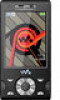 |
View all Sony Ericsson W995 manuals
Add to My Manuals
Save this manual to your list of manuals |
Page 47 highlights
To create an email account 1 To start the setup wizard, select Menu > Messaging > Email. 2 Follow the instructions to create the account. If you enter settings manually, you can contact your email provider for more information. An email provider could be the company that supplied your email address. To write and send an email message 1 Select Menu > Messaging > Email > Write new. 2 Select Add > Enter email address. Enter the email address and select OK. 3 To add more recipients, scroll to To: and select Edit. 4 Scroll to an option and select Add > Enter email address. Enter the email address and select OK. When you are ready, select Done. 5 Select Edit and enter a subject. Select OK. 6 Select Edit and enter the text. Select OK. 7 Select Add and choose a file to attach. 8 Select Continue > Send. To receive and read an email message 1 Select Menu > Messaging > Email > Inbox > Options > Check new email. 2 Scroll to the message and select View. To save an email message 1 Select Menu > Messaging > Email > Inbox. 2 Scroll to the message and select View > Options > Save message. To reply to an email message 1 Select Menu > Messaging > Email > Inbox. 2 Scroll to the message and select Options > Reply. 3 Write the reply and select OK. 4 Select Continue > Send. To view an attachment in an email message • When you view the message, select Options > Attachments > Use > View. Active email account If you have several email accounts, you can change which one is active. To change the active email account 1 Select Menu > Messaging > Email > Accounts. 2 Select an account. Messaging 47 This is an Internet version of this publication. © Print only for private use.















