Sony Ericsson W995 User Guide - Page 48
Instant messaging, Push email, Before using Instant messaging, Status
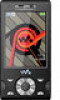 |
View all Sony Ericsson W995 manuals
Add to My Manuals
Save this manual to your list of manuals |
Page 48 highlights
Push email You can receive notification in your phone from your email server that you have new email messages. To turn on push email notification • Select Menu > Messaging > Email > Settings > Push email. When using push email, the phone stays connected to the email server and normal traffic rates apply. Contact your network operator for details. Instant messaging You can connect and log in to the Instant messaging server to communicate online using chat messages. If you cannot use Instant messaging, see I cannot use Internetbased services on page 68. Before using Instant messaging If no settings exist in your phone, you need to enter server settings. Your service provider can provide standard settings information such as: • Username • Password • Server address • Internet profile To enter Instant messaging server settings 1 Select Menu > Messaging > IM > Configure. 2 Scroll to a setting and select Add. To log in to the Instant messaging server • Select Menu > Messaging > IM > Log in. To log out of the Instant messaging server • Select Options > Log out. To add a chat contact 1 Select Menu > Messaging > IM > the Contacts tab. 2 Select Options > Add contact. To send a chat message 1 Select Menu > Messaging > IM > the Contacts tab. 2 Scroll to a contact and select Chat. 3 Write the message and select Send. Status You can show your status, for example, Happy or Busy, to your contacts only. You can also show your status to all users on the Instant messaging server. 48 Messaging This is an Internet version of this publication. © Print only for private use.















