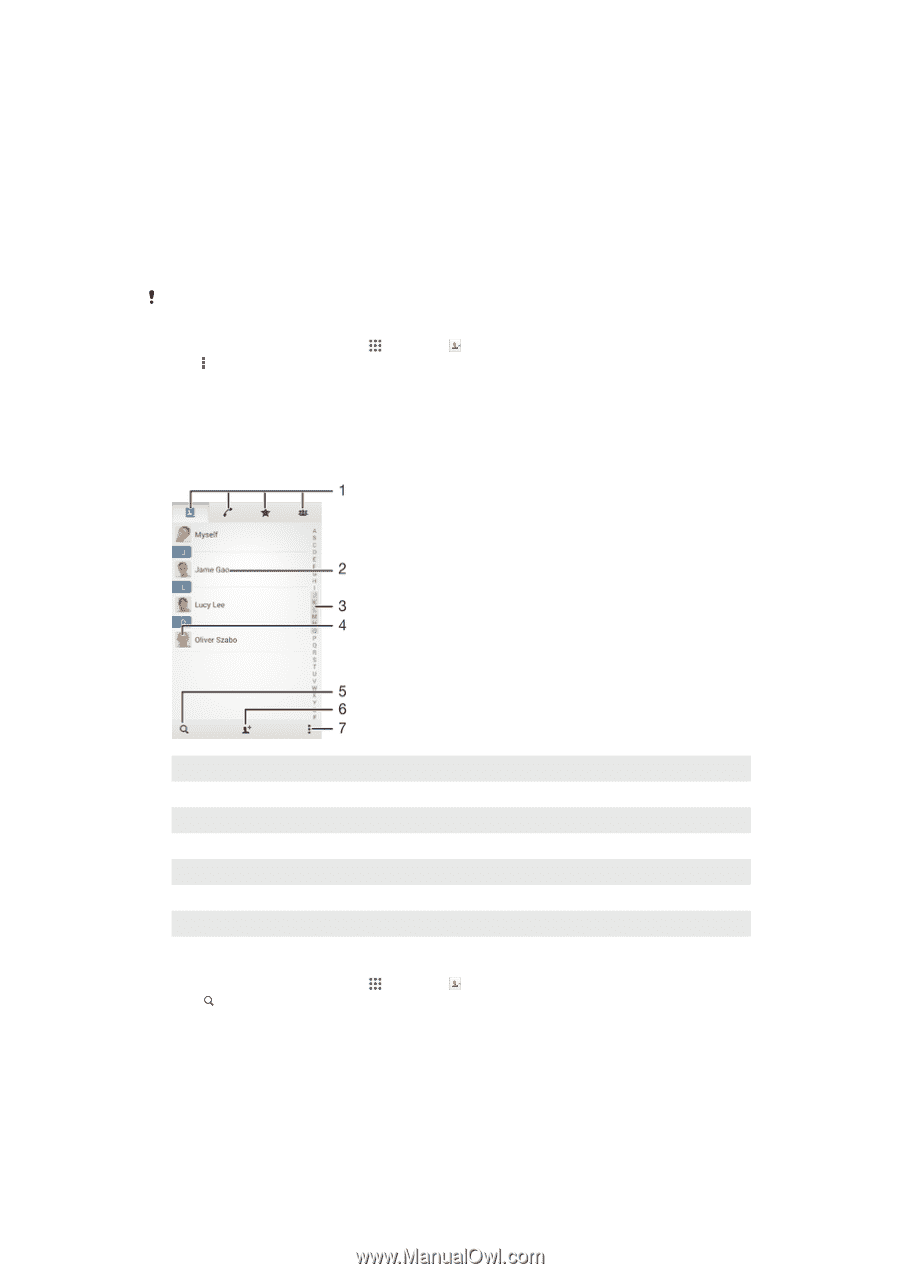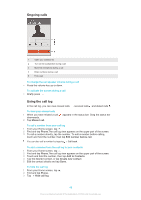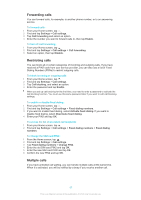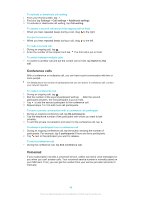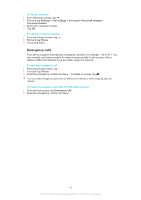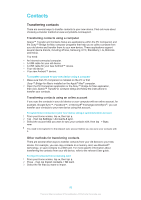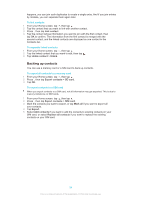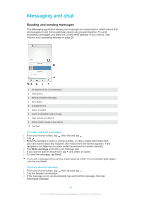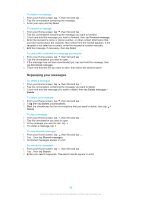Sony Ericsson Xperia M2 User Guide - Page 51
Searching and viewing contacts, Accept, Import contacts, SIM card, Import all, Search, contacts
 |
View all Sony Ericsson Xperia M2 manuals
Add to My Manuals
Save this manual to your list of manuals |
Page 51 highlights
To import contacts using Bluetooth® technology 1 Make sure you have the Bluetooth® function turned on and that your device is set to visible. 2 When you are notified of an incoming file to your device, drag the status bar downward and tap the notification to accept the file transfer. 3 Tap Accept to start the file transfer. 4 Drag the status bar downward. When the transfer is complete, tap the notification. 5 Tap the received file. To import contacts from a SIM card You may lose information or get multiple contact entries if you transfer contacts using a SIM card. 1 From your Home screen, tap , then tap . 2 Tap , then tap Import contacts > SIM card. 3 Select where to store your contacts. 4 To import an individual contact, find and tap the contact. To import all contacts, tap Import all. Searching and viewing contacts 1 Contacts, Calling, Favorites, and Groups tabs 2 View contact details 3 Jump to contacts starting with the selected letter 4 Access communication options for the contact 5 Search for contacts 6 Add a contact 7 View more options To search for a contact 1 From your Home screen, tap , then tap . 2 Tap and enter a phone number, name, or other information in the Search contacts field. The result list is filtered as you enter each character. 51 This is an Internet version of this publication. © Print only for private use.