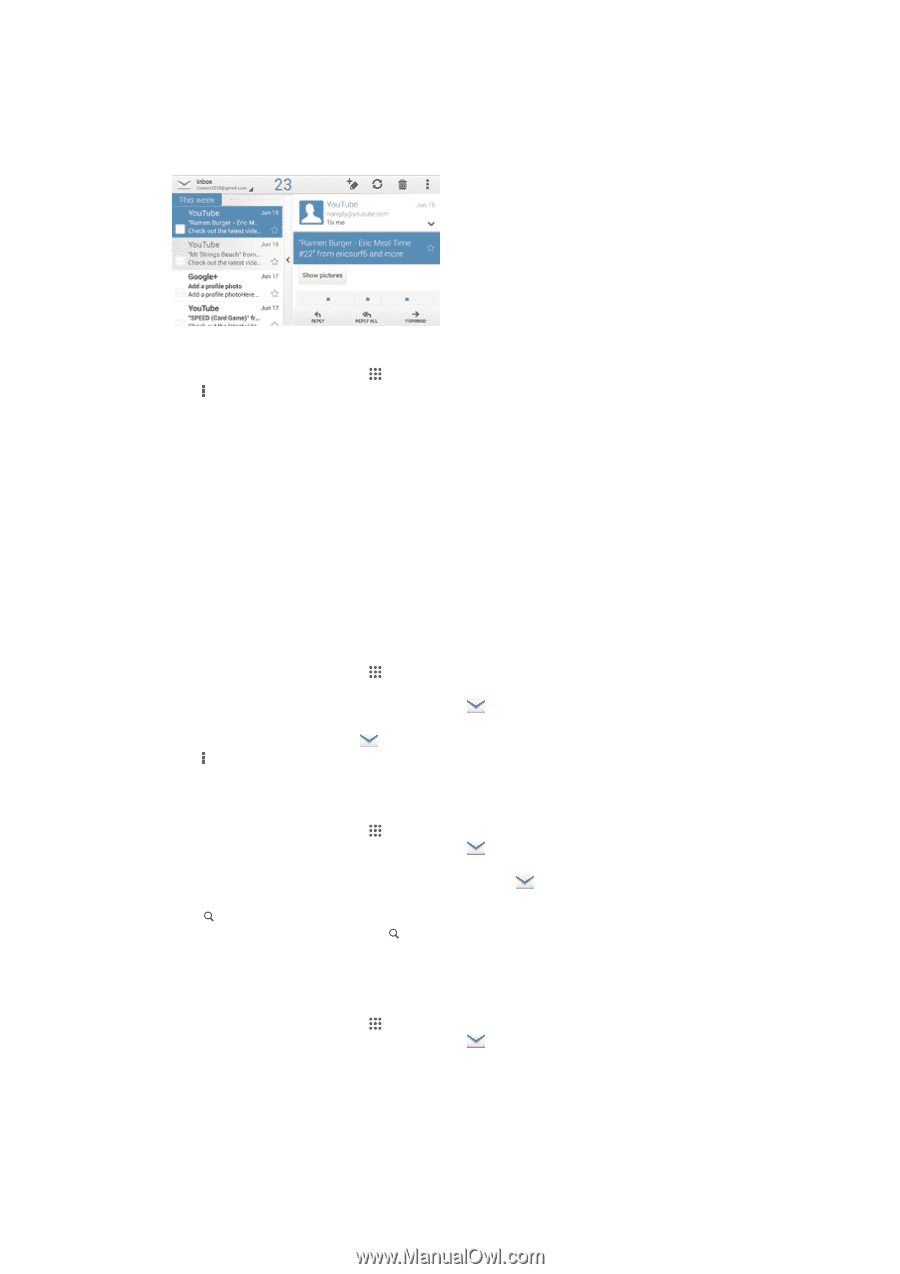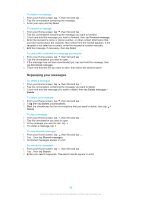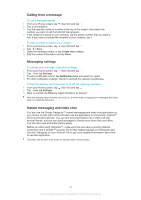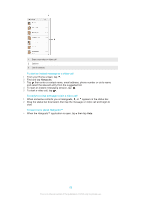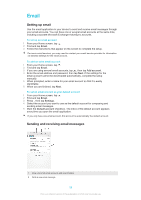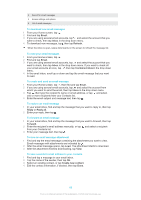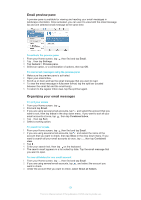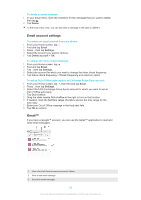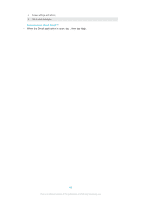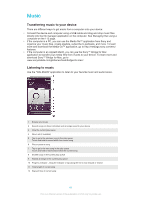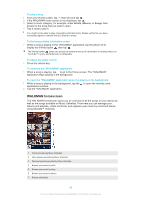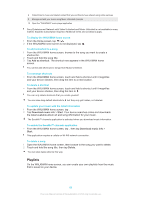Sony Ericsson Xperia M2 User Guide - Page 61
Email preview pane, Organizing your email messages, Email, Settings, General, Preview pane, Inbox
 |
View all Sony Ericsson Xperia M2 manuals
Add to My Manuals
Save this manual to your list of manuals |
Page 61 highlights
Email preview pane A preview pane is available for viewing and reading your email messages in landscape orientation. Once activated, you can use it to view both the email message list and one selected email message at the same time. To activate the preview pane 1 From your Home screen, tap , then find and tap Email. 2 Tap , then tap Settings. 3 Tap General > Preview pane. 4 Select an option, or a combination of options, then tap OK. To read email messages using the preview pane 1 Make sure the preview pane is activated. 2 Open your email inbox. 3 Scroll up or down and tap the email message that you want to read. 4 To view the email message in fullscreen format, tap the split bar (located between the email list and the email body). 5 To return to the regular inbox view, tap the split bar again. Organizing your email messages To sort your emails 1 From your Home screen, tap . 2 Find and tap Email. 3 If you are using several email accounts, tap and select the account that you want to sort, then tap Inbox in the drop down menu. If you want to sort all your email accounts at once, tap , then tap Combined inbox. 4 Tap , then tap Sort. 5 Select a sorting option. To search for emails 1 From your Home screen, tap , then find and tap Email. 2 If you are using several email accounts, tap and select the name of the account that you want to check, then tap Inbox in the drop down menu. If you want to search all your email accounts at once, tap , then tap Combined view. 3 Tap . 4 Enter your search text, then tap on the keyboard. 5 The search result appears in a list sorted by date. Tap the email message that you want to open. To view all folders for one email account 1 From your Home screen, tap , then find and tap Email. 2 If you are using several email accounts, tap , and select the account you want to check. 3 Under the account that you want to check, select Show all folders. 61 This is an Internet version of this publication. © Print only for private use.