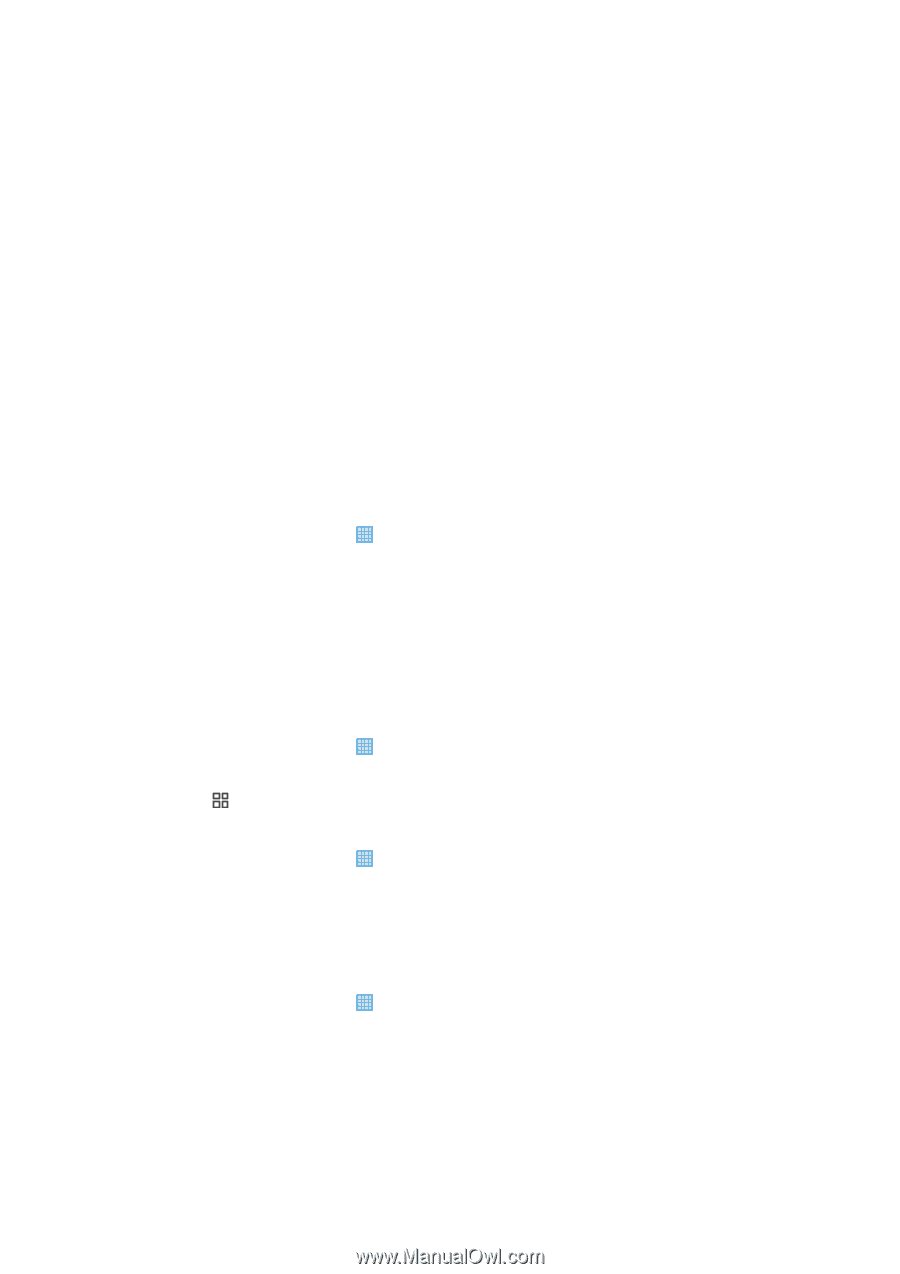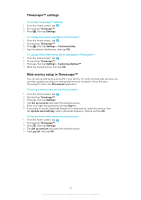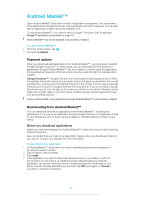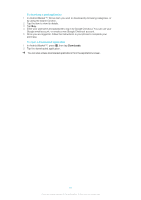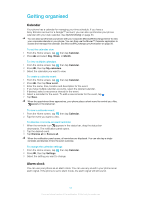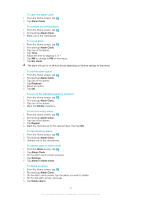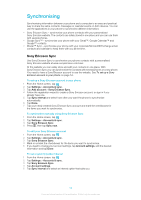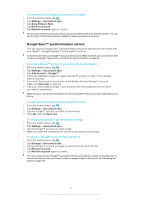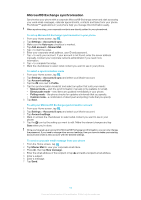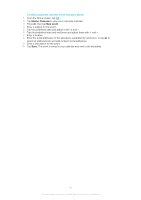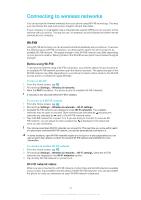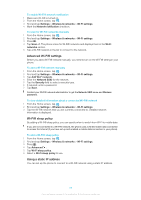Sony Ericsson Xperia X10 mini Extended User Guide - Page 54
Synchronising, Sony Ericsson Sync
 |
View all Sony Ericsson Xperia X10 mini manuals
Add to My Manuals
Save this manual to your list of manuals |
Page 54 highlights
Synchronising Synchronising information between your phone and a computer is an easy and practical way to share the same contacts, messages or calendar events on both devices. You can use the applications in your phone to synchronise different information: • Sony Ericsson Sync - synchronise your phone contacts with your personalised Sony Ericsson website. The contacts are safely stored in one place and you can use them with several phones. • Google Sync™ - synchronise your phone with your Gmail™, Google Calendar™ and Google™ contacts. • Moxier™ Sync - synchronise your phone with your corporate Microsoft® Exchange email, contacts and calendar to keep them with you all the time. Sony Ericsson Sync Use Sony Ericsson Sync to synchronise your phone contacts with a personalised Sony Ericsson website at www.sonyericsson.com/user. At this website you can safely store and edit your contacts in one place. With Sony Ericsson Sync you can synchronise the contacts with several phones or a new phone. You need to have a Sony Ericsson account to use the website. See To set up a Sony Ericsson account in your phone on page 54. To set up a Sony Ericsson account in your phone 1 From the Home screen, tap . 2 Tap Settings > Accounts & sync. 3 Tap Add account > Sony Ericsson Sync. 4 Follow the registration wizard to create a Sony Ericsson account, or sign in if you already have one. 5 Tap Sync interval and select how often you want the phone to synchronise automatically. 6 Tap Done. 7 Tap your newly created Sony Ericsson Sync account and mark the checkboxes for the items you want to synchronise. To synchronise manually using Sony Ericsson Sync 1 From the Home screen, tap . 2 Tap Settings > Accounts & sync. 3 Tap Sony Ericsson Sync. 4 Press , then tap Sync now. To edit your Sony Ericsson account 1 From the Home screen, tap . 2 Tap Settings > Accounts & sync. 3 Tap Sony Ericsson Sync. 4 Mark or unmark the checkboxes for the items you want to synchronise. 5 If you need to change your account settings, tap Account settings, edit the desired information and tap Done. To set a synchronisation interval 1 From the Home screen, tap . 2 Tap Settings > Accounts & sync. 3 Tap Sony Ericsson Sync. 4 Tap Account settings. 5 Tap Sync interval and select an interval option that suits you. 54 This is an Internet version of this publication. © Print only for private use.