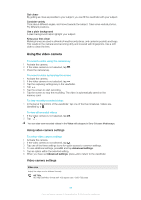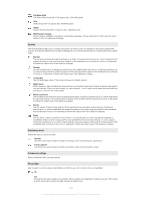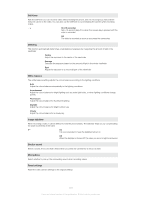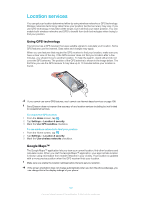Sony Ericsson Xperia X10 mini Extended User Guide - Page 97
Advanced settings, Photo light, Self-timer, Metering, White balance, Multi auto focus, Macro
 |
View all Sony Ericsson Xperia X10 mini manuals
Add to My Manuals
Save this manual to your list of manuals |
Page 97 highlights
The camera automatically focuses on the selected subject. Continuous autofocus is on. When the camera key is pressed halfway down, the white focus frame turns green when focus is set Multi auto focus The camera automatically focuses on several areas in the viewfinder. When the camera key is pressed halfway down, all frames in focus turn green. Continuous autofocus is off Macro Auto focus for extreme close-up photos. Continuous autofocus is on Face detection The camera automatically detects up to five human faces, indicated by frames in the viewfinder. The camera automatically focuses on the nearest face. You can also select which face to focus on by tapping it on the screen. When the camera key is pressed halfway down, a green frame shows which face is selected and in focus. Face detection cannot be used for all scene types. Continuous autofocus is on Infinity Use when taking photos from a distance. Focus is set on subjects far away. Subjects close to the camera may be blurred Advanced settings Select additional still camera settings Photo light Use the light to take photos when lighting conditions are poor or when there is a backlight On Off The photo light is turned off. Sometimes photo quality can be better without a light, even if lighting conditions are poor. Taking a good photo without using the light requires a steady hand. Use the selftimer to avoid a blurred photo Self-timer With the self-timer you can take a photo without holding the phone. Use this function to take self-portraits, or group photos where everyone can be in the photo. You can also use the self-timer to avoid shaking the camera when taking photos On (10 seconds) Set a 10-second delay from when the camera key is pressed until the photo is taken Off The photo is taken as soon as you press the camera key Metering This function automatically determines a well-balanced exposure by measuring the amount of light in the viewfinder Centre Adjust the exposure to the centre of the viewfinder Average Calculate the exposure based on the amount of light in the whole viewfinder Spot Adjust the exposure in a very small part of the viewfinder White balance The white balance setting adjusts the colour balance according to the lighting conditions Auto Adjust the colour balance automatically to the lighting conditions Incandescent Adjust the colour balance for bright lighting such as under light bulbs, or when lighting conditions change quickly Fluorescent Adjust the colour balance for fluorescent lighting 97 This is an Internet version of this publication. © Print only for private use.