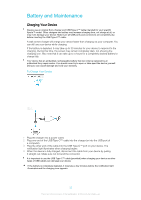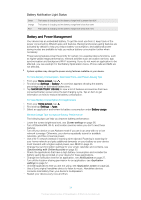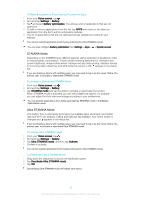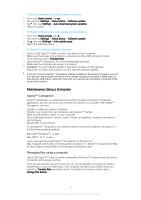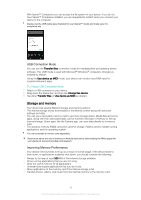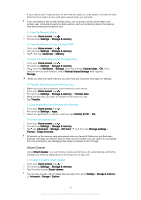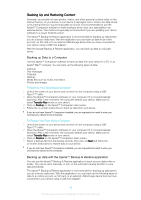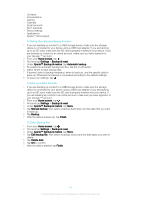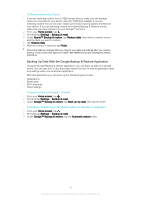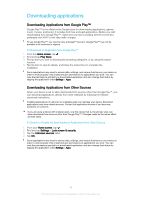Sony Ericsson Xperia XA1 Ultra Dual SIM User Guide - Page 38
Storage and memory, USB Connection Mode, Improving Memory Performance
 |
View all Sony Ericsson Xperia XA1 Ultra Dual SIM manuals
Add to My Manuals
Save this manual to your list of manuals |
Page 38 highlights
With Xperia™ Companion you can access the file system of your device. If you do not have Xperia™ Companion installed, you are requested to install it when you connect your device to the computer. Always use the USB cable type intended for your Xperia™ model and make sure it is completely dry. USB Connection Mode You can use the Transfer files connection mode for managing files and updating device software. This USB mode is used with Microsoft® Windows® computers. Charging is enabled by default. Using the Use device as MIDI mode, your device can function as a MIDI input for musical instrument apps. To Change USB Connection Mode 1 Attach a USB connector to your device. 2 Drag down the Status bar, and then tap Charge this device. 3 Tap either Transfer files or Use device as MIDI as desired. Storage and memory Your device has several different storage and memory options: • The internal storage stores downloaded or transferred content along with personal settings and data. • You can use a removable memory card to get more storage space. Media files and some apps, along with their associated data, can be moved to this type of memory to free up internal storage. Some apps, like the Camera app, can save data directly to a memory card. • The dynamic memory (RAM) cannot be used for storage. RAM is used to handle running applications and the operating system. You can purchase a memory card separately. Read more about the use of memory in Android devices by downloading the White paper for your device at www.sonymobile.com/support/. Improving Memory Performance Your device memory tends to fill up as a result of normal usage. If the device starts to slow down, or applications suddenly shut down, you should consider the following: • Always try to keep at least 500 MB of free internal storage available. • Close running applications that you are not using. • Clear the cache memory for all applications. • Uninstall downloaded applications that you don't use. • Move applications to the memory card if the internal storage is full. • Transfer photos, videos, and music from the internal memory to the memory card. 38 This is an internet version of this publication. © Print only for private use.