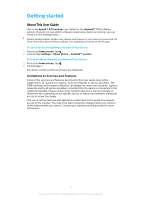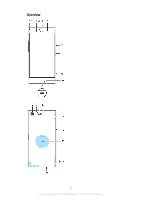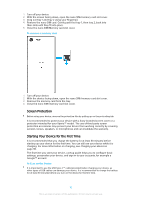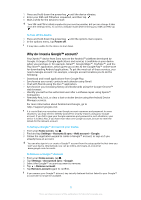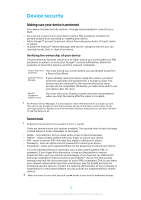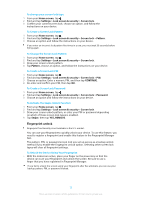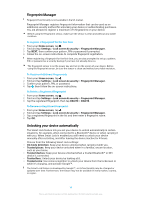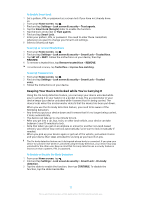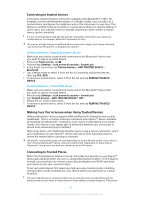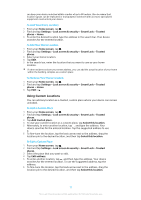Sony Ericsson Xperia XZ Premium Dual SIM User Guide - Page 12
Device security, Making sure your device is protected, Screen lock
 |
View all Sony Ericsson Xperia XZ Premium Dual SIM manuals
Add to My Manuals
Save this manual to your list of manuals |
Page 12 highlights
Device security Making sure your device is protected Your device includes security options-strongly recommended in case of loss or theft: • Set a secure screen lock on your device using a PIN, password, or pattern to prevent anyone from accessing or resetting your device. • Add a Google™ account to prevent others from using your device if it gets stolen or wiped. • Activate the Android™ Device Manager web service. Using this service, you can remotely locate, lock, or clear a lost device. Verifying the ownership of your device Certain protection features require you to either unlock your screen with your PIN, password, or pattern, or enter your Google™ account information. Below are examples of protection features and their required credentials: Factory data reset You must unlock your screen before you are allowed to perform protection a Factory Data Reset. Android™ Device Manager If you remotely reset your device using this service, you must enter the username and password for a Google account. The device must be connected to the internet before the setup process can be completed. Otherwise, you will not be able to use your device after the reset. Xperia™ Companion software repair You must enter your Google account username and password when you start the device after the repair is complete. For Android Device Manager, it is necessary to enter information from a Google account. This can be any Google account that you have set up on the device as an owner. If you cannot provide the relevant account information during a setup process, you won't be able to use the device at all. Screen lock Fingerprint functionality is not available in the U.S. market. There are several screen lock options available. The security level of each lock type is listed below in order of weakest to strongest: • Swipe - no protection, but you have quick access to the Homescreen. • Pattern - draw a simple pattern with your finger to unlock your device. • PIN - enter a numeric PIN of at least four digits to unlock your device. • Password - enter an alpha-numeric password to unlock your device. • Fingerprint - place your registered finger on the power key to unlock your device. It is very important that you remember your screen unlock pattern, PIN, or password. If you forget this information, it may not be possible to restore important data, such as contacts and messages. If you have set up a Microsoft® Exchange ActiveSync® (EAS) account on your Xperia™ device, the EAS security settings may limit the lockscreen type to only a PIN or password. This occurs when your network administrator specifies a lockscreen type for all EAS accounts for enterprise security reasons. Contact the network administrator of your company or organization to check what network security policies are implemented for mobile devices. When you have a screen lock selected, tap beside Screen lock for additional settings. 12 This is an internet version of this publication. © Print only for private use.